The function of displaying the weather in the lower right corner of the WIN10 operating system is implemented by the weather application that comes with the system. If you do not want to display the weather in the lower right corner of the taskbar, you can turn it off through the following methods.
Method 1: Close through the settings menu
- Click the start menu and select the "Settings" icon (gear-shaped icon).
- In the settings window, select the "Personalization" option.
- In the left menu of the personalization window, select "Taskbar".
- On the right side of the taskbar settings window, find the "System Icons" area and click "Show or hide system icons on the taskbar".
- In the "System Icons" window, find the "Weather" option and toggle the switch from on to off.
- Close the settings window, refresh the taskbar and you will see that the weather icon has disappeared from the lower right corner.
Method 2: Turn off the display option through the taskbar positioning
- Right-click an empty area on the taskbar and select "Taskbar Settings".
- In the taskbar settings window, find the "Show weather on taskbar" option and turn it off.
- Close the settings window, refresh the taskbar and you will see that the weather icon has disappeared from the lower right corner.
Method 3: Close by right-clicking on the taskbar
- Right-click the weather icon on the taskbar.
- In the pop-up quick operation menu, select "Hide Weather".
- The weather icon will immediately disappear from the lower right corner.
Summary:
The above is how to turn off the weather display in the lower right corner of WIN10. Turn it off through the settings menu, turn off the taskbar positioning display option, or directly right-click on the weather icon to turn it off. All can achieve the effect of removing the weather display. Based on personal preference, just choose a method that suits you.
The above is the detailed content of How to turn off the weather in the lower right corner of WIN10. For more information, please follow other related articles on the PHP Chinese website!
 如果 Windows 11 的天气小部件未在任务栏中显示,则进行 7 个修复Apr 16, 2023 pm 12:13 PM
如果 Windows 11 的天气小部件未在任务栏中显示,则进行 7 个修复Apr 16, 2023 pm 12:13 PMWindows11去掉了NewsandInterests部分,取而代之的是Widgets,您可以通过设置打开或关闭它。天气应用程序附带小部件,该应用程序显示您想要的有关天气的所有详细信息和信息。为此,您必须单击并打开应用程序进行查看。一些用户在尝试在任务栏中显示天气时会遇到困难。有些人最终放弃了该功能,因为他们无法解决这个问题。许多人报告说Windows11上缺少任务栏图标,但这很容易修复。有关天气小部件的更多信息,请务必继续阅读。Windows11天气未显示在任务栏上的原因是什么?
 如何更改 Windows 11 小部件的语言May 12, 2023 pm 04:58 PM
如何更改 Windows 11 小部件的语言May 12, 2023 pm 04:58 PMWindows11小部件是在桌面上显示信息的小程序。这些可以显示天气、股票或新闻标题。您还可以使用它们在桌面上显示图片或视频。默认情况下,Windows11语言设置为英语,但用户声称小部件栏显示不同的语言。这使非英语人士处于劣势,因为他们可能无法使用小部件。如果您觉得它们没有用,您可以轻松禁用小部件并继续您的活动。但是,如果您发现它们使您的生活更轻松,那么好消息是您可以根据需要更改语言。为什么我的小部件使用不同的语言?如果您发现小部件显示不同的语言,以下是几个原因:国家或地区设置–您可能已经注
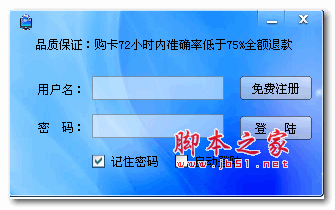 win11 24H2右下角的评估副本水印怎么去掉? 去除win11右下角评估副本技巧Jun 01, 2024 pm 09:52 PM
win11 24H2右下角的评估副本水印怎么去掉? 去除win11右下角评估副本技巧Jun 01, 2024 pm 09:52 PMwin1124H2如何消除右下角的评估副本文字?我们在使用系统的时候有时候桌面会在右下角的屏幕显示一个透明的水印,那么这个透明的水印要怎么去掉?用户们可以直接的利用第三方软件来进行操作就可以了。下面就让本站来为用户们来仔细的介绍一下消除win1124H2评估副本水印的方法吧。消除win1124H2评估副本水印的方法下载UniversalWatermarkDisabler工具,运行后会显示出当前系统的版本以及水印状态,「Status」中显示「Readyforinstallation」即已经可以去除
 win11右下角图标点了没反应怎么办Jun 29, 2023 pm 01:54 PM
win11右下角图标点了没反应怎么办Jun 29, 2023 pm 01:54 PMwin11右下角图标点了没反应怎么办?电脑右下角可以显示目前正在运行任务的快捷图标,只要点击该图标,就可以继续运行任务,非常方便。但是有不少用户发现win11系统右下角的任务图标快捷键点击以后没反应,这是怎么一回事呢?今天小编就来给大家说明一下win11右下角快捷方式点击没用解决教程,有需要的用户们赶紧来看一下吧。win11右下角图标点了没反应怎么办1、首先我们按下键盘的“win”按钮,然后点击其中的“设置”。2、然后点击系统设置下方的“关于”。3、然后在设备规格下方找到蓝色字体的“高级系统设置
![适用于 Windows 11 的 5 款最佳天气应用程序 [2022 年列表]](https://img.php.cn/upload/article/000/887/227/168138366925489.png) 适用于 Windows 11 的 5 款最佳天气应用程序 [2022 年列表]Apr 13, 2023 pm 07:01 PM
适用于 Windows 11 的 5 款最佳天气应用程序 [2022 年列表]Apr 13, 2023 pm 07:01 PM适用于桌面的 Windows 11 天气应用程序对于希望为可能带来的任何天气做好准备的人们来说是一个很好的工具。它简单,易于使用且用户友好。在计划您的一天时,天气应用程序绝对是必不可少的。这是因为它可以帮助您避免被雨淋,甚至可以帮助您计划当天的衣橱。Windows 11 天气应用程序做得很好,但一些用户可能正在寻找的不仅仅是一个简单的天气应用程序。其他人可能正在寻找替代品,因为他们的Windows 天气应用程序无法运行。这导致他们为其他天气应用程序寻找资源。它们中的大多数通过各种附加功能为您的位
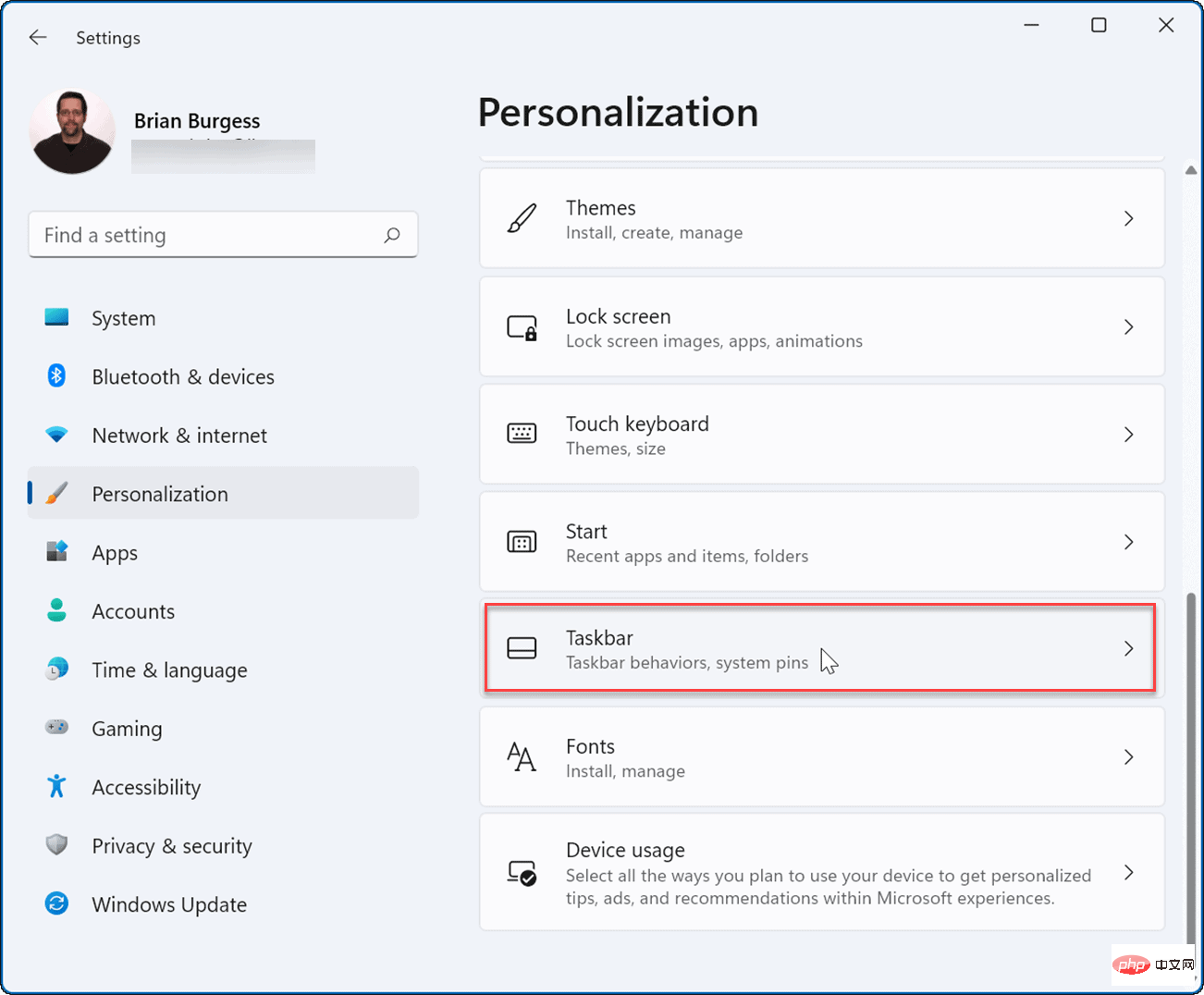 如何在 Windows 11 上删除天气小部件May 11, 2023 pm 08:25 PM
如何在 Windows 11 上删除天气小部件May 11, 2023 pm 08:25 PM如何从Windows11的任务栏中删除天气小部件摆脱天气小部件的最简单方法之一是在“设置”中禁用它。要通过设置禁用天气小部件,请使用以下步骤:按开始,然后选择设置。当设置打开时,单击左侧列表中的个性化。在右侧,选择任务栏选项。展开任务栏项目部分并关闭小部件开关。当您关闭开关时,天气小部件将从任务栏中消失。如果要重新启用它,请返回开始>设置>个性化>任务栏并重新打开小部件开关。注意:您可以在“设置”菜单的此区域中打开或关闭其他任务栏按钮。例如,您可以删除Teams聊天图标。如何通
 win加r输入什么命令Jan 05, 2021 am 11:28 AM
win加r输入什么命令Jan 05, 2021 am 11:28 AMwin加r输入的命令有:1、cleanmgr命令,打开磁盘清理工具;2、compmgmt.msc命令,计算机管理;3、charmap命令,启动字符映射表;4、calc命令,启动计算器;5、Clipbrd命令,剪贴板查看器等。
![Windows 11 中未显示天气小部件 [已解决]](https://img.php.cn/upload/article/000/887/227/168139860811968.png) Windows 11 中未显示天气小部件 [已解决]Apr 13, 2023 pm 11:10 PM
Windows 11 中未显示天气小部件 [已解决]Apr 13, 2023 pm 11:10 PM天气小部件是允许用户查看其当前位置的天气信息的功能,Windows 会在其系统上自动检测并显示在任务栏上。但最近许多 Windows 用户报告他们无法在任务栏上看到天气小部件显示。他们可能没有在他们的系统上启用它,但他们不知道它,一些用户认为它会在 Windows 中默认启用。天气小部件未显示问题也可能是由于用户帐户配置文件损坏。如果 Windows 用户没有下载并安装必要的 Windows 更新,则可能会导致此类问题。如果您的系统也遇到此类问题,请不要担心,我们在本文中编译了一系列修复程序,可


Hot AI Tools

Undresser.AI Undress
AI-powered app for creating realistic nude photos

AI Clothes Remover
Online AI tool for removing clothes from photos.

Undress AI Tool
Undress images for free

Clothoff.io
AI clothes remover

AI Hentai Generator
Generate AI Hentai for free.

Hot Article

Hot Tools

Safe Exam Browser
Safe Exam Browser is a secure browser environment for taking online exams securely. This software turns any computer into a secure workstation. It controls access to any utility and prevents students from using unauthorized resources.

PhpStorm Mac version
The latest (2018.2.1) professional PHP integrated development tool

MinGW - Minimalist GNU for Windows
This project is in the process of being migrated to osdn.net/projects/mingw, you can continue to follow us there. MinGW: A native Windows port of the GNU Compiler Collection (GCC), freely distributable import libraries and header files for building native Windows applications; includes extensions to the MSVC runtime to support C99 functionality. All MinGW software can run on 64-bit Windows platforms.

WebStorm Mac version
Useful JavaScript development tools

mPDF
mPDF is a PHP library that can generate PDF files from UTF-8 encoded HTML. The original author, Ian Back, wrote mPDF to output PDF files "on the fly" from his website and handle different languages. It is slower than original scripts like HTML2FPDF and produces larger files when using Unicode fonts, but supports CSS styles etc. and has a lot of enhancements. Supports almost all languages, including RTL (Arabic and Hebrew) and CJK (Chinese, Japanese and Korean). Supports nested block-level elements (such as P, DIV),






