 Java
Java javaTutorial
javaTutorial Simple tutorial: Configure Java environment variables to help your program run smoothly
Simple tutorial: Configure Java environment variables to help your program run smoothlySimple tutorial: Configure Java environment variables to help your program run smoothly

Quickly configure Java environment variables to make your program run smoothly
Java is a widely used programming language, and many software and programs rely on the Java runtime environment . In order to ensure that your program can run successfully, it is very important to configure the Java environment variables correctly. This article will guide you to quickly configure Java environment variables and provide specific code examples.
First of all, you need to make sure whether the Java Development Kit (JDK) is installed on your computer. You can use the command java -version on the command line to view it. If the command outputs Java version information, it means that you have installed the JDK. Otherwise, you need to download and install the JDK first. You can find the JDK installer for your operating system on Oracle's official website.
Once you have installed the JDK, here are the steps to configure the Java environment variables:
- Open "Control Panel", select "System and Security", and then click "System".
- In the system window, click "Advanced System Settings" on the left.
- In the pop-up system properties window, click the "Environment Variables..." button.
- In the environment variables window, find the "Path" variable under "System Variables" and click the "Edit" button.
- In the editing environment variable window, click the "New" button.
- In the new system variable window, enter the variable name "JAVA_HOME", and the variable value is your JDK installation path. For example, if your JDK is installed in the "C:Program FilesJavajdk1.8.0_221" folder, then the variable value is "C:Program FilesJavajdk1.8.0_221".
- Click the "OK" button to close all windows.
After completing the above steps, you have successfully configured the Java environment variables. In order to verify whether the configuration takes effect, you can open a command line window and enter the java -version command. If the command outputs Java version information, the configuration is successful.
In addition to configuring Java environment variables, you also need to set a key environment variable-"CLASSPATH". This variable is used to tell the Java compiler and runtime environment to find the library files that the program depends on. The following are the steps to configure the CLASSPATH environment variable:
- Open the "Environment Variables" window, consistent with the above steps.
- In the environment variables window, find the "CLASSPATH" variable under "System Variables" and click the "Edit" button.
- In the editing environment variable window, click the "New" button.
- In the New System Variable window, enter the variable name "CLASSPATH", and the variable value is the path to the library file that your program depends on. Use semicolons (;) to separate multiple paths. For example, if your program depends on a library file named "mylib.jar" and its path is "C:libmylib.jar", then the variable value is "C:libmylib.jar".
- Click the "OK" button to close all windows.
After completing the above steps, you have successfully configured the CLASSPATH environment variable. In this way, when you run the program, the Java compiler and runtime environment can find the library files that the program depends on.
Finally, to give you a better understanding of the concept of configuring Java environment variables, here is a code example:
public class HelloJava {
public static void main(String[] args) {
System.out.println("Hello, Java!");
}
}In this simple Java program, we use the core Java classes The System class and out object in the library, as well as the println method to output a message. This program is just an example, the purpose is to allow you to confirm that your Java environment variables are successfully configured and you can run the Java program smoothly.
To summarize, configuring Java environment variables is an important step to ensure that your program can run successfully. Through the steps and code examples provided in this article, I believe you have mastered the skills of how to quickly configure Java environment variables. I wish you success in writing Java programs!
The above is the detailed content of Simple tutorial: Configure Java environment variables to help your program run smoothly. For more information, please follow other related articles on the PHP Chinese website!
 What are the advantages of using bytecode over native code for platform independence?Apr 30, 2025 am 12:24 AM
What are the advantages of using bytecode over native code for platform independence?Apr 30, 2025 am 12:24 AMBytecodeachievesplatformindependencebybeingexecutedbyavirtualmachine(VM),allowingcodetorunonanyplatformwiththeappropriateVM.Forexample,JavabytecodecanrunonanydevicewithaJVM,enabling"writeonce,runanywhere"functionality.Whilebytecodeoffersenh
 Is Java truly 100% platform-independent? Why or why not?Apr 30, 2025 am 12:18 AM
Is Java truly 100% platform-independent? Why or why not?Apr 30, 2025 am 12:18 AMJava cannot achieve 100% platform independence, but its platform independence is implemented through JVM and bytecode to ensure that the code runs on different platforms. Specific implementations include: 1. Compilation into bytecode; 2. Interpretation and execution of JVM; 3. Consistency of the standard library. However, JVM implementation differences, operating system and hardware differences, and compatibility of third-party libraries may affect its platform independence.
 How does Java's platform independence support code maintainability?Apr 30, 2025 am 12:15 AM
How does Java's platform independence support code maintainability?Apr 30, 2025 am 12:15 AMJava realizes platform independence through "write once, run everywhere" and improves code maintainability: 1. High code reuse and reduces duplicate development; 2. Low maintenance cost, only one modification is required; 3. High team collaboration efficiency is high, convenient for knowledge sharing.
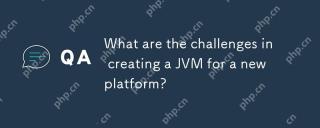 What are the challenges in creating a JVM for a new platform?Apr 30, 2025 am 12:15 AM
What are the challenges in creating a JVM for a new platform?Apr 30, 2025 am 12:15 AMThe main challenges facing creating a JVM on a new platform include hardware compatibility, operating system compatibility, and performance optimization. 1. Hardware compatibility: It is necessary to ensure that the JVM can correctly use the processor instruction set of the new platform, such as RISC-V. 2. Operating system compatibility: The JVM needs to correctly call the system API of the new platform, such as Linux. 3. Performance optimization: Performance testing and tuning are required, and the garbage collection strategy is adjusted to adapt to the memory characteristics of the new platform.
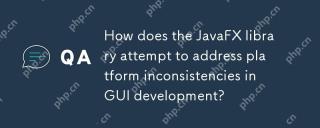 How does the JavaFX library attempt to address platform inconsistencies in GUI development?Apr 30, 2025 am 12:01 AM
How does the JavaFX library attempt to address platform inconsistencies in GUI development?Apr 30, 2025 am 12:01 AMJavaFXeffectivelyaddressesplatforminconsistenciesinGUIdevelopmentbyusingaplatform-agnosticscenegraphandCSSstyling.1)Itabstractsplatformspecificsthroughascenegraph,ensuringconsistentrenderingacrossWindows,macOS,andLinux.2)CSSstylingallowsforfine-tunin
 Explain how the JVM acts as an intermediary between the Java code and the underlying operating system.Apr 29, 2025 am 12:23 AM
Explain how the JVM acts as an intermediary between the Java code and the underlying operating system.Apr 29, 2025 am 12:23 AMJVM works by converting Java code into machine code and managing resources. 1) Class loading: Load the .class file into memory. 2) Runtime data area: manage memory area. 3) Execution engine: interpret or compile execution bytecode. 4) Local method interface: interact with the operating system through JNI.
 Explain the role of the Java Virtual Machine (JVM) in Java's platform independence.Apr 29, 2025 am 12:21 AM
Explain the role of the Java Virtual Machine (JVM) in Java's platform independence.Apr 29, 2025 am 12:21 AMJVM enables Java to run across platforms. 1) JVM loads, validates and executes bytecode. 2) JVM's work includes class loading, bytecode verification, interpretation execution and memory management. 3) JVM supports advanced features such as dynamic class loading and reflection.
 What steps would you take to ensure a Java application runs correctly on different operating systems?Apr 29, 2025 am 12:11 AM
What steps would you take to ensure a Java application runs correctly on different operating systems?Apr 29, 2025 am 12:11 AMJava applications can run on different operating systems through the following steps: 1) Use File or Paths class to process file paths; 2) Set and obtain environment variables through System.getenv(); 3) Use Maven or Gradle to manage dependencies and test. Java's cross-platform capabilities rely on the JVM's abstraction layer, but still require manual handling of certain operating system-specific features.


Hot AI Tools

Undresser.AI Undress
AI-powered app for creating realistic nude photos

AI Clothes Remover
Online AI tool for removing clothes from photos.

Undress AI Tool
Undress images for free

Clothoff.io
AI clothes remover

Video Face Swap
Swap faces in any video effortlessly with our completely free AI face swap tool!

Hot Article

Hot Tools

SublimeText3 Linux new version
SublimeText3 Linux latest version

VSCode Windows 64-bit Download
A free and powerful IDE editor launched by Microsoft

Dreamweaver CS6
Visual web development tools

Dreamweaver Mac version
Visual web development tools

WebStorm Mac version
Useful JavaScript development tools





