Home >Software Tutorial >Office Software >How to decompress 7Z compressed package?
How to decompress 7Z compressed package?
- 王林forward
- 2024-02-18 12:48:071528browse
php editor Baicao teaches you how to decompress the 7Z compressed package. The method to decompress 7Z files is very simple. Just use decompression software that supports 7Z format, such as 7-Zip, WinRAR, etc., then right-click the compressed file and select decompress to the specified location. These softwares provide intuitive and easy-to-understand decompression options, allowing you to easily decompress any 7Z file.
7Z is a commonly used and efficient compression format that can be decompressed by a variety of software such as 7-Zip, WinRAR, etc.
First of all, we can download 7-Zip or WinRAR decompression software for free from the official website or software store, and then install it on the computer.
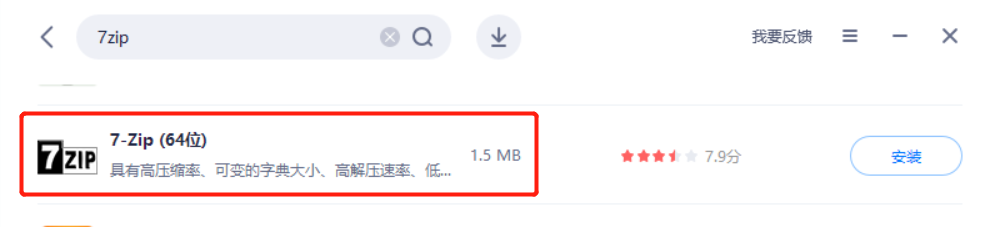 .
.
After the installation is completed, select the compressed package with the mouse and right-click to see the created menu.
If you want to decompress the compressed package through 7-Zip, select "7-Zip" > "Extract File" in the list; if you want to decompress the compressed package through WinRAR, select "Extract File" of the WinRAR icon to decompress.
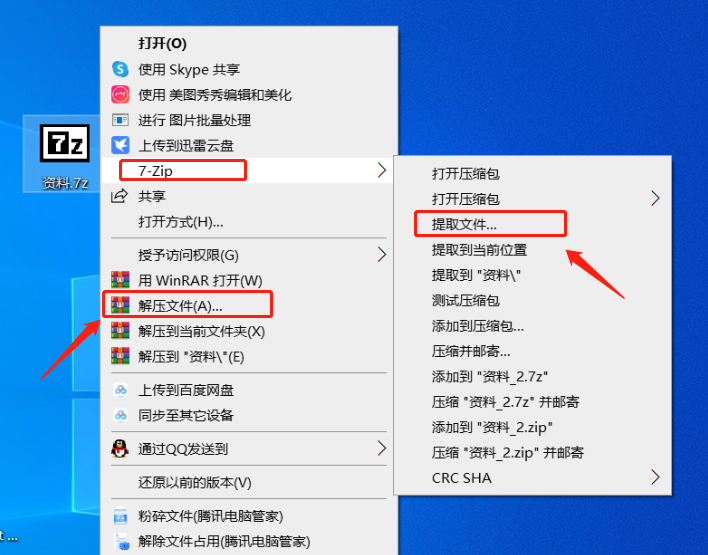 .
.
Then determine the saving path of the decompressed file in the pop-up dialog box, and click "OK" to complete the decompression.
7-Zip decompression page:
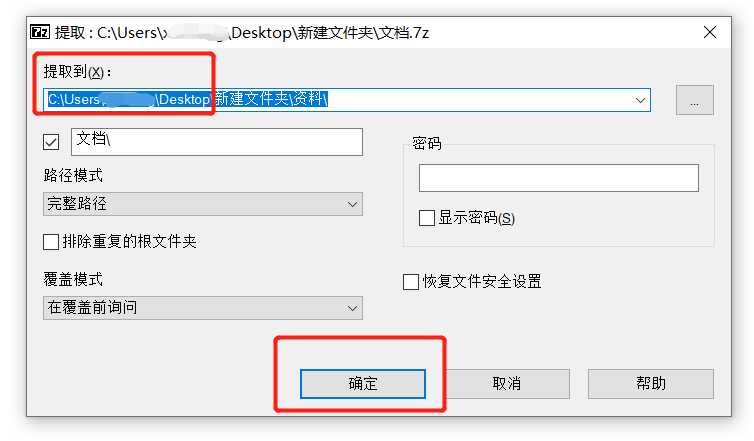 .
.
WinRAR decompression page:
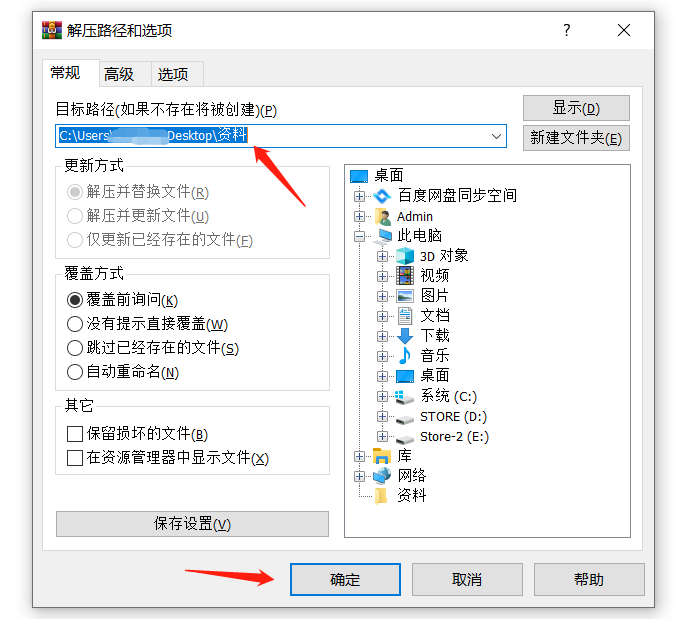
.
If a password is set for the 7Z compressed package, whether you use 7-Zip or WinRAR software to decompress it, after the save path is determined, a dialog box will continue to pop up prompting you to enter the password. That is to say, you need to enter the original The set password can be used to successfully decompress the compressed package.
7-Password input interface when decompressing Zip:
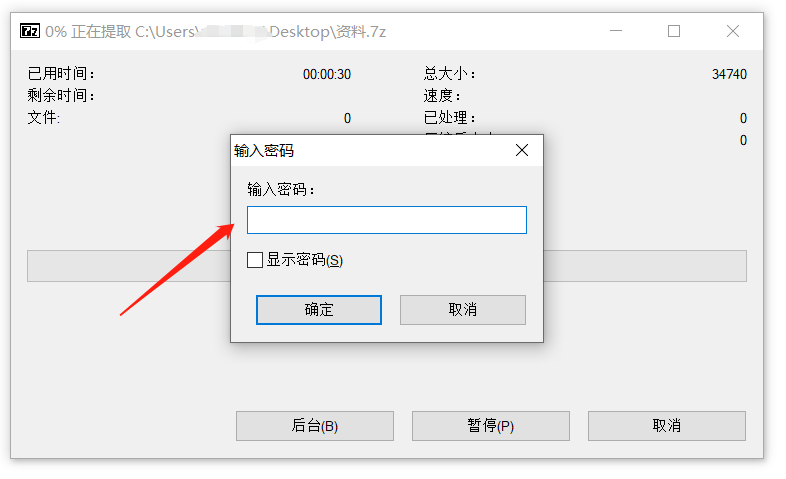 .
.
WinRAR password input interface when decompressing:

.
What should I do if I forget my password? Can I still successfully decompress the 7Z compressed package?
7-Zip and WinRAR software do not have the forget password option, nor can you remove the password if you forget the password, so if you forget the originally set password, you cannot continue to decompress the 7Z compressed package.
We can only try the password a few more times or use other tools to solve the problem.
For example, the Pepsi Niu ZIP password recovery tool can not only help us retrieve the password of the ZIP compressed package, but also the password of the 7Z compressed package.
The tool provides 4 retrieval methods. You only need to import the 7Z compressed package into the tool first, then select the appropriate method and fill in the relevant information;
Tool link: Pepsi Niu ZIP password recovery tool
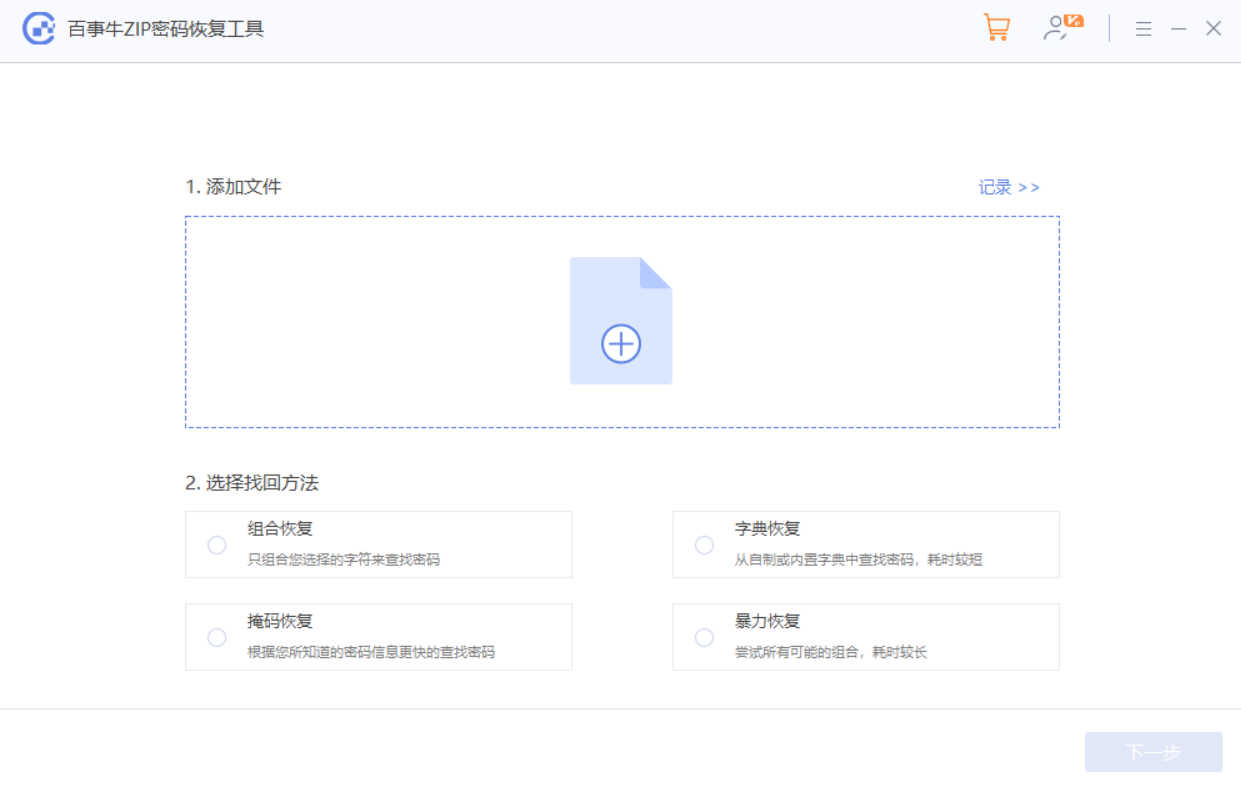
Just wait for the password to be retrieved later.
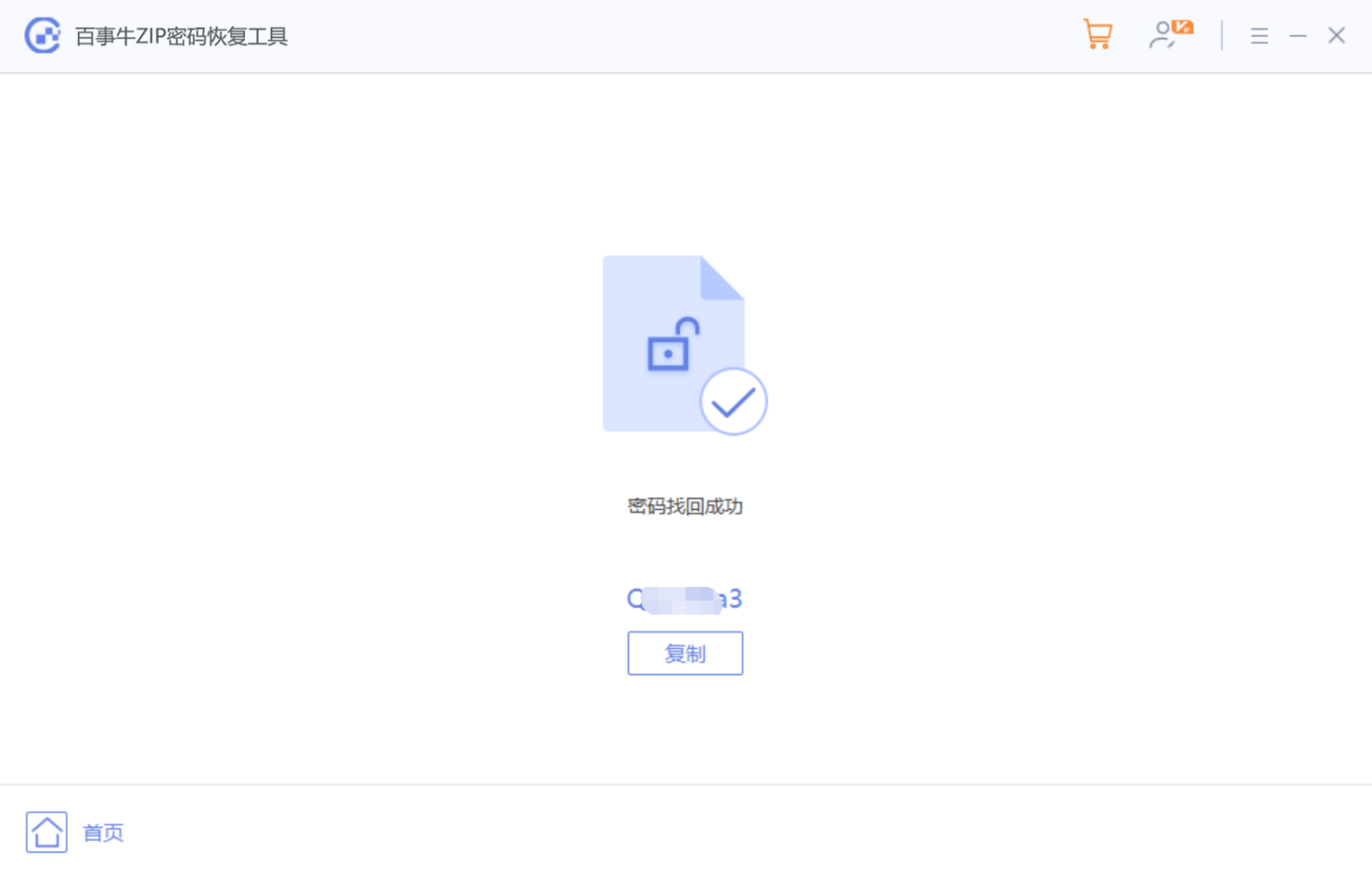
The above is the detailed content of How to decompress 7Z compressed package?. For more information, please follow other related articles on the PHP Chinese website!

