Home >Software Tutorial >Office Software >How to open RAR files? 2 methods are recommended!
How to open RAR files? 2 methods are recommended!
- 王林forward
- 2024-02-18 12:15:071154browse
php editor Yuzai introduces you two methods on how to open RAR files! RAR files are a common compressed file format, and the contents can be obtained by decompressing them. In daily use, sometimes we encounter situations where we need to open RAR files. Today we will share with you two simple and easy ways to open RAR files, allowing you to easily solve file decompression problems!
Below we take WinRAR and 7-Zip decompression software that support RAR format as examples to share two commonly used methods for opening RAR files.
Method 1: Double-click the mouse to open the RAR file
If the computer has already installed decompression software that supports the RAR format, such as WinRAR or 7-Zip, then directly double-click the RAR file with the mouse, and the system will select the default decompression software to open the compressed package. After opening, you can You can see the files in the compressed package in the compression software interface.
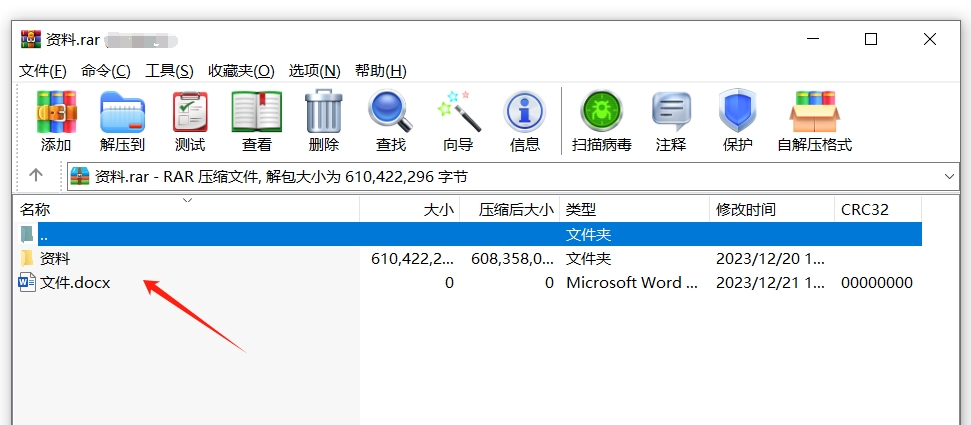
Method 2: Decompress the RAR compressed file and view it
In addition to clicking directly to view, we can also decompress the files in the RAR compressed package and view them.
First, select the RAR archive and right-click the mouse. If you are using WinRAR, we can select [Unzip File] in the list. This item can further set other options;
You can also select [Extract to the current folder], and the files in the compressed package will be directly decompressed to the folder where the compressed package is located;
Selecting [Extract to "file name"] means that a folder with the same name as the compressed package will be automatically created in the folder where the compressed package is located, and the file will be decompressed into this folder.
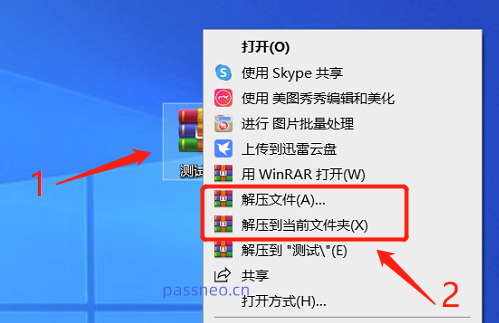
After clicking [Extract File], the "Extraction Path and Options" page will pop up. Here you can set the save path of the decompressed file, and you can also set options such as "Update Method". After confirming each option, click [OK] , the RAR file is decompressed.
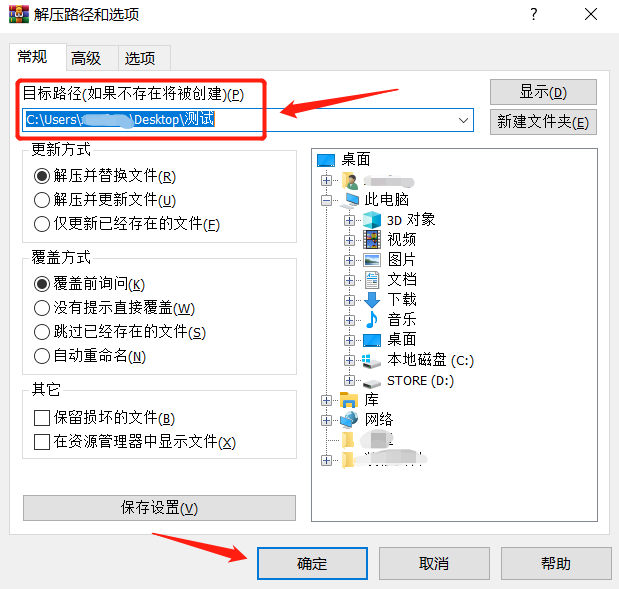
If you are using 7-Zip software, similarly, after selecting the RAR compressed package, right-click the mouse and select 7-Zip in the list to decompress.
Selecting [Extract File] means that further settings need to be made for other options;
Select [Extract to current location] to extract directly to the folder where the RAR compressed package is located;
Select [Extract to "File Name"] to automatically create a new folder in the folder where the RAR compression is located, and the folder will be decompressed into this folder.
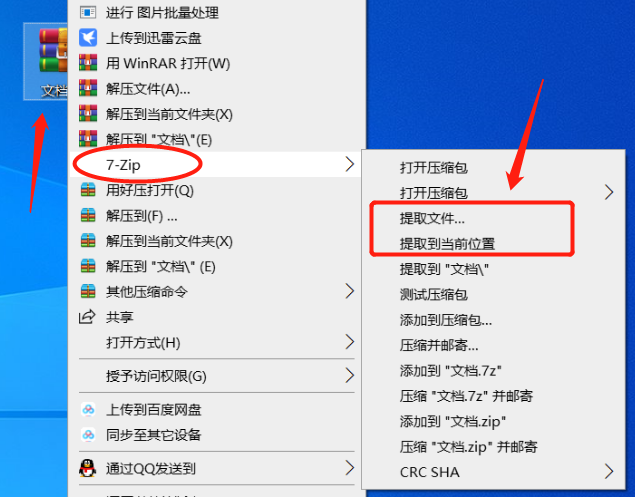
After selecting [Extract File], a new interface will pop up, where you can set the save path of the decompressed file and other options. After the settings are completed, click [OK] to decompress it.
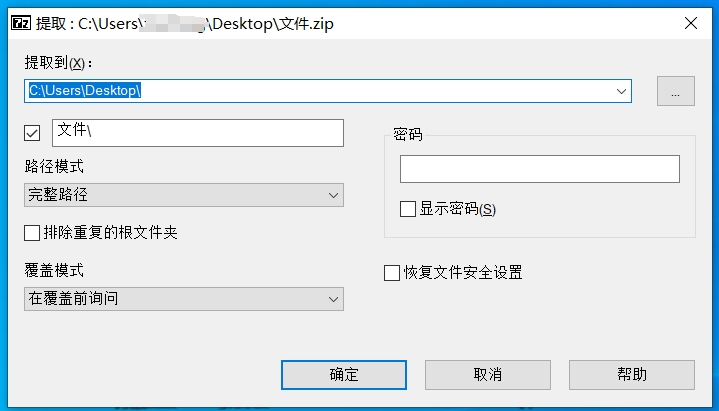
One more thing to add is that if a password is set for a RAR compressed file, no matter which of the above decompression software is used or which method is used to open it, you need to enter the originally set password before you can view or decompress it.
Using the first method, you can still open the RAR compressed package directly after double-clicking the mouse, but when you want to open the files inside, a dialog box will pop up prompting you to enter the password. For example, use WinRAR to open the compressed package as shown below.
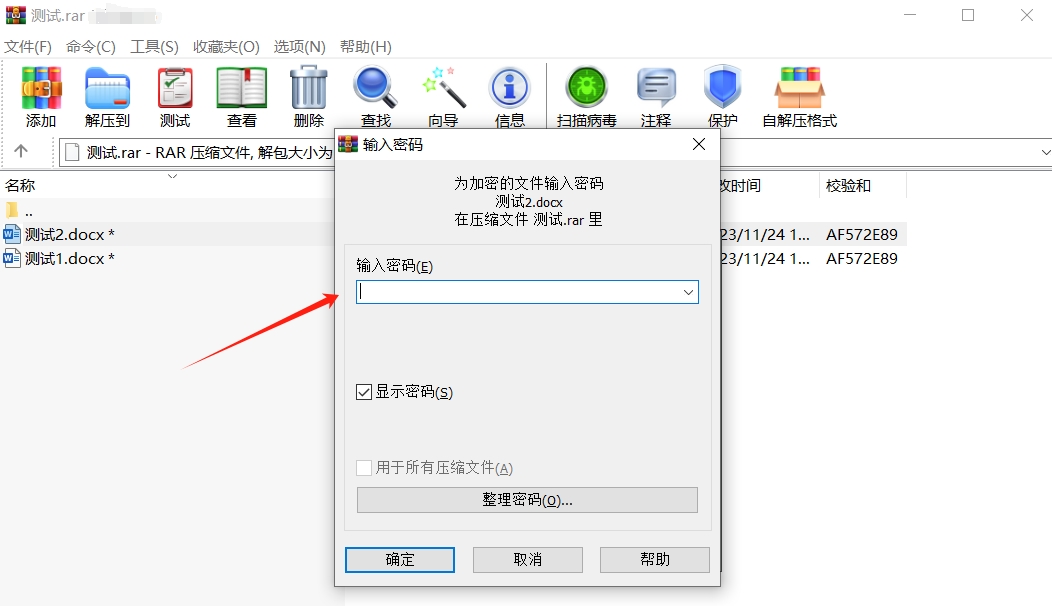
Use the second method, after selecting the decompression option, you will also be prompted to enter a secret to continue decompression. For example, use 7-Zip to decompress the compressed package as shown below.
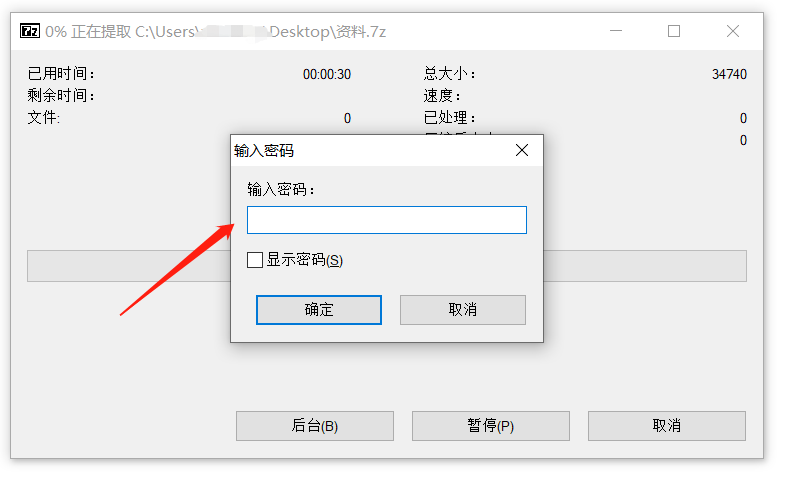
Some friends may ask, what should I do if I forget the password of the RAR file? Because the decompression software does not have a "forgot password" option and cannot directly delete the "forgot password", we need to use other tools to solve this situation.
The above is the detailed content of How to open RAR files? 2 methods are recommended!. For more information, please follow other related articles on the PHP Chinese website!

