Home >Software Tutorial >Office Software >How to set up volume compression of ZIP files?
How to set up volume compression of ZIP files?
- 王林forward
- 2024-02-18 12:12:191345browse
php editor Apple introduces you to the volume compression setting method of ZIP files. When performing file compression, sometimes large files need to be divided into multiple volumes for compression to facilitate transmission or storage. By setting the parameters of the compression software, you can achieve volume compression of ZIP files to ensure file integrity and convenience. Next, we’ll detail how to set it up so you can easily handle a variety of file compression needs.
The file needs to be compressed into volumes, that is, divided into multiple compressed packages according to size.
For those who don’t know yet, you can take a look at the following operation methods.
Let’s take the common ZIP compressed file format as an example. First, download the WinRAR compression software. After opening the software, select the files that need to be compressed, one or more, and then click the [Add] option in the menu bar.
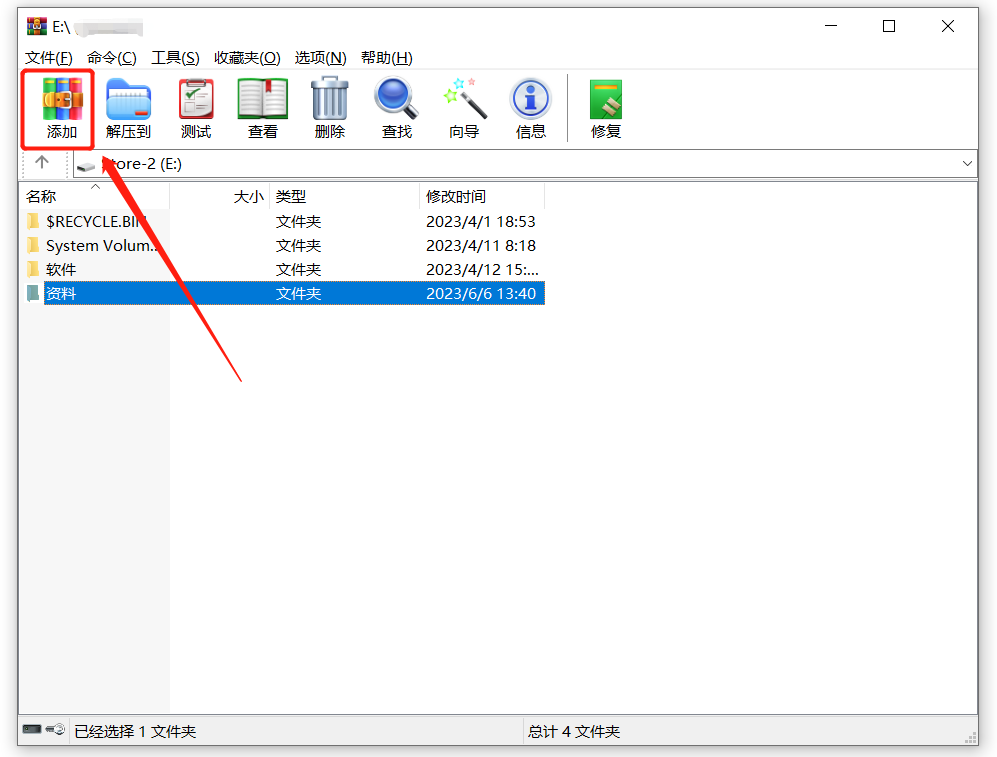 .
.
After the window pops up, click [Browse] to select the saving path of the compressed sub-volume package. Because volume compression will have several compressed packages, it is best to put them in a separate file.
After determining the path, click the "drop-down" icon under the [Split into volumes, size] option, and select the size of the compressed package after dividing into volumes in the table below; you can also customize the size of each compressed volume manually. Just fill it in, but be sure to fill in the integer and add the unit (M, K, etc.). For example, if you want to divide a 100M file into 4 volumes, fill in "20M".
Finally, click [OK] to start volume compression. If the file is larger and the number of volumes is large, it will take longer.
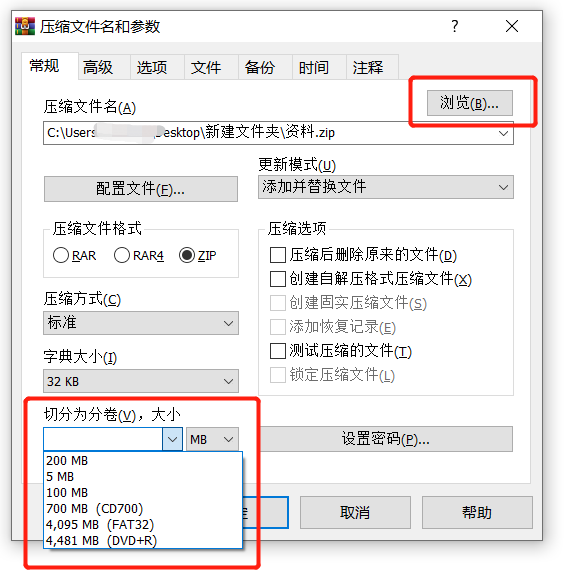 .
.
After completion, you can see the volume compressed package with the defined file name as prefix and a number as suffix.
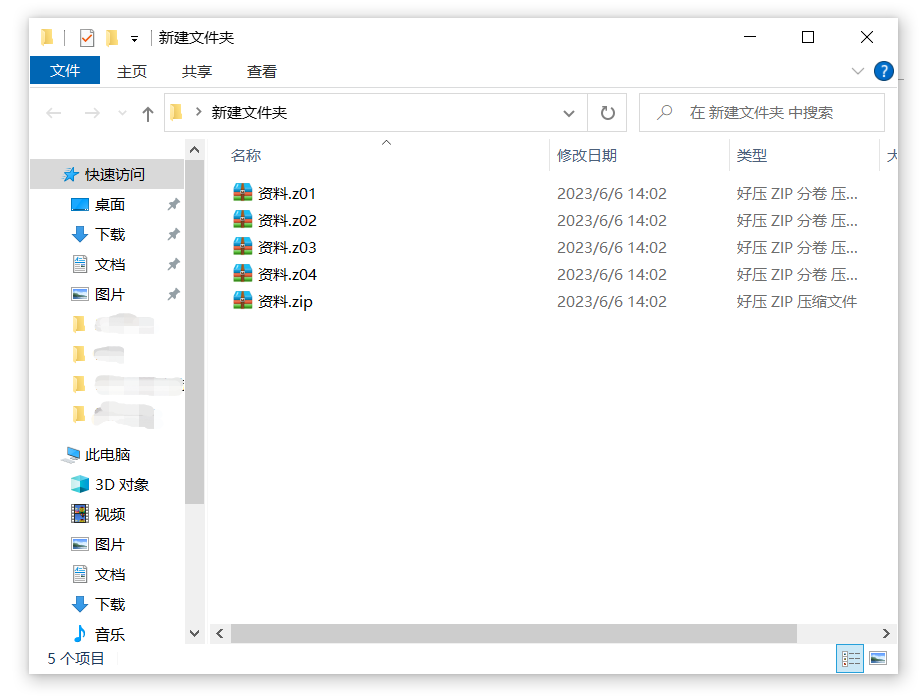 .
.
When decompressing a compressed package in separate volumes, you only need to decompress any compressed package to decompress all files.
Remember that all volumes must be placed in one folder, and the file name cannot be changed, otherwise it will not be able to decompress and an error will be displayed, indicating that the file is damaged.
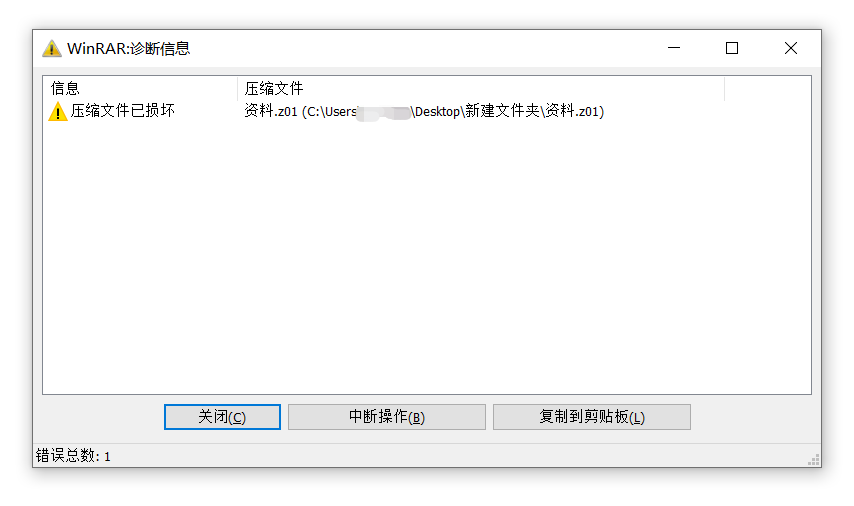 .
.
If a password is originally set for volume compression, you can decompress any compressed package, but no matter which compressed package you decompress, you will be prompted to enter a password. You only need to enter it once to decompress all volumes. Archive.
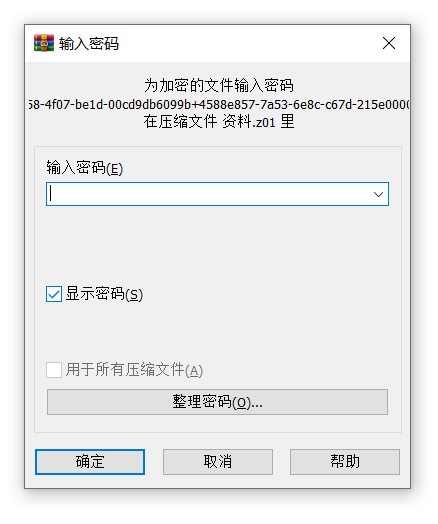 .
.
However, if you forget the original password of the ZIP volume compressed package, you will not be able to decompress the volumes, and of course you will not be able to open the compressed file.
The compression software does not have a forgotten password option. We can only try the password a few more times. If we still can't remember it, we can use other tools to help retrieve the ZIP password. Before using the tool, we need to merge the compressed packages into one compressed package.
To merge the compressed packages into separate volumes, you do not need to enter the original password, but we need to use 7-Zip compression software.
After downloading the software, open and find the folder where the compressed package needs to be divided into volumes, and then click to select the first volume file.
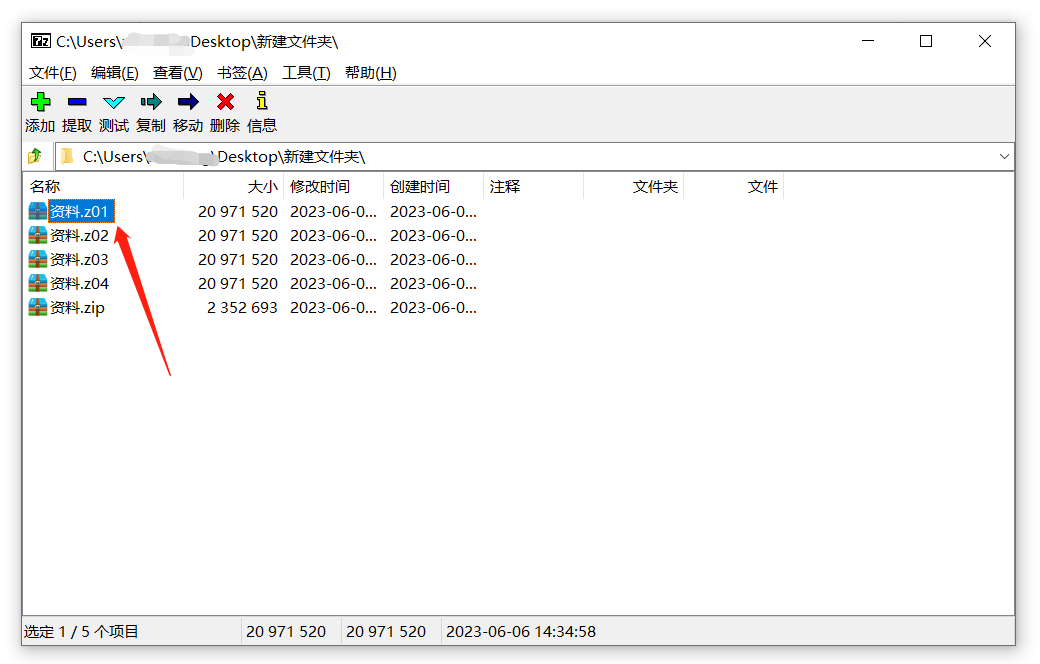 .
.
Click the menu [File] again and find [Merge Files].
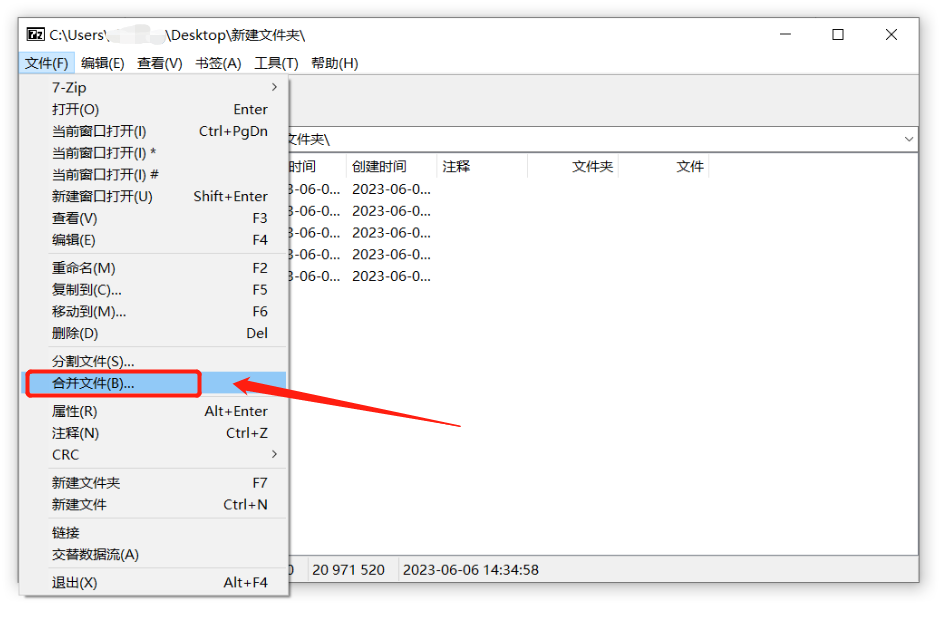 .
.
After the dialog box pops up, click the "square icon" on the right to select the saving path of the merged compressed package, and then click OK.
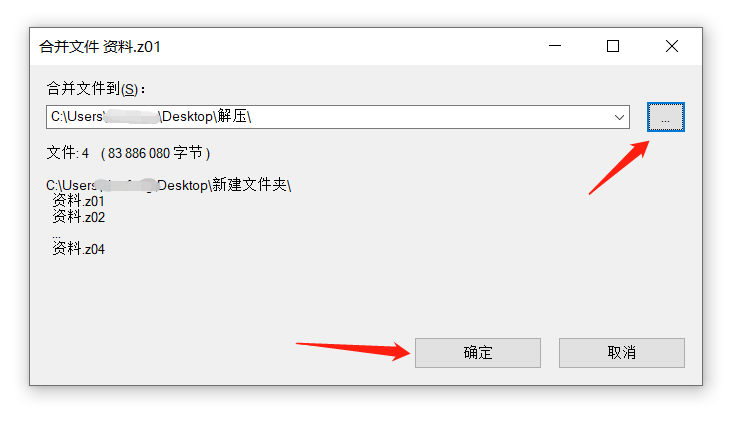 .
.
After completing the above operations, the ZIP volume compressed packages will be merged into one compressed package. Finally, change the suffix "Z" of the compressed package to "ZIP".
 .
.
After merging the compressed packages into separate volumes, the password still exists. At this time, we can use tools to retrieve the password of the ZIP compressed package.
Take the Pepsi Niu ZIP password recovery tool as an example, directly import the ZIP compressed package and select the appropriate method to operate.
Tool link:Pepsi Niu ZIP password recovery toolhttps://passneo.cn/product/passneo-for-zip.html
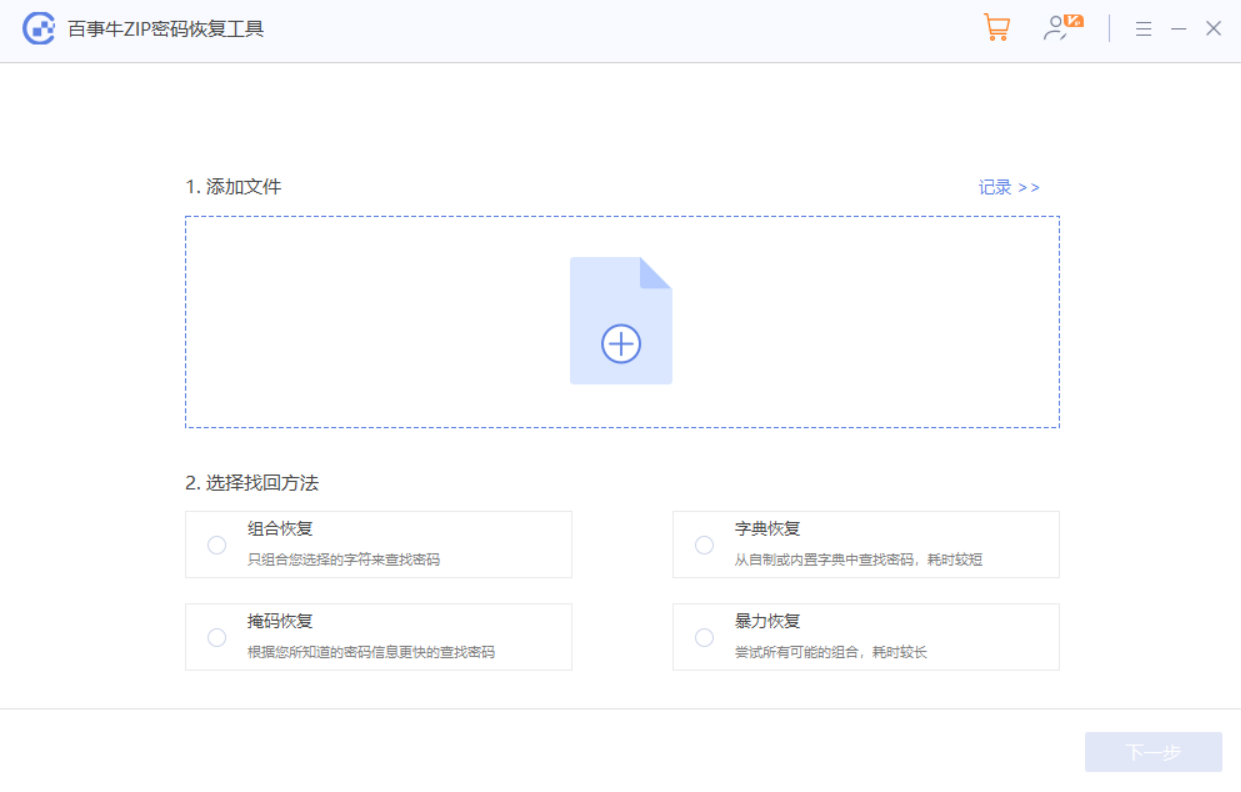
Then, wait for the password to be retrieved.
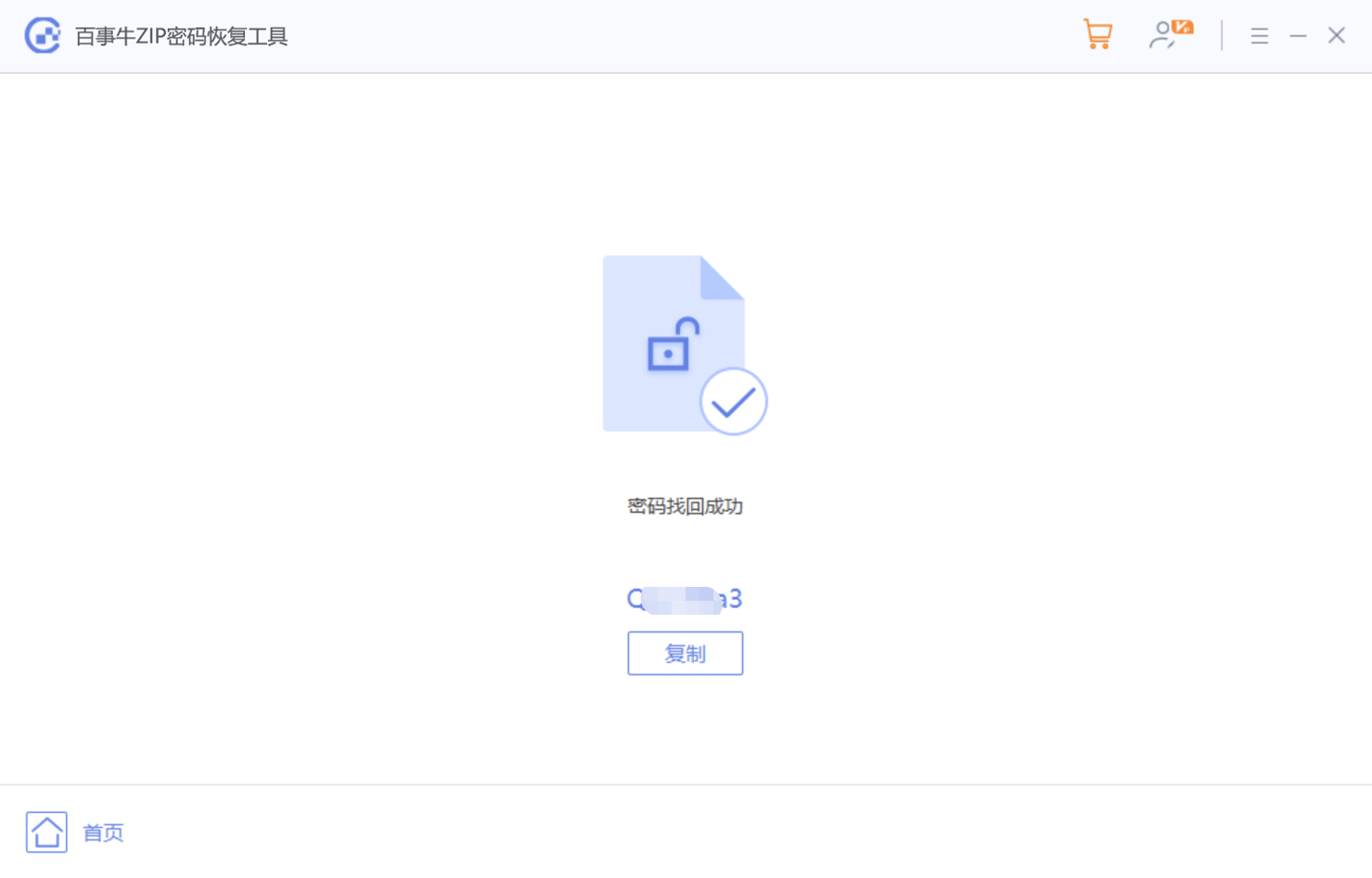
The above is the detailed content of How to set up volume compression of ZIP files?. For more information, please follow other related articles on the PHP Chinese website!

