 System Tutorial
System Tutorial Windows Series
Windows Series Solution to the problem of unable to log in to the account in win10 education version
Solution to the problem of unable to log in to the account in win10 education versionphp editor Baicao will introduce to you how to solve the problem of being unable to log in to the account in win10 education version. Many users encountered the problem of being unable to log in to their accounts when using Win10 Education Edition, which caused certain problems to their experience. Fortunately, there are some simple steps we can take to fix this problem. Next, we will introduce you to some common solutions in detail to help you successfully log in to your Win10 Education Edition account.
Win10 Education Edition cannot log in to account solution
1. Enter win10 safe mode.

2. Check the number of accounts in the system in safe mode. If there is only one, press and select "Command Prompt (Administrator)" and enter: net localgroup administrators username/add, no need to leave it blank.

3. Press again, select -, and click on the user just created on the right.

4. Then click.

5. Select and confirm in the drop-down menu.

6. After adding a new administrator account and modifying its permissions, restart the computer to successfully log in to the win10 system.
The above is the detailed content of Solution to the problem of unable to log in to the account in win10 education version. For more information, please follow other related articles on the PHP Chinese website!
 Win10教育版桌面图标白字变黑字Feb 04, 2024 am 10:42 AM
Win10教育版桌面图标白字变黑字Feb 04, 2024 am 10:42 AM在Win10系统中,许多自定义设置均可调整,桌面图标的风格与文字颜色皆不例外。若用户需将桌面图标文字设为黑色,应如何操作?首先,需打开个性化面板并选中背景选项,然后点击高对比度设定,开启“使用高对比度”功能并将主题设置为“高对比白色”,最后保存设置以返回至桌面,此时文字已变为黑色。Win10教育版桌面图标白字变黑字:1、启动Win10系统电脑并进入桌面。在桌面空白处单击鼠标右键后,选择“个性化”。2、进入个性化设定后,点击左侧菜单栏中的“背景”,并点击相应右侧的“高对比度设置”。3、点击高对比度
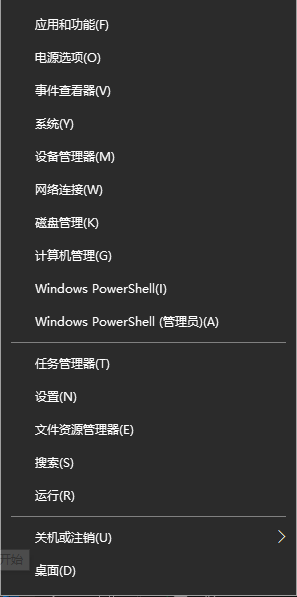 Win10教育版怎么永久激活Feb 05, 2024 pm 09:48 PM
Win10教育版怎么永久激活Feb 05, 2024 pm 09:48 PMWin10教育版中除了工具外还能够使用密钥激活,而且通过这个方式能够永久激活,接下来为大家带来Win10教育版永久激活方法,帮助大家解决遇到的各种方法。Win10教育版怎么永久激活1、首先需要获得Win10教育版激活密钥,用户可以通过微软网站获得。2、在获得密钥之后,用户需要使用“win+x”组合键打开多功能选项框,这里选择命令提示符管理员。3、进入命令提示符界面中需要输入slmgr.vbs/upk,以此卸载产品密钥,卸载成功后会自动弹出提示。4、接下来需要安装产品密钥,因此需要在命令提示符界面
 win10自带的看图软件叫什么Oct 18, 2022 pm 02:48 PM
win10自带的看图软件叫什么Oct 18, 2022 pm 02:48 PMwin10自带的看图软件叫“Microsoft照片”,其下载方法是:1、打开win10电脑;2、在Microsoft Store中搜索“Microsoft照片”并下载;3、将照片查看器的默认软件设置为【照片】即可。
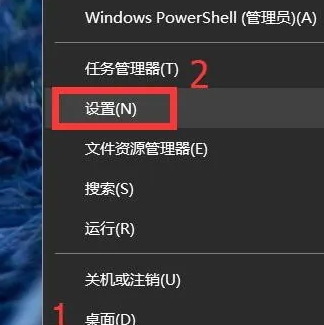 win10教育版怎么激活windowsJan 30, 2024 pm 11:45 PM
win10教育版怎么激活windowsJan 30, 2024 pm 11:45 PM众多用户在计算机中安装了Windows10家庭版或专业版,然而未曾预料到的是,这部机器在某日突然转变为教育版。其实,这是由于用户输入了错误的密钥导致了系统的升级。那么如何激活Windows10教育版呢,其实很简单的。win10教育版怎么激活windows:1、在桌面左下角点击窗口图标,选择设置。2、在设置界面下方,点击红框部分“立即激活Windows”。3、点击激活界面下方的“更改产品密钥”。4、打开密钥输入窗口,暂时放置一侧,待会儿还要使用。5、下载密钥采集器,收集正版密钥。链接:https:
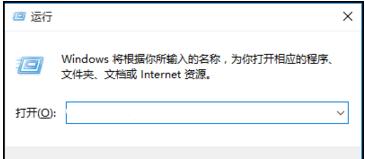 如何去除win10教育版上的水印?Jan 30, 2024 pm 01:57 PM
如何去除win10教育版上的水印?Jan 30, 2024 pm 01:57 PM许多Windows10系统使用者反映,即使成功激活Windows10系统,仍有可能在右下角出现水印标识,例如显示出“Windows10教育版”。尽管此现象对日常操作并无影响,然而视觉美观度上却大打折扣。而实际上,我们可以通过调整注册表来解决这一问题。接下来,就让我们共同探讨具体的操作规程。win10教育版水印如何去除:1、首先启动计算机,然后按下快捷键Win+R,启用“运行”功能。2、运行窗口被成功开启后,我们在输入框内输入“regedit”,随后点击确定或回车以打开注册表编辑器。3、完成执行上
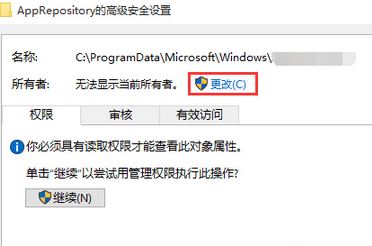 win10教育版锁屏壁纸换不了Feb 05, 2024 pm 05:22 PM
win10教育版锁屏壁纸换不了Feb 05, 2024 pm 05:22 PM近期,部分Win10用户出现锁屏壁纸无法更换(聚焦壁纸)的问题,导致无法使用自定义图片作为锁屏壁纸,个性化界面下的锁屏壁纸设定按钮也处于无效状态。此类现象一般源于系统权限缺陷。win10教育版锁屏壁纸换不了:1、使用快捷键“WIN+R”,输入“%ProgramData%\Microsoft\Windows”并回车。2、找到“SystemData”文件夹,发现缺乏权限。按照以下步骤获取完全权限:右键属性-“安全”-“高级按钮”-“更改”所有者-“高级”-“立即查找”,选择登录的管理员账号-“确定”
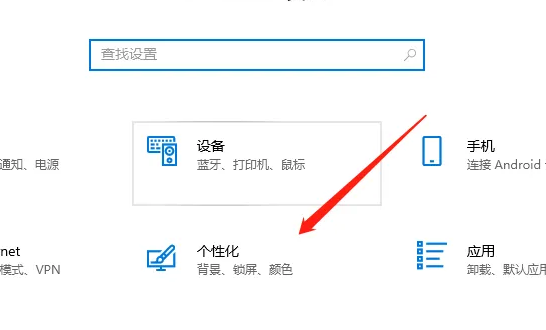 win10教育版字体大小怎么设置Feb 16, 2024 pm 01:33 PM
win10教育版字体大小怎么设置Feb 16, 2024 pm 01:33 PM有很多小伙伴在使用win10教育版的时候会发现自己的字体太小了看不清,我们可以在个性化中找到字体功能,接着我们就可以根据字体的大小来进行调节就可以了。win10教育版字体大小怎么设置:1、进入Windows设置界面,选择选项。2、进入个性化页面后,点击功能模块。3、在字体界面中,选取所需使用的字体。4、最后,根据需求调整字体大小便可。
 2g内存可以装win10吗Nov 23, 2022 am 10:24 AM
2g内存可以装win10吗Nov 23, 2022 am 10:24 AM2g内存可以装win10,但是内存太小,不建议安装,因为win10要求电脑的CPU频率至少在1HZ以上,系统安装盘空间需要16G,另外,还要求显卡GraphicCard为WDDM驱动程序的设备,微软DirectX9图形支持。


Hot AI Tools

Undresser.AI Undress
AI-powered app for creating realistic nude photos

AI Clothes Remover
Online AI tool for removing clothes from photos.

Undress AI Tool
Undress images for free

Clothoff.io
AI clothes remover

AI Hentai Generator
Generate AI Hentai for free.

Hot Article

Hot Tools

Dreamweaver Mac version
Visual web development tools

VSCode Windows 64-bit Download
A free and powerful IDE editor launched by Microsoft

MinGW - Minimalist GNU for Windows
This project is in the process of being migrated to osdn.net/projects/mingw, you can continue to follow us there. MinGW: A native Windows port of the GNU Compiler Collection (GCC), freely distributable import libraries and header files for building native Windows applications; includes extensions to the MSVC runtime to support C99 functionality. All MinGW software can run on 64-bit Windows platforms.

PhpStorm Mac version
The latest (2018.2.1) professional PHP integrated development tool

SAP NetWeaver Server Adapter for Eclipse
Integrate Eclipse with SAP NetWeaver application server.






