 System Tutorial
System Tutorial Windows Series
Windows Series What should I do if there is no game mode in win10 education version?
What should I do if there is no game mode in win10 education version?php editor Xigua teaches you how to solve the problem: If you are using Windows 10 Education Edition but cannot find the game mode, don’t worry, we have a solution! Game mode is a feature in Windows 10 that can optimize system resources and improve game performance and smoothness. But in the educational version, there is no game mode by default. Fortunately, we can enable it with some simple steps. Next, let’s take a look at how to solve this problem!
What should I do if win10 Education Edition does not have game mode?
1. Right-click the start button and select "Settings"

2. Then select "Game" here

3. Then click the game mode here

4. Click to open it. .

The above is the detailed content of What should I do if there is no game mode in win10 education version?. For more information, please follow other related articles on the PHP Chinese website!
 Win10教育版桌面图标白字变黑字Feb 04, 2024 am 10:42 AM
Win10教育版桌面图标白字变黑字Feb 04, 2024 am 10:42 AM在Win10系统中,许多自定义设置均可调整,桌面图标的风格与文字颜色皆不例外。若用户需将桌面图标文字设为黑色,应如何操作?首先,需打开个性化面板并选中背景选项,然后点击高对比度设定,开启“使用高对比度”功能并将主题设置为“高对比白色”,最后保存设置以返回至桌面,此时文字已变为黑色。Win10教育版桌面图标白字变黑字:1、启动Win10系统电脑并进入桌面。在桌面空白处单击鼠标右键后,选择“个性化”。2、进入个性化设定后,点击左侧菜单栏中的“背景”,并点击相应右侧的“高对比度设置”。3、点击高对比度
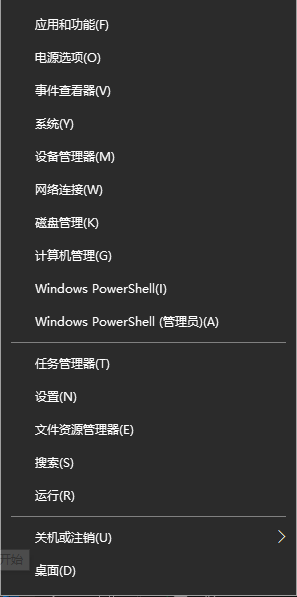 Win10教育版怎么永久激活Feb 05, 2024 pm 09:48 PM
Win10教育版怎么永久激活Feb 05, 2024 pm 09:48 PMWin10教育版中除了工具外还能够使用密钥激活,而且通过这个方式能够永久激活,接下来为大家带来Win10教育版永久激活方法,帮助大家解决遇到的各种方法。Win10教育版怎么永久激活1、首先需要获得Win10教育版激活密钥,用户可以通过微软网站获得。2、在获得密钥之后,用户需要使用“win+x”组合键打开多功能选项框,这里选择命令提示符管理员。3、进入命令提示符界面中需要输入slmgr.vbs/upk,以此卸载产品密钥,卸载成功后会自动弹出提示。4、接下来需要安装产品密钥,因此需要在命令提示符界面
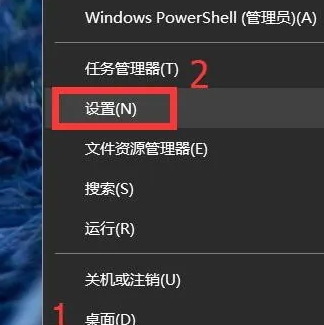 win10教育版怎么激活windowsJan 30, 2024 pm 11:45 PM
win10教育版怎么激活windowsJan 30, 2024 pm 11:45 PM众多用户在计算机中安装了Windows10家庭版或专业版,然而未曾预料到的是,这部机器在某日突然转变为教育版。其实,这是由于用户输入了错误的密钥导致了系统的升级。那么如何激活Windows10教育版呢,其实很简单的。win10教育版怎么激活windows:1、在桌面左下角点击窗口图标,选择设置。2、在设置界面下方,点击红框部分“立即激活Windows”。3、点击激活界面下方的“更改产品密钥”。4、打开密钥输入窗口,暂时放置一侧,待会儿还要使用。5、下载密钥采集器,收集正版密钥。链接:https:
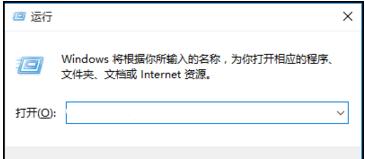 如何去除win10教育版上的水印?Jan 30, 2024 pm 01:57 PM
如何去除win10教育版上的水印?Jan 30, 2024 pm 01:57 PM许多Windows10系统使用者反映,即使成功激活Windows10系统,仍有可能在右下角出现水印标识,例如显示出“Windows10教育版”。尽管此现象对日常操作并无影响,然而视觉美观度上却大打折扣。而实际上,我们可以通过调整注册表来解决这一问题。接下来,就让我们共同探讨具体的操作规程。win10教育版水印如何去除:1、首先启动计算机,然后按下快捷键Win+R,启用“运行”功能。2、运行窗口被成功开启后,我们在输入框内输入“regedit”,随后点击确定或回车以打开注册表编辑器。3、完成执行上
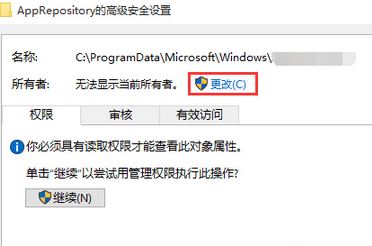 win10教育版锁屏壁纸换不了Feb 05, 2024 pm 05:22 PM
win10教育版锁屏壁纸换不了Feb 05, 2024 pm 05:22 PM近期,部分Win10用户出现锁屏壁纸无法更换(聚焦壁纸)的问题,导致无法使用自定义图片作为锁屏壁纸,个性化界面下的锁屏壁纸设定按钮也处于无效状态。此类现象一般源于系统权限缺陷。win10教育版锁屏壁纸换不了:1、使用快捷键“WIN+R”,输入“%ProgramData%\Microsoft\Windows”并回车。2、找到“SystemData”文件夹,发现缺乏权限。按照以下步骤获取完全权限:右键属性-“安全”-“高级按钮”-“更改”所有者-“高级”-“立即查找”,选择登录的管理员账号-“确定”
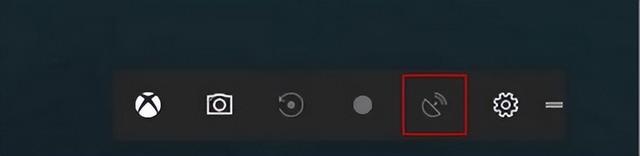 win10游戏模式在哪里Feb 12, 2024 am 09:00 AM
win10游戏模式在哪里Feb 12, 2024 am 09:00 AM在win10操作系统当中,微软加入了一个新功能,叫做“游戏模式”,这个功能可以优化计算机的cpu与gpu视频游戏的使用,让游戏运行得更快。今天就和大家分享win10系统游戏模式打开方法。1、传说中的“gamemode(游戏模式)”已经悄然上线,通过win+g快捷键来启动“游戏dvr”面板,如图所示:2、游戏模式的目的是将当前游戏设定为最高优先级任务,以确保CPU、内存、GPU和网络等资源能够以最快的速度响应游戏需求。3、尽管微软尚未正式宣布这一功能,但目前无法确定是否成功运行,因此无法对其进行判
 Win11系统的游戏模式设置方法Jan 29, 2024 pm 03:39 PM
Win11系统的游戏模式设置方法Jan 29, 2024 pm 03:39 PMWin11系统如何设置游戏模式随着Windows11系统的发布,许多游戏玩家都迫不及待地想要了解如何设置游戏模式,以获得更好的游戏体验。在本篇文章中,我们将为大家介绍Win11系统中设置游戏模式的方法,帮助大家轻松享受游戏乐趣。第一步:打开设置首先,点击屏幕左下角的Windows图标,然后点击弹出的“设置”图标。你也可以使用快捷键Win+I来打开设置。第二步:进入游戏模式设置在设置界面中,点击左侧的“游戏”选项。然后,在右侧的窗口中,你将看到“游戏模式”选项。点击该选项,进入游戏模式设置界面。第
 win10教育版怎么登录微软账号Feb 04, 2024 pm 04:35 PM
win10教育版怎么登录微软账号Feb 04, 2024 pm 04:35 PM众多用户选择升级至Windows10操作系统。然而,对于想要享受更丰富的服务体验、获得有力的技术支持以及实现更为高效地电脑管理的广大用户们来说,如何成功登录Microsoft账户成为了即可需要解决的问题。win10教育版登录微软账号的方法1、首先,打开桌面上的“此电脑”图标,从弹出的右键菜单中选取“管理”项。2、在接下来出现的窗口中,确定选择“本地用户和组”项目。3、随后,我们只需要双击即可打开“用户”分支项。4、在右侧窗体内,以鼠标右键单击空白处,选择新建用户选项。5、在此处为您的新建用户指定


Hot AI Tools

Undresser.AI Undress
AI-powered app for creating realistic nude photos

AI Clothes Remover
Online AI tool for removing clothes from photos.

Undress AI Tool
Undress images for free

Clothoff.io
AI clothes remover

AI Hentai Generator
Generate AI Hentai for free.

Hot Article

Hot Tools

SublimeText3 Chinese version
Chinese version, very easy to use

SublimeText3 English version
Recommended: Win version, supports code prompts!

MantisBT
Mantis is an easy-to-deploy web-based defect tracking tool designed to aid in product defect tracking. It requires PHP, MySQL and a web server. Check out our demo and hosting services.

Dreamweaver CS6
Visual web development tools

WebStorm Mac version
Useful JavaScript development tools





