The editor of php teaches you how to turn off the password-less protection of sharing in win10 education version. Win10 Education Edition enables sharing without password protection by default, which means that other devices can directly access your shared files without a password. But sometimes we may need to turn off this feature to improve network security. This article will introduce in detail how to turn off password-less protection of shares to make your files and data more secure.
Win10 Education turns off sharing without password protection:
1. On the right side of the taskbar, right-click the network icon.

2. Select "Open Network and Internet Settings" from the menu.

3. On the right side of the "Settings" window, click "Network and Sharing Center".

4. In the "Network and Sharing Center" interface, click "Change advanced sharing settings".

5. In the "Advanced Sharing Settings" interface, select anywhere in the row of "All Networks".

6. Select "Sharing without password protection" in the "Password-protected sharing" option and check the corresponding dot.

7. After the settings are completed, click "Save Changes" to complete the settings.

The above is the detailed content of win10 education closes sharing without password protection. For more information, please follow other related articles on the PHP Chinese website!
 win10自带的看图软件叫什么Oct 18, 2022 pm 02:48 PM
win10自带的看图软件叫什么Oct 18, 2022 pm 02:48 PMwin10自带的看图软件叫“Microsoft照片”,其下载方法是:1、打开win10电脑;2、在Microsoft Store中搜索“Microsoft照片”并下载;3、将照片查看器的默认软件设置为【照片】即可。
 win10右键没有管理员权限怎么办Feb 21, 2023 pm 04:22 PM
win10右键没有管理员权限怎么办Feb 21, 2023 pm 04:22 PMwin10右键没有管理员权限的解决办法:1、在电脑桌面右键点击“此电脑”;2、在弹出的列表中找到“管理”,点击打开;3、依次选取“系统工具”->“本地用户和组”->“用户”;4、在中间栏找到并点击打开“Administrator”;5、取消勾选“账户已禁用”,然后点击“应用”和“确定”即可。
 元宇宙虚拟现实应用教育高峰论坛在郑州举行Nov 30, 2023 pm 08:33 PM
元宇宙虚拟现实应用教育高峰论坛在郑州举行Nov 30, 2023 pm 08:33 PM在郑州举行了一场元宇宙虚拟现实应用教育高峰论坛在元宇宙虚拟现实应用教育高峰论坛上,河南艺术职业学院教师董玉姗的舞蹈《浮光》展现了轻盈、柔美的舞姿。与此同时,虚拟人在元宇宙空间中也同步起舞,他们流畅优美的舞姿令众多嘉宾赞叹不已11月24日,元宇宙虚拟现实应用教育高峰论坛在郑州举行,来自行业领域的专家学者,重点科研院所、高校代表,行业协会、知名企业代表共济一堂,共话元宇宙发展趋势。“元宇宙是近年来一个常谈的话题,它为动漫产业带来了无限的可能性。”河南省动漫产业协会副理事长王旭东在致辞中表示,近年来国
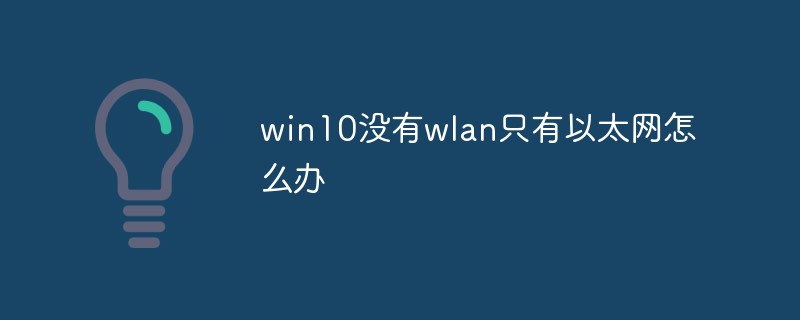 win10没有wlan只有以太网怎么办Mar 02, 2023 pm 04:27 PM
win10没有wlan只有以太网怎么办Mar 02, 2023 pm 04:27 PMwin10没有wlan只有以太网的解决办法:1、重启电脑,进入BIOS设置界面;2、进入“Advanced”高级界面;3、进入“Advanced Mode”;4、进入网络堆栈;5、将“Disabled”改成“Enabled”即可。
 win10中cad卸载不干净无法重装怎么办Jan 18, 2021 pm 02:34 PM
win10中cad卸载不干净无法重装怎么办Jan 18, 2021 pm 02:34 PM解决方法:1、卸载AutoCAD,并重启电脑;2、在c盘中删除关于Autodesk的全部文件;3、打开注册表,删除关于Autodesk的信息;4、在“运行”窗口中执行“%temp%”命令打开“time”文件夹,删除其中所有文件即可。
 2g内存可以装win10吗Nov 23, 2022 am 10:24 AM
2g内存可以装win10吗Nov 23, 2022 am 10:24 AM2g内存可以装win10,但是内存太小,不建议安装,因为win10要求电脑的CPU频率至少在1HZ以上,系统安装盘空间需要16G,另外,还要求显卡GraphicCard为WDDM驱动程序的设备,微软DirectX9图形支持。
 win10字体在哪个文件夹Mar 08, 2023 am 09:50 AM
win10字体在哪个文件夹Mar 08, 2023 am 09:50 AMwin10字体在“C:\Windows\Fonts”文件夹中,其查找方法:1、打开电脑进入系统,点击“此电脑”的图标进入;2、依次点击“C:\Windows\Fonts”即可在fonts文件夹中看到win10电脑安装的字体。
 win10关闭更新后仍然更新怎么解决Feb 20, 2023 pm 06:25 PM
win10关闭更新后仍然更新怎么解决Feb 20, 2023 pm 06:25 PM原因和解决方法:“Windows update”服务还是开启状态,只需将该服务禁用即可。禁用方法:1、按“win+r”组合键打开“运行”窗口,输入“services.msc”并回车;2、在“服务”界面,双击“Windows update”服务;3、在弹窗中,将启动类型改为“禁用”;4、进入“恢复”选项卡,将“第一次失败”、“第二次失败”、“后续失败”选项设置“无操作”即可。


Hot AI Tools

Undresser.AI Undress
AI-powered app for creating realistic nude photos

AI Clothes Remover
Online AI tool for removing clothes from photos.

Undress AI Tool
Undress images for free

Clothoff.io
AI clothes remover

AI Hentai Generator
Generate AI Hentai for free.

Hot Article

Hot Tools

MinGW - Minimalist GNU for Windows
This project is in the process of being migrated to osdn.net/projects/mingw, you can continue to follow us there. MinGW: A native Windows port of the GNU Compiler Collection (GCC), freely distributable import libraries and header files for building native Windows applications; includes extensions to the MSVC runtime to support C99 functionality. All MinGW software can run on 64-bit Windows platforms.

mPDF
mPDF is a PHP library that can generate PDF files from UTF-8 encoded HTML. The original author, Ian Back, wrote mPDF to output PDF files "on the fly" from his website and handle different languages. It is slower than original scripts like HTML2FPDF and produces larger files when using Unicode fonts, but supports CSS styles etc. and has a lot of enhancements. Supports almost all languages, including RTL (Arabic and Hebrew) and CJK (Chinese, Japanese and Korean). Supports nested block-level elements (such as P, DIV),

WebStorm Mac version
Useful JavaScript development tools

Atom editor mac version download
The most popular open source editor

ZendStudio 13.5.1 Mac
Powerful PHP integrated development environment







