How to recover files found on USB disk
php editor Xigua provides you with answers to the problem of recovering files that cannot be found on the USB disk. In the process of using a USB flash drive, sometimes you will encounter a situation where files cannot be found, which is very annoying. At this time, we can take some methods to recover the lost files. Whether it was accidentally deleted, formatted, or infected by a virus, there are hopefully ways to recover your files. Below, we will introduce in detail several commonly used recovery methods to help you solve the problem of U disk file not being found.
Recovery method one: display hidden data
When the data cannot be found in the U disk, you can try to display the hidden data. If this method fails to retrieve data, you can continue reading method two. The main reason why U disk data is hidden is that it is invaded by viruses or other malicious programs. During the use of U disk, some important files and virus files are hidden at the same time. The following is the specific method to display hidden data:
⑴Open the "This PC" interface on the desktop, find the USB drive letter in the address bar on the left, and click on it with the mouse.

⑵ In the open USB disk operation interface, click the "View" option and mark the "Hidden Items" option.

View the data in the USB flash drive and remove hidden attributes: right-click to select the data, open the properties interface, and unhide the attributes.

Tip: The above method takes win10 system as an example. The operation methods of other systems are similar, so I won’t list them one by one.
Recovery method two: Restore data from backup
Users usually develop the habit of backing up data. If you have backed up the data, you can restore it through the following methods: If the data is copied to the computer disk, you can search and find the required data directly on the disk; if it is backed up to the cloud disk program, after logging in with your account and password, download the file. Just one portion. If you are not sure whether your data has been backed up or not backed up at all, you can skip this step and continue reading the method below.
Recovery method three: Use U disk data recovery software
After the U disk file is lost, stop all irrelevant operations to prevent the lost data from being overwritten, and then you can use U disk data recovery software To perform recovery, which software is better for recovering USB disk data? It is recommended that you use Cloud Knight Data Recovery Software. The software can help you recover data lost on the USB flash drive due to accidental deletion, accidental formatting, virus infection, inability to open and formatting prompts, etc. It supports the recovery of lost photos, videos, Various data such as audio, documents, spreadsheets, compressed packages, etc. The specific steps are as follows:
⑴ Connect the USB disk with lost data to the computer, and open the Cloud Knight data recovery software on the computer. Note: Do not download and install software to the partition where you have lost data.
⑵ To recover lost U disk data, you can choose the "U disk/memory card recovery" function. The software automatically recognizes the inserted U disk device, selects it, and then clicks "Start Scan".
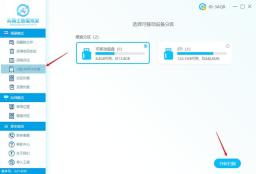
⑶After the scanning work is completed, the required data can be found based on file type, file size, search file name, etc. If the data is not found, you can use deep recovery to scan again.

⑷Finally, check the found data, click "Recover Now", save the data to other disks, click OK and wait for the data to be restored successfully, click View to view the restored u Disk data!

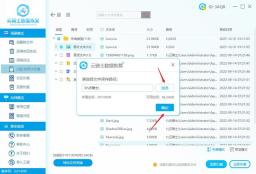
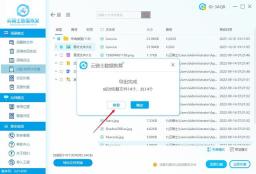
Recovery method four: Contact a professional agency for recovery
If the software cannot scan and recover the required files, or the USB disk cannot be recognized by the software normally In this case, you can also try to contact a professional data recovery agency for manual recovery. Before manual recovery, the USB disk will be tested and the damage will be determined before trying to recover the data.
Knowledge popularization: How to prevent the loss of U disk files
⑴The best way to prevent the loss of U disk files is to make multiple backups;
⑵The U disk is reading or writing data It is forbidden to plug and unplug when using the USB flash drive;
⑶ Regularly check and kill viruses on the USB flash drive;
⑷ Users should treat the USB flash drive gently.
End of article
The above is the detailed content of How to recover files found on USB disk. For more information, please follow other related articles on the PHP Chinese website!
 Linux vs Mac: How to Install Linux on Mac - MiniToolMay 14, 2025 am 01:21 AM
Linux vs Mac: How to Install Linux on Mac - MiniToolMay 14, 2025 am 01:21 AMWhat’s the difference between Linux and Mac? Do you want to install Linux on Mac? This post from php.cn will show you all. You can refer to this guide to dual boot Linux and macOS.
 What Is MHTML & What Are the Differences Between It and HTML - MiniToolMay 14, 2025 am 01:20 AM
What Is MHTML & What Are the Differences Between It and HTML - MiniToolMay 14, 2025 am 01:20 AMWhat is MHTML? How to open or view it? What are the differences between it and HTML? How to convert MHTML to HTML? If you are looking for the answers to the above questions, you can refer to this post from php.cn.
 Solve Deleted Files Keep Reappearing in Windows 10 - MiniToolMay 14, 2025 am 01:19 AM
Solve Deleted Files Keep Reappearing in Windows 10 - MiniToolMay 14, 2025 am 01:19 AMThis article focuses on the topic that deleted files keep reappearing in Windows 10, introducing the responsible reasons and feasible solutions.
 How to Deactivate Windows 10/11 by Uninstalling Product Key - MiniToolMay 14, 2025 am 01:18 AM
How to Deactivate Windows 10/11 by Uninstalling Product Key - MiniToolMay 14, 2025 am 01:18 AMThis post teaches you how to deactivate Windows 10/11 by removing product key or license. You can use that product key to activate another computer later if you want. For more computer tips and tricks, you can visit php.cn Software official website.
 Instant Fixes for Error 0164: Memory Size DecreasedMay 14, 2025 am 01:15 AM
Instant Fixes for Error 0164: Memory Size DecreasedMay 14, 2025 am 01:15 AMSome Windows users report that they are prompted by the error 0164 memory size decreased screen every time they boot the computer. What’s wrong with it? If you are in the same boat, congratulations! You’ve come to the right place! In this post from p
 Best Fixes: This Page Isn't Available Right Now on Facebook - MiniToolMay 14, 2025 am 01:11 AM
Best Fixes: This Page Isn't Available Right Now on Facebook - MiniToolMay 14, 2025 am 01:11 AMThis Page Isn’t Available Right Now is an error message you may encounter when you visit Facebook using your web browser. In this php.cn post, we will list some effective methods you can try to get rid of this error.
 Windows 11 KB5010414 Was Released with Many New Features - MiniToolMay 14, 2025 am 01:09 AM
Windows 11 KB5010414 Was Released with Many New Features - MiniToolMay 14, 2025 am 01:09 AMWindows 11 KB5010414, a new optional update for Windows 11, is available now. Do you know what’s new and fixes in it? php.cn Software will show you this information in this post. Besides, it also tells you how to download and install it on your compu
 How to Change Windows Update Settings in Windows 11? - MiniToolMay 14, 2025 am 01:08 AM
How to Change Windows Update Settings in Windows 11? - MiniToolMay 14, 2025 am 01:08 AMWant to pause Windows Update on your Windows 11 computer? Want to set active hours to arrange a computer restart to complete the update process? You need to know how to change Windows Update settings in Windows 11. This php.cn post will show you the


Hot AI Tools

Undresser.AI Undress
AI-powered app for creating realistic nude photos

AI Clothes Remover
Online AI tool for removing clothes from photos.

Undress AI Tool
Undress images for free

Clothoff.io
AI clothes remover

Video Face Swap
Swap faces in any video effortlessly with our completely free AI face swap tool!

Hot Article

Hot Tools

mPDF
mPDF is a PHP library that can generate PDF files from UTF-8 encoded HTML. The original author, Ian Back, wrote mPDF to output PDF files "on the fly" from his website and handle different languages. It is slower than original scripts like HTML2FPDF and produces larger files when using Unicode fonts, but supports CSS styles etc. and has a lot of enhancements. Supports almost all languages, including RTL (Arabic and Hebrew) and CJK (Chinese, Japanese and Korean). Supports nested block-level elements (such as P, DIV),

SublimeText3 Chinese version
Chinese version, very easy to use

WebStorm Mac version
Useful JavaScript development tools

Zend Studio 13.0.1
Powerful PHP integrated development environment

Dreamweaver Mac version
Visual web development tools






