'Cheating': Just know this one Linux command is enough
There is a wealth of information about Linux and open source on the Internet, but when you want to learn more, you usually need a handy document. In Unix systems before Linux appeared, there were already man (abbreviation for "manual") and info commands, both of which can display commands, configuration files, system calls, etc. Official project documentation.

There is some debate as to whether the man and info pages are useful reminders for users familiar with using the tool, or provide an introduction for first-time users. But anyway, the man and info pages describe the tools and how to use them, and rarely cover specific tasks and how to complete them. It is for this reason that the cheat command was developed.
For example, imagine that you can't remember how to decompress the tar archive file🔗 opensource.com. The man page will show you all the options, but you need to convert this information into commands:
tar-A [OPTIONS] ARCHIVE ARCHIVE tar-c [-f ARCHIVE] [OPTIONS] [FILE...] tar-d [-f ARCHIVE] [OPTIONS] [FILE...] tar-t [-f ARCHIVE] [OPTIONS] [MEMBER...] tar-r [-f ARCHIVE] [OPTIONS] [FILE...] tar-u [-f ARCHIVE] [OPTIONS] [FILE...] tar-x [-f ARCHIVE] [OPTIONS] [MEMBER...]
This is indeed what some users need, but it also confuses some users. In contrast, the cheat command lists commonly used commands:
$ cheat tar #To extract an uncompressed archive: tar-xvf /path/to/foo.tar #To extract a .tarin specified Directory: tar-xvf /path/to/foo.tar-C /path/to/destination/ #To create an uncompressed archive: tar-cvf /path/to/foo.tar/path/to/foo/ #To extract a .tgz or.tar.gz archive: tar-xzvf /path/to/foo.tgz tar-xzvf /path/to/foo.tar.gz [...]
This is really a timely help!
Linux Cheat Command
cheat command is a utility that can be used to search and display usage examples of the command you want to use. As with most Unix commands, there are several different implementations of the same concept, including one written in Go - github.com and one I help maintain in just 100 lines of Bash - gitlab Two versions of .com.
To install the Go version, download the latest version🔗 github.com and put it in a certain path🔗 opensource.com, such as ~/.local/bin/ or /usr/local/bin. If installing the Bash version, download the latest version and run the install-cheat.sh script:
$ sh ./install-cheat.sh
If you need to configure and install, please use Autotools🔗 opensource.com (Autotools):
$ aclocal ; autoconf $ automake --add-missing ; autoreconf $ ./configure --prefix=$HOME/.local $ make $ make install
Installing the Cheat program in Linux
Cheat is just a plain text file containing commonly used commands. The program is available at github.com/cheat/cheatsheets🔗 github.com. The Go version will automatically download the support list for you when you run the command for the first time. If you are using the Bash version, use the --fetch option to download the support list:
$ cheat --fetch
Like man, you can have multiple cheat sheet collections on your system. The Go version of cheat uses YAML's opensource.com configuration file to define the location of each collection. The Bash version has a path defined during the installation process and by default downloads the github.com/cheat/cheatsheets🔗 github.com collection as well as opensource.com🔗 Opensource.com's own gitlab.com/opensource.com/cheatsheets🔗 gitlab.com collection.
列出 Cheat 支持项目
使用 --list 选项即可查看 cheat 支持的项目:
$ cheat --list 7z ab acl alias ansi ansible ansible-galaxy ansible-vault apk [...]
使用 Cheat 查看 Linux 命令
使用 cheat 查看命令如同使用 man 和 info 查看一样简单。只需要输入你需要查询的命令即可:
$ cheat alias #To show a list of your current shell aliases: alias #Toalias`ls -l` to `ll`: alias ll='ls -l'
默认情况下,cheat 命令会使用你的 环境变量🔗 opensource.com PAGER 中指定的分页器。你可以在运行 cheat 命令前改写 PAGER 变量值,暂时修改环境变量。
$ PAGER=most cheat less
如果你只是想在没有 PAGER 的情况下将 cheat 输出🔗 opensource.com 到终端里,在 Bash 版中有 --cat 选项可以使用:
$ cheat --catless
这并不是作弊
cheat 系统抓住了要害,你不必拼凑有关如何使用命令的线索,你只需按照示例进行操作即可。当然,对于复杂的命令,它不是深入研究实际文档的捷径,但为了快速借用,它还是可以的。
甚至你可以通过将文件放入其中一个备忘单集合中,来创建自己的备忘单。好消息是,因为这些项目是开源的,所以你可以将你的个人备忘单贡献给 GitHub 集合。另一个好消息是,当有新的 opensource.com🔗 opensource.com 备忘单🔗 opensource.com 版本发布时,我们将从现在开始包含纯文本版本,以便你可以将其添加到你的收藏中。
该命令称为 “作弊(cheat)”,但正如任何 Linux 用户都会向你保证的那样,它实际上并不是作弊。它只是以开源的方式工作得更巧妙。
The above is the detailed content of 'Cheating': Just know this one Linux command is enough. For more information, please follow other related articles on the PHP Chinese website!
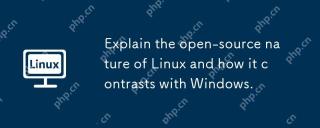 Explain the open-source nature of Linux and how it contrasts with Windows.Apr 28, 2025 am 12:03 AM
Explain the open-source nature of Linux and how it contrasts with Windows.Apr 28, 2025 am 12:03 AMThe open source nature of Linux makes it better than Windows in terms of community participation, performance, security, etc., but Windows is better in user-friendliness and software ecosystem. 1) Linux encourages community contribution and has a fast development speed; 2) Better performance in servers and embedded systems; 3) Open source nature makes it safer; 4) Windows user interface is friendly and the software ecosystem is extensive.
 Top 5 Linux Tools for Monitoring Disk I/O PerformanceApr 27, 2025 pm 04:45 PM
Top 5 Linux Tools for Monitoring Disk I/O PerformanceApr 27, 2025 pm 04:45 PMThis guide explores essential Linux tools for monitoring and troubleshooting disk I/O performance, a crucial metric impacting server speed and application responsiveness. Disk I/O performance directly affects how quickly data is read from and written
 4 Ways to Find Plugged USB Device Name in LinuxApr 27, 2025 pm 04:44 PM
4 Ways to Find Plugged USB Device Name in LinuxApr 27, 2025 pm 04:44 PMFor new Linux users, identifying connected devices is crucial, especially USB drives. This guide provides several command-line methods to determine a USB device's name, essential for tasks like formatting. While USB drives often auto-mount (e.g., /
 How to Fix 'No Space Left on Device” on Root (/) PartitionApr 27, 2025 pm 04:43 PM
How to Fix 'No Space Left on Device” on Root (/) PartitionApr 27, 2025 pm 04:43 PMOne of the most common problems with Linux systems, especially those with limited disk space, is the exhaustion of root partition (/) space. When this problem occurs, you may encounter the following error: No space left on device Don’t panic! This just means that your root directory (/partition) is full, which is a common problem, especially on systems with limited disk space or servers running 24/7. When this happens, you may encounter the following problems: The package cannot be installed or upgraded. System startup failed. The service cannot be started. Unable to write to logs or temporary files. This article walks you through practical steps to identify problems, clean up space safely, and prevent them from happening again. These instructions are suitable for beginners
 Top 16 Notepad Replacements for Linux in 2025Apr 27, 2025 pm 04:42 PM
Top 16 Notepad Replacements for Linux in 2025Apr 27, 2025 pm 04:42 PMThis article explores top-notch Notepad alternatives for Linux users. Notepad , while excellent on Windows, lacks a Linux version. This guide offers a diverse range of options to suit various needs and preferences. Top Notepad Alternatives for
 How to Create and Run New Service Units in SystemdApr 27, 2025 pm 04:41 PM
How to Create and Run New Service Units in SystemdApr 27, 2025 pm 04:41 PMSeveral days ago, I encountered a 32-bit CentOS 8 distribution and decided to test it on an older 32-bit system. Post-boot, I discovered a network connectivity issue; the connection would drop, requiring manual restoration after each reboot. This pr
 How to Check for Bad Sectors on a Hard Disk in LinuxApr 27, 2025 pm 04:40 PM
How to Check for Bad Sectors on a Hard Disk in LinuxApr 27, 2025 pm 04:40 PMLet's clarify what constitutes a bad sector or bad block: it's a portion of a hard drive or flash memory that's become unreadable or unwritable, typically due to physical damage to the disk surface or malfunctioning flash memory transistors. Accumul
 How to Force cp Command to Overwrite Files Without PromptApr 27, 2025 pm 04:39 PM
How to Force cp Command to Overwrite Files Without PromptApr 27, 2025 pm 04:39 PMThe cp command, short for "copy," is a fundamental tool in Linux and other Unix-like systems for duplicating files and directories. While efficient for local file transfers, for network-based copies, scp (secure copy) is preferred due to i


Hot AI Tools

Undresser.AI Undress
AI-powered app for creating realistic nude photos

AI Clothes Remover
Online AI tool for removing clothes from photos.

Undress AI Tool
Undress images for free

Clothoff.io
AI clothes remover

Video Face Swap
Swap faces in any video effortlessly with our completely free AI face swap tool!

Hot Article

Hot Tools

SublimeText3 English version
Recommended: Win version, supports code prompts!

ZendStudio 13.5.1 Mac
Powerful PHP integrated development environment

Safe Exam Browser
Safe Exam Browser is a secure browser environment for taking online exams securely. This software turns any computer into a secure workstation. It controls access to any utility and prevents students from using unauthorized resources.

SublimeText3 Chinese version
Chinese version, very easy to use

EditPlus Chinese cracked version
Small size, syntax highlighting, does not support code prompt function







