Home >System Tutorial >Windows Series >What should I do if Windows 11 displays black and white? How to turn win11 interface into black method
What should I do if Windows 11 displays black and white? How to turn win11 interface into black method
- 王林forward
- 2024-02-15 14:10:222218browse
php editor Zimo will introduce you to a method to solve the problem that the Windows 11 interface becomes black and white. When you find that the Windows 11 interface turns to black and white, it may be due to system settings or display driver issues. You can try the following methods to solve this problem: First, press the Win Ctrl C key combination to check whether the black and white mode of Windows 11 is enabled. If so, turn it off. Secondly, to update the display driver, you can go to Device Manager, find the display adapter, right-click and select "Update Driver". If the above methods still don't work, you can try restarting your computer or restoring system settings. I hope the above methods can help you solve the problem of black and white display of Windows 11 interface.
How to turn the win11 interface into black method
1. First, right-click on a blank space on the desktop and select "Personalize" in the menu.
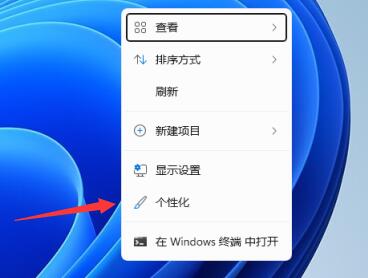
#2. In the personalization settings, click to enter the "Color" settings on the right.
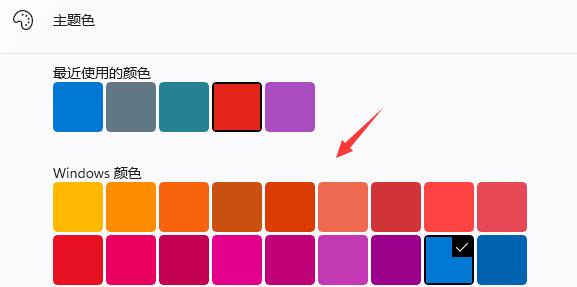
#3. Find the "theme color" and change it to your favorite color.
The above is the detailed content of What should I do if Windows 11 displays black and white? How to turn win11 interface into black method. For more information, please follow other related articles on the PHP Chinese website!

