 Computer Tutorials
Computer Tutorials Computer Knowledge
Computer Knowledge How to view hidden folders in win11? win11 hidden file display setting tutorial
How to view hidden folders in win11? win11 hidden file display setting tutorialHow to view hidden folders in win11? win11 hidden file display setting tutorial
php editor Banana will introduce to you how to view hidden folders and set the display of hidden files in Win11. The Win11 operating system hides certain folders by default in file management. In order to better manage and protect files, sometimes we need to view these hidden folders. This tutorial will give you detailed answers to the viewing methods and settings of hidden folders in Win11, allowing you to easily master the hidden file management skills of Win11.
Win11 hidden file display setting method
Open this computer in Win11 and enter the file explorer. Click the [View] option at the top of the page.

#2. Then expand the page below, click Show, find and check the hidden items, so that the hidden files can be searched and found.

3. Find hidden files. You will find that the icon appears semi-transparent. In this way, hidden files and folders are displayed.

#4. You can right-click the file or folder and cancel [Hide] in the properties. Or just leave it alone and display it in a semi-transparent state.
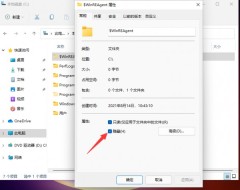
The above is the detailed content of How to view hidden folders in win11? win11 hidden file display setting tutorial. For more information, please follow other related articles on the PHP Chinese website!
 How to Use Roblox Quick Login on PC/Phone? Here Is a Full Guide! - MiniToolApr 28, 2025 am 12:50 AM
How to Use Roblox Quick Login on PC/Phone? Here Is a Full Guide! - MiniToolApr 28, 2025 am 12:50 AMIf you want to log in to your Roblox account on a new device without inputting the password, Roblox Quick Login can help you do that. This post from php.cn tells you how to use the Roblox quick login feature with full steps.
 PS5 vs Xbox Series vs PC: Which One Is Best for Hogwarts Legacy - MiniToolApr 28, 2025 am 12:49 AM
PS5 vs Xbox Series vs PC: Which One Is Best for Hogwarts Legacy - MiniToolApr 28, 2025 am 12:49 AMHogwarts Legacy is out now on PS5, Xbox Series X/S, and PC. Which is best for Hogwarts Legacy? If you’re confused, don’t worry. In this post, php.cn provides a tutorial about Hogwarts Legacy PC vs PS5 vs Xbox Series X/S, and you can have a look.
 Download Realtek USB GbE Family Controller Drivers Windows 10/11 - MiniToolApr 28, 2025 am 12:48 AM
Download Realtek USB GbE Family Controller Drivers Windows 10/11 - MiniToolApr 28, 2025 am 12:48 AMIn this post, php.cn Software will show you some information about Realtek USB GbE Family Controller, including its definition, usage, and how to download the Realtek USB GbE Family Controller driver on your Windows 10/11 computer.
 Crucial T700 SSD Overview: It Has Record-Break Performance - MiniToolApr 28, 2025 am 12:47 AM
Crucial T700 SSD Overview: It Has Record-Break Performance - MiniToolApr 28, 2025 am 12:47 AMCrucial T700 PCIe Gen5 NVMe SSD has been released for a period. You can follow this post to learn the related information about this SSD that has record-break performance. In this post, we also introduce some php.cn software to help you manage the SS
 How to Download, Install, and Update RTX 4090 Drivers Win 10/11? - MiniToolApr 28, 2025 am 12:46 AM
How to Download, Install, and Update RTX 4090 Drivers Win 10/11? - MiniToolApr 28, 2025 am 12:46 AMIf you have a GeForce RTX 4090 Ti in hand, it is important to download and install the corresponding driver in time to make it work properly. If you are confused about how to do that, follow this guide on php.cn Website to get a detailed tutorial.
 Notion Dark Mode: How to Turn on and off on Desktop & Mobile - MiniToolApr 28, 2025 am 12:45 AM
Notion Dark Mode: How to Turn on and off on Desktop & Mobile - MiniToolApr 28, 2025 am 12:45 AMMost people think that it is more harmful to look at a screen in the dark. The sharp light easily makes your eyes damaged. Therefore, many people will pursue a dark mode to lower the damage. But is it really useful? Is the dark mode available on Noti
 How to Fix Valheim Stuck on Loading Screen? - MiniToolApr 28, 2025 am 12:44 AM
How to Fix Valheim Stuck on Loading Screen? - MiniToolApr 28, 2025 am 12:44 AMIf you are complaining of Valheim stuck on loading screen and don’t know what to do. This guide on php.cn Website will help you to find suitable solutions. Try the solutions mentioned below one by one until your issue is gone.
 Power Tactics to Disable and Clear Run History on WindowsApr 28, 2025 am 12:43 AM
Power Tactics to Disable and Clear Run History on WindowsApr 28, 2025 am 12:43 AMIf you frequently use the Run window to directly open tools or documents, you will find the matching list gradually becomes longer and longer. Some people are searching for methods to clear Run history to make it look clean. This php.cn post might gi


Hot AI Tools

Undresser.AI Undress
AI-powered app for creating realistic nude photos

AI Clothes Remover
Online AI tool for removing clothes from photos.

Undress AI Tool
Undress images for free

Clothoff.io
AI clothes remover

Video Face Swap
Swap faces in any video effortlessly with our completely free AI face swap tool!

Hot Article

Hot Tools

Dreamweaver CS6
Visual web development tools

SublimeText3 Linux new version
SublimeText3 Linux latest version

DVWA
Damn Vulnerable Web App (DVWA) is a PHP/MySQL web application that is very vulnerable. Its main goals are to be an aid for security professionals to test their skills and tools in a legal environment, to help web developers better understand the process of securing web applications, and to help teachers/students teach/learn in a classroom environment Web application security. The goal of DVWA is to practice some of the most common web vulnerabilities through a simple and straightforward interface, with varying degrees of difficulty. Please note that this software

MantisBT
Mantis is an easy-to-deploy web-based defect tracking tool designed to aid in product defect tracking. It requires PHP, MySQL and a web server. Check out our demo and hosting services.

Atom editor mac version download
The most popular open source editor





