Home >System Tutorial >Windows Series >What should I do if the printer operation cannot be completed with error 0x0000709? Three ways to help you solve it!
What should I do if the printer operation cannot be completed with error 0x0000709? Three ways to help you solve it!
- WBOYforward
- 2024-02-15 12:00:231519browse
php editor Xiaoxin introduces you three methods to solve the printer operation cannot be completed error 0x0000709. When you encounter error 0x0000709 when using the printer, the printing task may not be completed properly. Don't worry, the following three methods can help you solve this problem. First, you can try restarting the printer and computer. Sometimes this error is just a temporary glitch. Secondly, you can check whether the printer connection is normal, including power cord, data cable, etc. Finally, you can also try updating your printer driver, as older drivers may be incompatible with your system. By trying these three methods, you have a good chance of solving the problem of printer operation cannot be completed error 0x0000709.
What to do if the printer operation cannot be completed with error 0x0000709?
Method 1:
1. Open the computer’s control panel and click “Programs”.

#2. Then click "View installed updates".
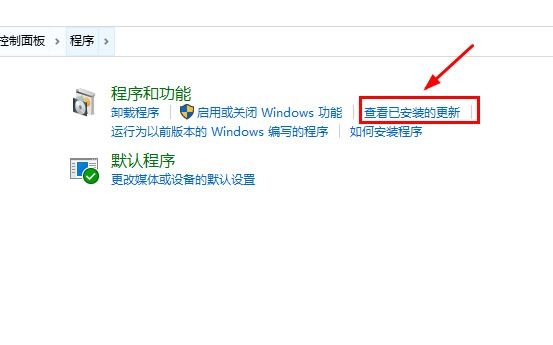
#3. Find the update numbered KB5006670, double-click to uninstall it, and then restart the computer to send it.
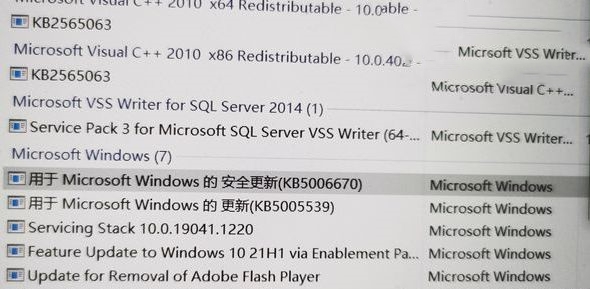
Method 2:
1. Press and hold "win R" at the same time to bring up the run window.
2. Enter "regedit" in the run window and click OK to bring up the registry editor.

3. Find the following path "HKEY_LOCAL_MACHINE\SYSTEM\CurrentControlSet\Control\Print", right-click in the blank space and click New Value "DWORD (32-bit) Value (D )".
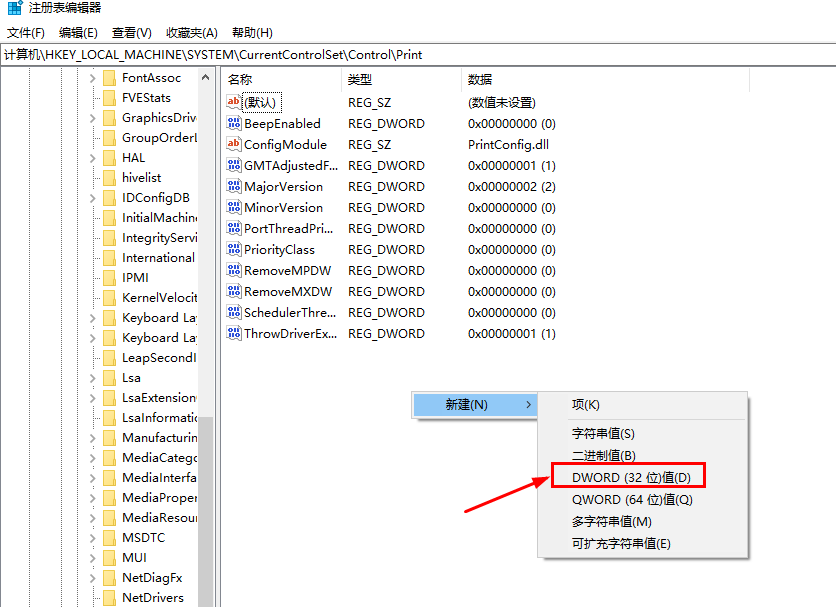
4. Rename the new value to "RpcAuthnLevelPrivacyEnabled".
5. After renaming, select the value "RpcAuthnLevelPrivacyEnabled", right-click - Modify - Type the value "0" - OK.
6. Then restart the computer.
Method 3:
1. Open the Windows Control Panel.
2. Change the viewing mode to large icons, then find the Credential Manager and select Windows Credentials.
3. Click "Add Windows Credentials".
4. Enter the IP address of the computer connected to the printer in the network address bar, such as: 192.168.0.100.
5. Enter the administrator username and password of this computer, and then click OK.
6. Open the \\shared printer computer IP address through the resource manager, such as: \\192.168.0.100\.
7. Double-click the shared printer, install the shared printer driver, and test the printer.
The above is the detailed content of What should I do if the printer operation cannot be completed with error 0x0000709? Three ways to help you solve it!. For more information, please follow other related articles on the PHP Chinese website!

