In daily work and study, we often need to use recording commands to record terminal operations or demonstrate some technical operations. As a Linux user, these recording commands are also essential. In this article, we will introduce several commonly used Linux recording commands so that you can operate more efficiently and conveniently.
Required in advance
If you just want to record your terminal session and play it back in the terminal or share it with others, then you only need a software called: ttyrec. Ubuntu users can install it by running this line of code:
sudo apt-get install ttyrec
If you want to convert the generated video into a gif file so that it can be shared with people who don't use a terminal and can be published to the website, or you just want to make a gif for ease of use without writing commands. Then you need to install two additional packages. The first one is imagemagick, you can install it with the following command:
sudo apt-get install imagemagick
The second software package is: tty2gif.py, visit its project website to download. This package requires the following dependencies to be installed:
sudo apt-get install python-opster
Content recording
To start recording terminal operations, all you need is to type ttyprec and press Enter. This command will run a real-time logging tool in the background. We can stop by typing exit or ctrl d. ttyrec will create a ttyrecord file in the home directory by default.



Playback
Playing back this file is very simple. You just need to open a terminal and use the ttyplay command to open the ttyrecord file. (In this example, we use ttyrecord as the file name, of course, you can also change it to your own file name)

Then you can start playing the file. This video records all operations, including your deletions and modifications. This looks like a self-aware terminal, but the process of executing this command is not just for the system to see, but for better display to people.
Note that the playback of this record is completely controllable. You can click or - to speed up and slow down, or 0 and 1 to pause and resume playback.
Export to GIF
For convenience, we usually convert video records to gif format, and this is very easy to do. Here’s how:
Copy the previously downloaded tty2gif.py file to the same directory as the ttyprecord file (or the video file you named), then open a terminal in this directory and enter the command:
python tty2gif.py typing ttyrecord
If an error occurs, check whether you have installed the python-opster package. If there are still errors, use the following command to eliminate them.
sudo apt-get install xdotool export WINDOWID=$(xdotool getwindowfocus)
Then repeat this command python tty2gif.py and you will see some more gif files in the ttyrecord directory.

The next step is to integrate all the gif files and package them into one gif file. We do this by using the imagemagick tool. Enter the following command:
convert -delay 25 -loop 0 *.gif example.gif
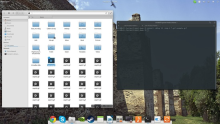
You can use any file name, I used example.gif. And, you can change this delay and loop time. Enjoy.
In short, the Linux recording command is a very practical tool for us. Through the several commands introduced in this article, I believe you can already master how to use recording commands to record your operations, making your work more efficient and convenient. Whether you're at school or at work, take advantage of these commands to increase your productivity and performance levels.
The above is the detailed content of Master Linux recording commands to protect your work. For more information, please follow other related articles on the PHP Chinese website!
 什么是linux设备节点Apr 18, 2022 pm 08:10 PM
什么是linux设备节点Apr 18, 2022 pm 08:10 PMlinux设备节点是应用程序和设备驱动程序沟通的一个桥梁;设备节点被创建在“/dev”,是连接内核与用户层的枢纽,相当于硬盘的inode一样的东西,记录了硬件设备的位置和信息。设备节点使用户可以与内核进行硬件的沟通,读写设备以及其他的操作。
 Linux中open和fopen的区别有哪些Apr 29, 2022 pm 06:57 PM
Linux中open和fopen的区别有哪些Apr 29, 2022 pm 06:57 PM区别:1、open是UNIX系统调用函数,而fopen是ANSIC标准中的C语言库函数;2、open的移植性没fopen好;3、fopen只能操纵普通正规文件,而open可以操作普通文件、网络套接字等;4、open无缓冲,fopen有缓冲。
 linux中什么叫端口映射May 09, 2022 pm 01:49 PM
linux中什么叫端口映射May 09, 2022 pm 01:49 PM端口映射又称端口转发,是指将外部主机的IP地址的端口映射到Intranet中的一台计算机,当用户访问外网IP的这个端口时,服务器自动将请求映射到对应局域网内部的机器上;可以通过使用动态或固定的公共网络IP路由ADSL宽带路由器来实现。
 linux中eof是什么May 07, 2022 pm 04:26 PM
linux中eof是什么May 07, 2022 pm 04:26 PM在linux中,eof是自定义终止符,是“END Of File”的缩写;因为是自定义的终止符,所以eof就不是固定的,可以随意的设置别名,linux中按“ctrl+d”就代表eof,eof一般会配合cat命令用于多行文本输出,指文件末尾。
 linux怎么判断pcre是否安装May 09, 2022 pm 04:14 PM
linux怎么判断pcre是否安装May 09, 2022 pm 04:14 PM在linux中,可以利用“rpm -qa pcre”命令判断pcre是否安装;rpm命令专门用于管理各项套件,使用该命令后,若结果中出现pcre的版本信息,则表示pcre已经安装,若没有出现版本信息,则表示没有安装pcre。
 什么是linux交叉编译Apr 29, 2022 pm 06:47 PM
什么是linux交叉编译Apr 29, 2022 pm 06:47 PM在linux中,交叉编译是指在一个平台上生成另一个平台上的可执行代码,即编译源代码的平台和执行源代码编译后程序的平台是两个不同的平台。使用交叉编译的原因:1、目标系统没有能力在其上进行本地编译;2、有能力进行源代码编译的平台与目标平台不同。
 linux怎么查询mac地址Apr 24, 2022 pm 08:01 PM
linux怎么查询mac地址Apr 24, 2022 pm 08:01 PMlinux查询mac地址的方法:1、打开系统,在桌面中点击鼠标右键,选择“打开终端”;2、在终端中,执行“ifconfig”命令,查看输出结果,在输出信息第四行中紧跟“ether”单词后的字符串就是mac地址。
 linux中rpc是什么意思May 07, 2022 pm 04:48 PM
linux中rpc是什么意思May 07, 2022 pm 04:48 PM在linux中,rpc是远程过程调用的意思,是Reomote Procedure Call的缩写,特指一种隐藏了过程调用时实际通信细节的IPC方法;linux中通过RPC可以充分利用非共享内存的多处理器环境,提高系统资源的利用率。


Hot AI Tools

Undresser.AI Undress
AI-powered app for creating realistic nude photos

AI Clothes Remover
Online AI tool for removing clothes from photos.

Undress AI Tool
Undress images for free

Clothoff.io
AI clothes remover

AI Hentai Generator
Generate AI Hentai for free.

Hot Article

Hot Tools

SublimeText3 Chinese version
Chinese version, very easy to use

Dreamweaver Mac version
Visual web development tools

WebStorm Mac version
Useful JavaScript development tools

Notepad++7.3.1
Easy-to-use and free code editor

SecLists
SecLists is the ultimate security tester's companion. It is a collection of various types of lists that are frequently used during security assessments, all in one place. SecLists helps make security testing more efficient and productive by conveniently providing all the lists a security tester might need. List types include usernames, passwords, URLs, fuzzing payloads, sensitive data patterns, web shells, and more. The tester can simply pull this repository onto a new test machine and he will have access to every type of list he needs.






