Complete guide to installing Nvidia driver in Debian
php editor Xigua brings you a complete guide on installing Nvidia drivers on Debian. As a popular operating system, Debian may encounter some problems when using Nvidia graphics cards. This guide will introduce in detail how to correctly install Nvidia drivers and solve common problems that may arise, helping users to use Nvidia graphics cards smoothly and enjoy smooth graphics performance. Whether you are a beginner or an experienced user, this article will provide you with useful guidance to easily complete the Nvidia driver installation. Let’s take a look!

In the world of LINUX, Debian is a popular distribution. For some novices, it may be difficult to install Nvidia drivers. This article will explain it to you. This article introduces in detail how to install Nvidia drivers in Debian, helping you to easily complete the driver installation and maximize the performance of your graphics card.
Preparation
Before installing the Nvidia driver, we need to make the following preparations:
Confirm your graphics card model in order to download the corresponding driver. Make sure your system is connected to the Internet in order to download and install the driver. Back up your important data to avoid data loss during installation.Install Nvidia driver
Next, we can follow the following steps to install the Nvidia driver:
Open the terminal and use the following command to update the system package:```shell
sudo apt-get update
```
php Xiaobian Xigua brings you a complete guide on installing Nvidia drivers on Debian. As a popular operating system, Debian may encounter some problems when using Nvidia graphics cards. This guide will introduce in detail how to correctly install Nvidia drivers and solve common problems that may arise, helping users to use Nvidia graphics cards smoothly and enjoy smooth graphics performance. Whether you are a beginner or an experienced user, this article will provide you with useful guidance to easily complete the Nvidia driver installation. Let’s take a look!
To install the dependencies before Nvidia driver, use the following command:sudo apt-get install linux-headers-$(uname -r) build-essential dkms
php editor Xigua brings it to you Here is a complete guide on installing Nvidia drivers on Debian. As a popular operating system, Debian may encounter some problems when using Nvidia graphics cards. This guide will introduce in detail how to correctly install Nvidia drivers and solve common problems that may arise, helping users to use Nvidia graphics cards smoothly and enjoy smooth graphics performance. Whether you are a beginner or an experienced user, this article will provide you with useful guidance to easily complete the Nvidia driver installation. Let’s take a look!
Download the Nvidia driver corresponding to your graphics card model. You can download it from the official website or mirror source. Unzip the downloaded driver file and enter the unzipped directory. Execute the following command to start installing the driver:sudo ./NVIDIA-Linux-x86_64-xxx.xx.run
Note: xxx.xx is the driver version number
php editor Xigua is We have brought you a complete guide on installing Nvidia drivers on Debian. As a popular operating system, Debian may encounter some problems when using Nvidia graphics cards. This guide will introduce in detail how to correctly install Nvidia drivers and solve common problems that may arise, helping users to use Nvidia graphics cards smoothly and enjoy smooth graphics performance. Whether you are a beginner or an experienced user, this article will provide you with useful guidance to easily complete the Nvidia driver installation. Let’s take a look!
Follow the prompts to complete the driver installation.Test driver
After the installation is completed, we can test whether the driver is installed successfully:
nvidia-smi
If the output is normal, the driver is installed successfully.
LINUX little knowledge sharing
In LINUX, you can use the command line tool "lspci" to view all PCI device information in the system, including graphics cards, etc. Just enter "lspci" in the terminal "Just give the order.
I hope this article can help you successfully install Nvidia drivers in Debian and allow your system to perform at its best. If you have any questions or suggestions, please leave a message below.
The above is the detailed content of Complete guide to installing Nvidia driver in Debian. For more information, please follow other related articles on the PHP Chinese website!
 How to Make a USB Drive Mount Automatically in LinuxApr 30, 2025 am 10:04 AM
How to Make a USB Drive Mount Automatically in LinuxApr 30, 2025 am 10:04 AMThis guide explains how to automatically mount a USB drive on boot in Linux, saving you time and effort. Step 1: Identify Your USB Drive Use the lsblk command to list all block devices. Your USB drive will likely be labeled /dev/sdb1, /dev/sdc1, etc
 Best Cross-Platform Apps for Linux, Windows, and Mac in 2025Apr 30, 2025 am 09:57 AM
Best Cross-Platform Apps for Linux, Windows, and Mac in 2025Apr 30, 2025 am 09:57 AMCross-platform applications have revolutionized software development, enabling seamless functionality across operating systems like Linux, Windows, and macOS. This eliminates the need to switch apps based on your device, offering consistent experien
 Best Linux Tools for AI and Machine Learning in 2025Apr 30, 2025 am 09:44 AM
Best Linux Tools for AI and Machine Learning in 2025Apr 30, 2025 am 09:44 AMArtificial Intelligence (AI) is rapidly transforming numerous sectors, from healthcare and finance to creative fields like art and music. Linux, with its open-source nature, adaptability, and performance capabilities, has emerged as a premier platfo
 5 Best Lightweight Linux Distros Without a GUIApr 30, 2025 am 09:38 AM
5 Best Lightweight Linux Distros Without a GUIApr 30, 2025 am 09:38 AMLooking for a fast, minimal, and efficient Linux distribution without a graphical user interface (GUI)? Lightweight, GUI-less Linux distros are perfect for older hardware or specialized tasks like servers and embedded systems. They consume fewer res
 How to Install Wine 10.0 in RedHat DistributionsApr 30, 2025 am 09:32 AM
How to Install Wine 10.0 in RedHat DistributionsApr 30, 2025 am 09:32 AMWine 10.0 stable version release: Running Windows applications on Linux to a higher level Wine, this open source and free application, allows Linux users to run Windows software and games on Unix/Linux operating systems, ushering in the release of the 10.0 stable version! This version has been provided with source code and binary package downloads, and supports various distributions such as Linux, Windows and Mac. This edition embodies a year of hard work and over 8,600 improvements, bringing many exciting improvements. Key highlights include: Enhanced support for Bluetooth devices. Improve support for HID input devices. Optimized performance of 32-bit and 64-bit applications.
 How to Install and Configure SQL Server on RHELApr 30, 2025 am 09:27 AM
How to Install and Configure SQL Server on RHELApr 30, 2025 am 09:27 AMThis tutorial guides you through installing SQL Server 2022 on RHEL 8.x or 9.x, connecting via the sqlcmd command-line tool, database creation, and basic querying. Prerequisites Before beginning, ensure: A supported RHEL version (RHEL 8 or 9). Sudo
 How to Install Thunderbird 135 on a Linux DesktopApr 30, 2025 am 09:26 AM
How to Install Thunderbird 135 on a Linux DesktopApr 30, 2025 am 09:26 AMMozilla Thunderbird 135: Powerful cross-platform mail client Mozilla Thunderbird is a free, open source, cross-platform email, calendar, news, chat and contact management client designed to efficiently handle multiple email accounts and news sources. On February 5, 2025, Mozilla released the Thunderbird 135 version, introducing a number of new features, performance improvements and security fixes. Thunderbird 135 main features: XZ Packaging for Linux Binaries: Smaller files, faster unpacking, and better integration with modern distributions. Cookie storage support: when creating space
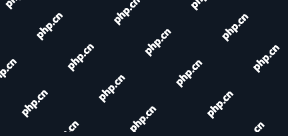 How to Lock Files for Renaming or Deleting in LinuxApr 30, 2025 am 09:11 AM
How to Lock Files for Renaming or Deleting in LinuxApr 30, 2025 am 09:11 AMThis guide demonstrates how to protect files on Linux from accidental renaming or deletion using simple commands. We'll use the file important.txt in /home/user/ as an example. Method 1: Using chattr for Immutability The chattr command modifies fil


Hot AI Tools

Undresser.AI Undress
AI-powered app for creating realistic nude photos

AI Clothes Remover
Online AI tool for removing clothes from photos.

Undress AI Tool
Undress images for free

Clothoff.io
AI clothes remover

Video Face Swap
Swap faces in any video effortlessly with our completely free AI face swap tool!

Hot Article

Hot Tools

MantisBT
Mantis is an easy-to-deploy web-based defect tracking tool designed to aid in product defect tracking. It requires PHP, MySQL and a web server. Check out our demo and hosting services.

MinGW - Minimalist GNU for Windows
This project is in the process of being migrated to osdn.net/projects/mingw, you can continue to follow us there. MinGW: A native Windows port of the GNU Compiler Collection (GCC), freely distributable import libraries and header files for building native Windows applications; includes extensions to the MSVC runtime to support C99 functionality. All MinGW software can run on 64-bit Windows platforms.

SublimeText3 English version
Recommended: Win version, supports code prompts!

PhpStorm Mac version
The latest (2018.2.1) professional PHP integrated development tool

EditPlus Chinese cracked version
Small size, syntax highlighting, does not support code prompt function







