 System Tutorial
System Tutorial Windows Series
Windows Series How to solve the problem that excel cannot be found in the open mode of win10?
How to solve the problem that excel cannot be found in the open mode of win10?How to solve the problem that excel cannot be found in the open mode of win10?
php editor Banana will give you the answer. In Windows 10, if you cannot find Excel in the open mode, there are several solutions. First, you can try to reinstall the Microsoft Office suite and make sure Excel is installed correctly. Secondly, you can try to repair Office applications through the Apps and Features feature in Windows Settings. Finally, you can also try to download and install the latest version of the Excel application from the Microsoft official website. With these methods, you should be able to solve the problem of Excel not found in Windows 10 and continue to enjoy the convenience and functionality of using Excel.
Solution to the problem that there is no excel option in the win10 open method
1. Select the table file, right-click, and select [Open with] in the pop-up menu. WPS table mode is ranked first, click [Choose another application].
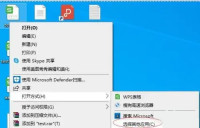
#2. After opening the window to select other applications, I found that there is no way to open excel in the window.
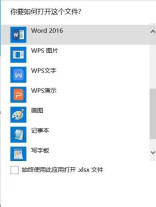
#3. Click [Find other applications on this computer] to pop up the Open With folder.

#4. Find the location of the excel execution file in the folder, and then click the [Open] button at the bottom right.

5. In this way, you can see both the WPS table method and the excel method in the open method window. You can choose the corresponding method according to your needs.

#6. Select to open in excel, and check the Always use this application to open the front check box. In this way, you can open the table file with excel every time.

#7. Right-click the file, and you can also see that the opening method has changed to WPS table method and excel method.
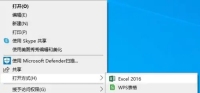
The above is the detailed content of How to solve the problem that excel cannot be found in the open mode of win10?. For more information, please follow other related articles on the PHP Chinese website!
 How to Rollback Windows 11 UpdateMay 12, 2025 pm 08:01 PM
How to Rollback Windows 11 UpdateMay 12, 2025 pm 08:01 PMIs Windows 11 update causing system problems? Don’t panic! This article provides three methods of rollback updates to help you restore system stability. Method 1: Rollback updates through Windows settings This method is suitable for users whose update time is less than 10 days. Step 1: Click the "Start" menu to enter "Settings". You can also press the Windows key I on the keyboard. Step 2: In Settings, select System, and then click Recover. Step 3: Under Recovery Options, find "Previous Windows Versions". If the Back button is clickable, the system can be rolled back to the previous version. Step 4: The system will ask you why the rollback is
 13 Windows Keyboard Shortcuts I Couldn't Live WithoutMay 12, 2025 am 03:02 AM
13 Windows Keyboard Shortcuts I Couldn't Live WithoutMay 12, 2025 am 03:02 AMMastering Windows keyboard shortcuts isn't just about efficiency; it streamlines your entire computing experience. Windows' interface can be less than intuitive, hiding crucial settings within layers of menus. Fortunately, countless shortcuts exist
 How to Speed Up Your PC (Windows 11)May 11, 2025 pm 06:01 PM
How to Speed Up Your PC (Windows 11)May 11, 2025 pm 06:01 PMIs your Windows 11 PC running slower than usual? Opening apps and loading websites taking an eternity? You're not alone! This guide offers three simple, no-download solutions to boost your computer's performance without complex settings adjustments
 This Mini PC Doubles as a Not-So-Great TabletMay 11, 2025 am 06:01 AM
This Mini PC Doubles as a Not-So-Great TabletMay 11, 2025 am 06:01 AMThis mini PC, masquerading as a tablet, leaves much to be desired. The 7-inch, 1290x800 resolution screen is underwhelming. While some might use it for media consumption (similar to a 7-inch Amazon Fire Tablet), it's unlikely to be a primary choice
 Razer's New Basilisk Mobile & Joro Are for on-the-go GamingMay 11, 2025 am 03:02 AM
Razer's New Basilisk Mobile & Joro Are for on-the-go GamingMay 11, 2025 am 03:02 AMRazer launches the new Basilisk Mobile and Joro gaming keyboards, designed for mobile gamers. The Joro keyboard is small, but it comes with a full function key row and full-size arrow keys, providing a familiar and comfortable layout. The low button design helps maintain ergonomic hand posture and reduces fatigue caused by long-term gaming. Joro uses game-level keys to ensure fast and accurate key response and satisfying feedback, and enhances durability with durable UV-coated ABS keycaps. For competitive players, Joro also comes with Snap Tap mode, which improves first-person shooting game by allowing faster input between two keys without releasing the first key
 Lenovo's Legion 9i Gaming Laptop Has a Massive 18-Inch ScreenMay 10, 2025 pm 09:04 PM
Lenovo's Legion 9i Gaming Laptop Has a Massive 18-Inch ScreenMay 10, 2025 pm 09:04 PMLenovo's latest Legion 9i gaming laptop is a powerhouse, but portability might be a concern. This 10th-generation model boasts a groundbreaking 18-inch display, a first for the Legion 9i series. The screen offers stunning visuals, with up to 4K res
 You Can't Buy MSI's Latest Tiny PCMay 10, 2025 am 03:01 AM
You Can't Buy MSI's Latest Tiny PCMay 10, 2025 am 03:01 AMMSI Unveils Compact, Fanless Embedded PC: The MS-C927 For those who appreciate smaller-sized computers, MSI's latest offering, the MS-C927, is a noteworthy addition, though its aesthetics might not be award-winning. This fanless embedded PC is desig
 My Favorite Fidget Toys are Mechanical SwitchesMay 10, 2025 am 01:04 AM
My Favorite Fidget Toys are Mechanical SwitchesMay 10, 2025 am 01:04 AMThe crisp sound of the mechanical keyboard is pleasant, but it can only be heard when using the keyboard. These small and cheap stress-relieving toys solve this problem. Playing with the clicking stuff calmed me down—the sound was pleasant, and my hands were moving while focusing on other things. I used to do this with a telescopic pen (in the age when I needed to write my papers) which bothered my classmates. But now, mechanical keyboards and mechanical shafts bring the same effect. The clicking and sounds made by the mechanical shaft are pleasant, and the different feels and "clicking" of different mechanical shafts add to the satisfaction. Related ###### I am addicted to mechanical axes and keycaps, not collecting keyboards OK, maybe I'm just addicted to collecting anything clicking. Article 1


Hot AI Tools

Undresser.AI Undress
AI-powered app for creating realistic nude photos

AI Clothes Remover
Online AI tool for removing clothes from photos.

Undress AI Tool
Undress images for free

Clothoff.io
AI clothes remover

Video Face Swap
Swap faces in any video effortlessly with our completely free AI face swap tool!

Hot Article

Hot Tools

SublimeText3 English version
Recommended: Win version, supports code prompts!

SecLists
SecLists is the ultimate security tester's companion. It is a collection of various types of lists that are frequently used during security assessments, all in one place. SecLists helps make security testing more efficient and productive by conveniently providing all the lists a security tester might need. List types include usernames, passwords, URLs, fuzzing payloads, sensitive data patterns, web shells, and more. The tester can simply pull this repository onto a new test machine and he will have access to every type of list he needs.

Dreamweaver CS6
Visual web development tools

Notepad++7.3.1
Easy-to-use and free code editor

SublimeText3 Mac version
God-level code editing software (SublimeText3)





