 System Tutorial
System Tutorial Windows Series
Windows Series How to fix Xbox error code 0x8007013d? Four solutions to Xbox error code 0x8007013d
How to fix Xbox error code 0x8007013d? Four solutions to Xbox error code 0x8007013dphp editor Strawberry brings you four methods to solve Xbox error code 0x8007013d. Xbox error code 0x8007013d is a common problem that players encounter when using Xbox. It may cause the game to fail to start or run unstable. But don’t worry, we’ve put together four effective solutions to help you fix this problem. Whether it's restarting your Xbox, clearing cache, checking your network connection, or resetting your Xbox system, we've provided detailed steps and how-to guides to help you easily resolve Xbox error code 0x8007013d. Read below to find the solution that works for you and have fun playing!
Four Solutions to Xbox Error Code 0x8007013d

Method 1: Soft Reset Xbox
Usually almost all Xbox issues can be solved Use this method as this will close and restart the application as well as the console.
1. Turn off the console power.
2. Unplug the power cord from the circuit board and make sure the console is completely turned off.
3. Stay for 30 seconds, then plug the power cord back in.
4. Press and hold BIND. This button is located on the left side of the console.
5. Now press EJECT which will be displayed in front of the console.
6. Press the Xbox button from the console.
7. Press and hold the EJECT and BIND buttons simultaneously for 10 to 15 seconds.
8. You should listen to the startup tone for two seconds.
9. Now release the "EJECT" and "BIND" buttons.
10. After pre-setting the troubleshooting menu, use Keep My Games and Applications to select Reset. NOTE: The computer must have an Internet connection.
11. After this process, you may have to enter your credentials to make sure you have it.
Method 2: Clear and Reset Mac Address
When using a Mac address, a stuck mac address may also cause the 0x8007013d error code, so resetting this will resolve the complex issue.
1. Start the Xbox application.
2. Select - Settings.
3. Go to -Network Settings.
4. Select -Advanced Settings.
5. On the next page, click Alternate Mac address.
6. Click - Clear.
7. Then select - Restart.
Method 3: Change DNS
Sometimes the default DNS doesn’t work and causes issues with Xbox on Windows 10 or 11. To save the system from this obstacle.
1. Go to - Settings.
2. Select-Network Settings.
3. Click-Advanced Settings.
4. Select-Manual.
5. Now, in the primary DNS, enter 8.8.8.8.
6. For secondary DNS, please use – 8.8.4.4.
7. If this does not work for DNS, use 168:126.63:1 as the primary DNS and 168:126.63:2 as the secondary DNS.
Method 4: Update the game
1. Click - My Games and Apps.
2. Select the game that displays the error message.
3. Right-click the game and select - Uninstall.
4. Next, go to Settings.
5. Select-Network Settings.
6. Click-Offline.
7. After selecting offline, if applicable, please use the CD to install the game.
8. Now, enter Settings - Network settings again and select -Go online.
9. Update the game and fix errors.
The above is the detailed content of How to fix Xbox error code 0x8007013d? Four solutions to Xbox error code 0x8007013d. For more information, please follow other related articles on the PHP Chinese website!
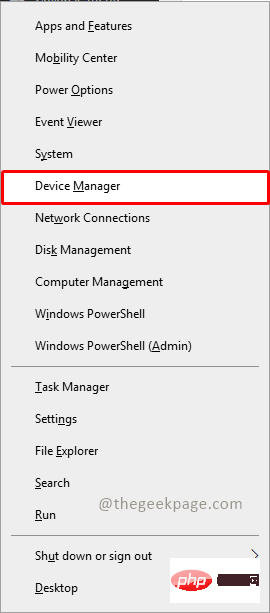 无法移除 Xbox 无线控制器,移除失败修复Apr 14, 2023 am 10:40 AM
无法移除 Xbox 无线控制器,移除失败修复Apr 14, 2023 am 10:40 AMXbox 应用程序允许其用户在他们的 PC 上玩精彩的游戏,以防控制台不存在。用户可以直接将他们的 Xbox 控制器连接到 PC 并开始在他们的 Windows PC 上玩。有时无法从用户的 Windows 11/Windows 10 笔记本电脑中移除 Xbox 无线控制器。存在许多问题,其中最突出的是用户在尝试删除小工具时遇到“删除失败”问题。如果您在移除 Xbox 无线控制器时遇到“移除失败”错误,请重新启动计算机。常见问题的最直接解决方案是重新启动 Windows 设备。如果您在重新启动计
![无法在 Windows 11 中卸载 Xbox Game Bar [修复]](https://img.php.cn/upload/article/000/465/014/168144576453768.png) 无法在 Windows 11 中卸载 Xbox Game Bar [修复]Apr 14, 2023 pm 12:16 PM
无法在 Windows 11 中卸载 Xbox Game Bar [修复]Apr 14, 2023 pm 12:16 PMXbox 游戏栏是所有想要在玩自己喜欢的游戏时捕捉、记录屏幕并与其他游戏玩家朋友聊天的游戏玩家的福音。许多用户报告说,他们发现 Xbox 游戏栏一直通过录制屏幕直到游戏玩家玩游戏时一直捕获屏幕,这让他们感到恼火。它还占用了系统的大部分空间来存储所有记录的游戏剪辑,而这些对用户来说并非都是必需的。对于用户来说,不断检查他们需要哪些剪辑以及需要丢弃哪些剪辑实际上是一项繁琐的工作。这让他们感到沮丧。更烦人的是,当他们去卸载系统上的 Xbox 游戏栏时,他们看不到任何卸载按钮来删除它。在研究了有关此问题
![如何修复 Windows 11 Xbox 应用程序下载缓慢问题 [已解决]](https://img.php.cn/upload/article/000/887/227/168162325095034.png) 如何修复 Windows 11 Xbox 应用程序下载缓慢问题 [已解决]Apr 16, 2023 pm 01:34 PM
如何修复 Windows 11 Xbox 应用程序下载缓慢问题 [已解决]Apr 16, 2023 pm 01:34 PM为自己获得了 Xbox 游戏通行证,但游戏在适用于 PC 的 Xbox 应用程序中下载速度太慢?别担心,我们在这里解决这个问题。但在此之前,如果您的网络不好/互联网连接速度慢,这是显而易见的,您对此无能为力。但是,如果您使用的是高网络带宽但仍面临下载速度慢的问题,请按照这些快速修复程序来加快 Xbox for PC 中的下载过程。解决方法1.您应该做的第一件事是关闭Xbox应用
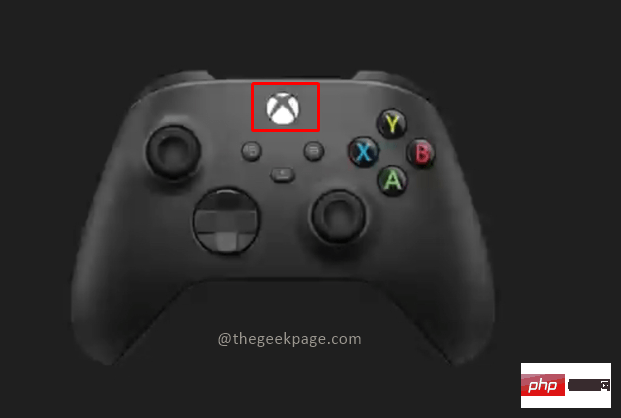 如何使用Xbox Series X或Xbox Series S录制游戏视频?Apr 26, 2023 pm 08:40 PM
如何使用Xbox Series X或Xbox Series S录制游戏视频?Apr 26, 2023 pm 08:40 PMXbox游戏机拥有多种游戏来测试您的技能并提供娱乐。与其竞争对手索尼Playstation一样,Xbox除了玩游戏之外还有许多功能。玩家可能希望与朋友分享游戏中的某些时刻。这些可能是一些重要的点,比如完成与超级强悍AI的Boss战、在游戏地图上发现新位置等。XboxSeriesX和SeriesS允许您录制视频并在各种社交媒体平台上分享,向全世界展示您的游戏技能。Xbox控制器现在带有一个专用的共享按钮,可以立即录制视频或截取屏幕截图,这样您就可以同时录制和继续您的游戏。也有多
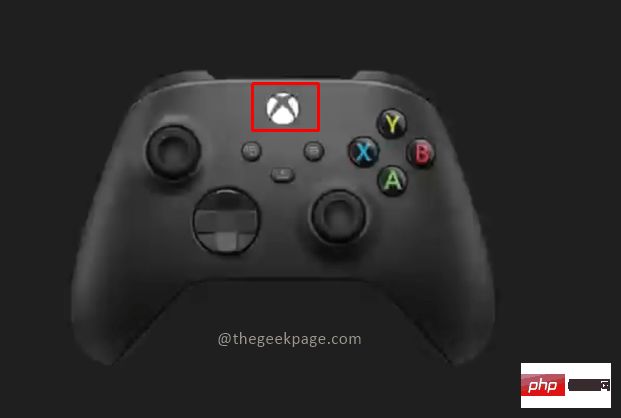 如何修复 Xbox Series S/X 下载速度、降低 ping 和延迟Apr 16, 2023 pm 04:49 PM
如何修复 Xbox Series S/X 下载速度、降低 ping 和延迟Apr 16, 2023 pm 04:49 PM多年来,Xbox控制台得到了突飞猛进的改进。多年来,游戏不断发展,具有栩栩如生的功能,而游戏玩家似乎无法获得足够的体验。在Xbox上玩您最喜欢的游戏可能是一种完全引人入胜的体验。但是,有时使用这些高级功能,如果互联网速度不是那么好,我们最终会遇到延迟或ping问题。有时我们希望游戏下载速度更快。如今,像ForzaHorizon5和MortalKombat这样的游戏需要超过100GB的内存。如果我们没有正确的互联网设置来帮助我们,下载此类游戏可能需要很长时间。方法1:通过
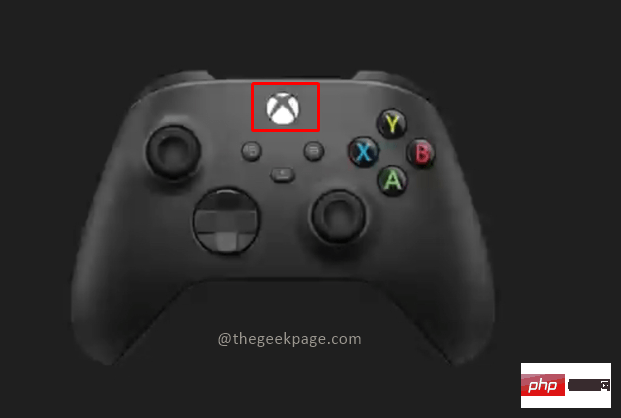 如何在 Xbox Series S / X 上关闭 Xbox 控制器振动Apr 13, 2023 pm 05:25 PM
如何在 Xbox Series S / X 上关闭 Xbox 控制器振动Apr 13, 2023 pm 05:25 PM微软的 Xbox 是一款出色的游戏设备。绚丽而清晰的图形整体体验、惊人的音质加上重要时刻的控制器振动,为游戏带来了几乎栩栩如生的品质。如今,游戏引擎似乎接近于复制现实生活中的视觉体验。控制器是一个设计精巧的单元,可在游戏过程中通过振动提供帮助,从而在游戏时获得丰富的体验。然而,有些人不喜欢振动功能。幸运的是,如果您不喜欢控制器上的振动功能,您可以关闭它,然后根据需要将其打开。关闭 Xbox Series S 和 Xbox Series X 的 Xbox Controller 上的振动第 1 步:
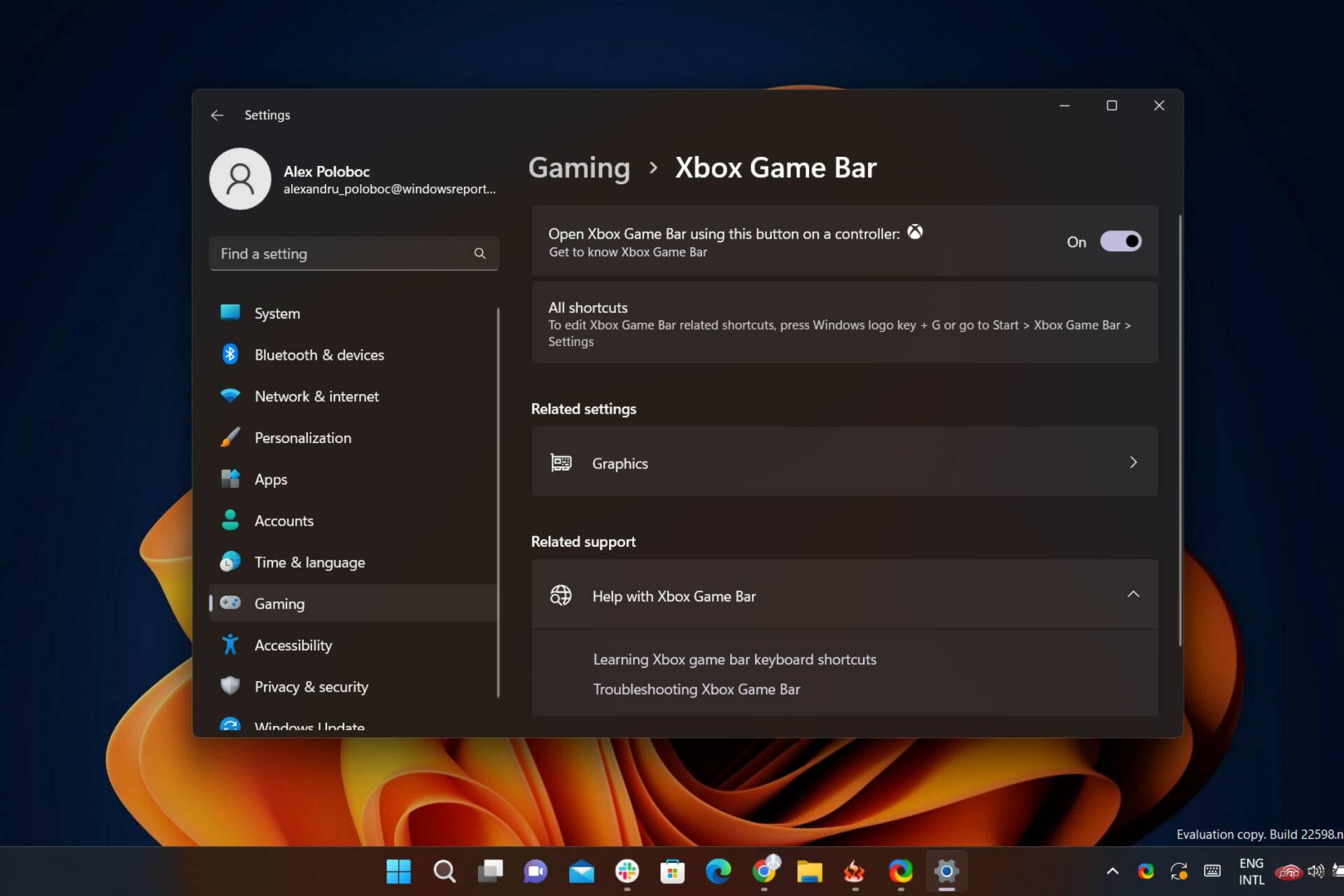 Windows 11 的 Xbox 游戏栏即将推出新的自动 HDR 功能Apr 30, 2023 pm 02:01 PM
Windows 11 的 Xbox 游戏栏即将推出新的自动 HDR 功能Apr 30, 2023 pm 02:01 PM游戏玩家们,暂停您的动作并保存您的进度几秒钟,因为我们为您这样的人提供了一些非常新且令人兴奋的消息。您肯定还记得,去年,这家雷德蒙德科技巨头为我们的PC游戏体验带来了所有自动高动态范围(HDR)。但现在,该公司及其社区已准备好再一次重大飞跃,以完善我们许多人认为完美的逃生方式。今天,我们将讨论目前在Windows11和最新版本的GameBar上可用的PC上自动HDR体验的额外改进。游戏栏自动HDR强度滑块即将登陆Windows11最近带来的一些新功能,例如包括Nvi


Hot AI Tools

Undresser.AI Undress
AI-powered app for creating realistic nude photos

AI Clothes Remover
Online AI tool for removing clothes from photos.

Undress AI Tool
Undress images for free

Clothoff.io
AI clothes remover

AI Hentai Generator
Generate AI Hentai for free.

Hot Article

Hot Tools

SublimeText3 Chinese version
Chinese version, very easy to use

mPDF
mPDF is a PHP library that can generate PDF files from UTF-8 encoded HTML. The original author, Ian Back, wrote mPDF to output PDF files "on the fly" from his website and handle different languages. It is slower than original scripts like HTML2FPDF and produces larger files when using Unicode fonts, but supports CSS styles etc. and has a lot of enhancements. Supports almost all languages, including RTL (Arabic and Hebrew) and CJK (Chinese, Japanese and Korean). Supports nested block-level elements (such as P, DIV),

ZendStudio 13.5.1 Mac
Powerful PHP integrated development environment

Atom editor mac version download
The most popular open source editor

EditPlus Chinese cracked version
Small size, syntax highlighting, does not support code prompt function






