php editor Strawberry brings you a tutorial on changing the standard user of Windows 10 Home Edition to an administrator. When using Windows 10 Home Edition, sometimes we need to obtain higher permissions to perform certain operations. This tutorial will guide you on how to change a standard user to an administrator so that you can enjoy more features and permissions. Follow our steps to make your Windows 10 experience smoother!
Change the standard user of window10 home version to administrator
1. First open the new notification in the lower right corner of the desktop and click on All Settings

2. After opening, click Update and Maintenance

3. Click Recovery, click Restart Now under Advanced Startup







The above is the detailed content of Windows 10 Home Edition standard user changed to administrator. For more information, please follow other related articles on the PHP Chinese website!
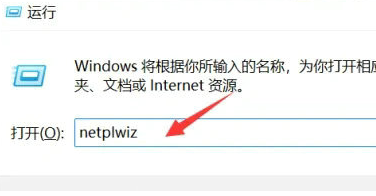 Win11用户权限设置教程:如何配置Win11的用户权限Jan 29, 2024 pm 08:33 PM
Win11用户权限设置教程:如何配置Win11的用户权限Jan 29, 2024 pm 08:33 PM有些用户们在使用电脑的时候会创建多个账户,不过也有一些用户们的账户没有权限,这就导致一些操作不能直接的进行操作?那Win11怎么设置用户权限?不清楚的用户们可以来本站看看相关的攻略吧。Win11设置用户权限的方法1、直接通过组合快捷键【win+R】打造运行功能,然后在搜索框中输入【netplwiz】点击确定。3、在打开的属性窗口中,点击上方菜单栏中的组成员。5、会出现一个窗口提示,直接点击【是】进行账户的注销重启即可完成设置。
 如何实现PHP的用户登录和权限控制?Jun 29, 2023 pm 02:28 PM
如何实现PHP的用户登录和权限控制?Jun 29, 2023 pm 02:28 PM如何实现PHP的用户登录和权限控制?在开发Web应用程序时,用户登录和权限控制是非常重要的功能之一。通过用户登录,我们可以对用户进行身份验证,并且基于用户的权限进行一系列的操作控制。本文将介绍如何使用PHP实现用户登录和权限控制功能。一、用户登录功能实现用户登录功能是用户验证的第一步,只有通过验证的用户才能进一步进行操作。下面是一个基本的用户登录实现过程:创
 Node.js开发:如何实现用户权限管理功能Nov 08, 2023 am 09:17 AM
Node.js开发:如何实现用户权限管理功能Nov 08, 2023 am 09:17 AM标题:Node.js开发:用户权限管理功能实现及代码示例摘要:随着Web应用程序和系统的复杂性不断增加,用户权限管理成为一个不可忽视的重要功能。本文将介绍在Node.js开发中如何实现用户权限管理功能,并给出具体的代码示例。引言:Node.js作为一个高效且轻量级的开发平台,拥有广泛的应用场景。在众多Node.js应用开发中,用户权限管理往往是必不可少的功能
 Linux权限被拒绝异常的原因Feb 20, 2024 am 10:43 AM
Linux权限被拒绝异常的原因Feb 20, 2024 am 10:43 AMLinux操作系统是一个开源的操作系统,广泛应用于服务器和个人电脑等各种设备上。在使用Linux过程中,经常会遇到"PermissionDenied"(权限被拒绝)的异常。本文将探讨造成该异常的原因,并给出具体的代码示例。Linux中每个文件和目录都有相应的权限设置,用于控制用户对其的读、写和执行权限。权限分为三个等级:用户权限、组权限和其他用户权限。当用
 PHP数据过滤:处理用户权限验证Jul 28, 2023 pm 01:24 PM
PHP数据过滤:处理用户权限验证Jul 28, 2023 pm 01:24 PMPHP数据过滤:处理用户权限验证在开发Web应用程序时,用户权限验证是一个重要的安全性问题。过滤用户输入数据是确保应用程序的数据安全性的关键步骤之一。PHP提供了一些内置函数和过滤器,可以帮助我们有效地过滤和验证用户输入数据。验证用户权限在处理用户权限验证时,我们需要确保用户在执行某些敏感操作之前已经通过了验证。例如,当用户进行管理员操作时,我们可能需要检查
 Yii框架中的权限控制:控制用户访问权限Jun 21, 2023 pm 06:54 PM
Yii框架中的权限控制:控制用户访问权限Jun 21, 2023 pm 06:54 PM在Web应用程序中,安全性是至关重要的。为了保护用户数据和应用程序的机密性,访问权限控制是必须的。在许多情况下,用户只能访问他们需要的资源或信息。而Yii框架的权限管理组件提供了一种简单而有效的方式来实现这一点。Yii框架的RBAC(Role-BasedAccessControl)方案旨在将访问控制定义为既明确又灵活的权限。RBAC方案的核心是在应用程序
 ThinkPHP6权限管理指南:实现用户权限控制Aug 13, 2023 pm 06:09 PM
ThinkPHP6权限管理指南:实现用户权限控制Aug 13, 2023 pm 06:09 PMThinkPHP6权限管理指南:实现用户权限控制导言:在Web应用程序中,权限管理是一个非常重要的部分,它可以帮助我们控制用户对于系统资源的访问和操作权限,保护系统的安全性。而在ThinkPHP6框架中,我们可以利用其强大的权限管理功能来实现用户权限控制。一、创建数据库表在开始实现用户权限控制之前,首先我们需要创建相应的数据库表用于存储用户、角色和权限信息。
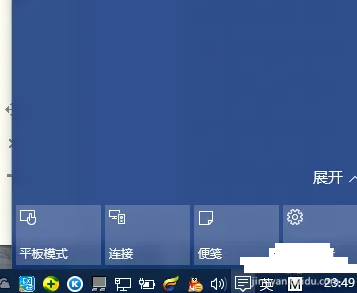 window10家庭版标准用户改为管理员Feb 14, 2024 pm 09:12 PM
window10家庭版标准用户改为管理员Feb 14, 2024 pm 09:12 PM前段时间升级了windows10,几天前不小心把管理员改为了标准用户,结果发现无法打开很多软件,游戏也玩不了,管理员有关的操作无法进行,后来终于找到办法了,一起来看看吧。window10家庭版标准用户改为管理员1、先打开桌面右下角的新通知,点击所有设置2、打开后,点击更新和维护3、点击恢复,在点击高级启动下面的立即重启4、重启后,进入这个界面,然后选择疑难解答5、疑难解答界面下,在点击高级选项,打开该界面6、点击启动设置,在该界面下有个重启按钮,点击7、选择4,启动安全模式8、点击后,系统重启,


Hot AI Tools

Undresser.AI Undress
AI-powered app for creating realistic nude photos

AI Clothes Remover
Online AI tool for removing clothes from photos.

Undress AI Tool
Undress images for free

Clothoff.io
AI clothes remover

AI Hentai Generator
Generate AI Hentai for free.

Hot Article

Hot Tools

MinGW - Minimalist GNU for Windows
This project is in the process of being migrated to osdn.net/projects/mingw, you can continue to follow us there. MinGW: A native Windows port of the GNU Compiler Collection (GCC), freely distributable import libraries and header files for building native Windows applications; includes extensions to the MSVC runtime to support C99 functionality. All MinGW software can run on 64-bit Windows platforms.

DVWA
Damn Vulnerable Web App (DVWA) is a PHP/MySQL web application that is very vulnerable. Its main goals are to be an aid for security professionals to test their skills and tools in a legal environment, to help web developers better understand the process of securing web applications, and to help teachers/students teach/learn in a classroom environment Web application security. The goal of DVWA is to practice some of the most common web vulnerabilities through a simple and straightforward interface, with varying degrees of difficulty. Please note that this software

Safe Exam Browser
Safe Exam Browser is a secure browser environment for taking online exams securely. This software turns any computer into a secure workstation. It controls access to any utility and prevents students from using unauthorized resources.

SAP NetWeaver Server Adapter for Eclipse
Integrate Eclipse with SAP NetWeaver application server.

mPDF
mPDF is a PHP library that can generate PDF files from UTF-8 encoded HTML. The original author, Ian Back, wrote mPDF to output PDF files "on the fly" from his website and handle different languages. It is slower than original scripts like HTML2FPDF and produces larger files when using Unicode fonts, but supports CSS styles etc. and has a lot of enhancements. Supports almost all languages, including RTL (Arabic and Hebrew) and CJK (Chinese, Japanese and Korean). Supports nested block-level elements (such as P, DIV),







