Home >Software Tutorial >Computer Software >How to enable cell drag and drop function in WPS2019 Detailed tutorial introduction
How to enable cell drag and drop function in WPS2019 Detailed tutorial introduction
- WBOYWBOYWBOYWBOYWBOYWBOYWBOYWBOYWBOYWBOYWBOYWBOYWBforward
- 2024-02-14 20:30:16843browse
php editor Strawberry brings you a detailed tutorial on how to enable the WPS2019 cell drag and drop function. As a powerful office software, WPS Office's drag-and-drop function can greatly improve work efficiency. In WPS2019, turning on the cell drag-and-drop function is very simple, just follow the steps below. Next, we will introduce it to you in detail step by step so that you can easily master this practical function.
Method Steps:
1. Open WPS2019, click "wps table"--"options" in the upper left corner, a dialog box will pop up, click "Edit"--check "Cell Drag" function".
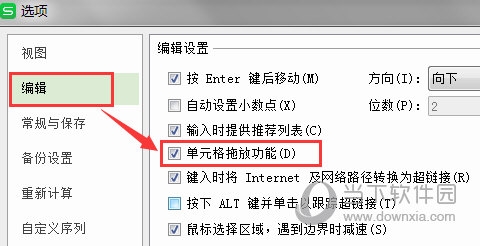
2. In any cell, enter the serial number, such as "1", and drag the cell with the mouse to fill it in (the effect is as shown in the figure)
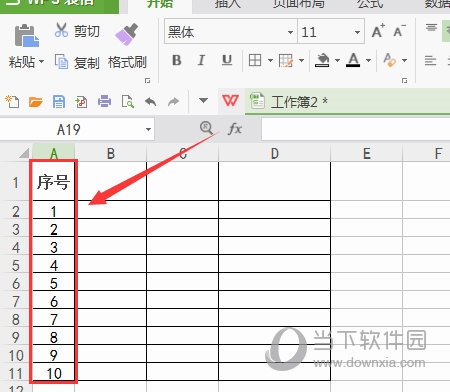
The above is the detailed content of How to enable cell drag and drop function in WPS2019 Detailed tutorial introduction. For more information, please follow other related articles on the PHP Chinese website!

