Home >System Tutorial >Windows Series >How to enable hdr function on win11 computer? How to enable hdr function in win11
How to enable hdr function on win11 computer? How to enable hdr function in win11
- WBOYWBOYWBOYWBOYWBOYWBOYWBOYWBOYWBOYWBOYWBOYWBOYWBforward
- 2024-02-14 19:30:091623browse
php editor Strawberry will introduce to you how to turn on the HDR function on a Win11 computer. HDR (High Dynamic Range) technology provides a wider color range and higher brightness, making images more realistic and vivid. In Win11 system, turning on the HDR function is very simple. Just follow the steps below. First, open the Win11 system settings and click the "System" option. Then, select the "Display" option in the left navigation bar. Next, on the "Display" page, find the "Windows HD Color" option and click to turn it on. On this page, you can see the "HDR" option. Under this option, switch the "HDR" switch to "On". In this way, you have successfully turned on the HDR function of your Win11 computer. With this simple operation, you can enjoy more realistic image effects and improve your movie viewing and gaming experience.
How to enable the hdr function in win11:
1. Click the "Start Menu" at the bottom.
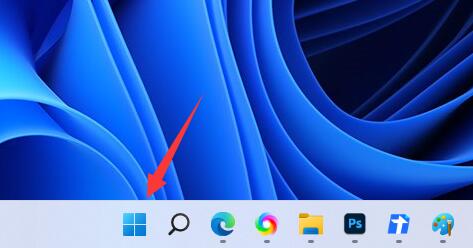
#2. Find and open "Settings".
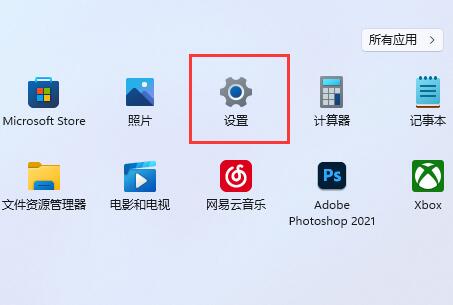
#3. Click "Display" on the right to enter the display settings.
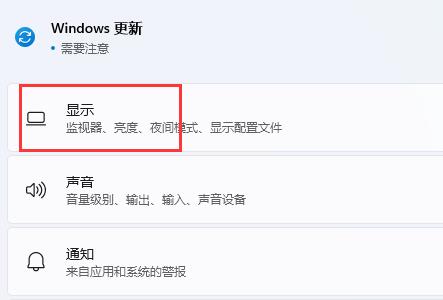
4. Click the "HDR" option under the list to enter.
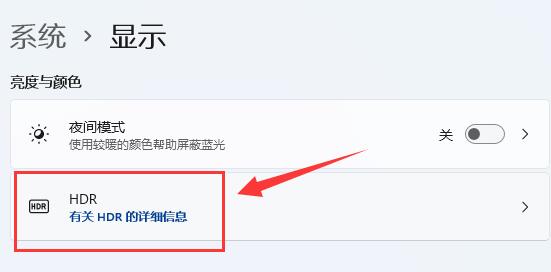
#5. Just turn on the "Play streaming HDR video" switch.
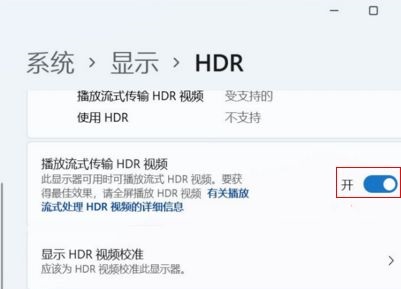
The above is the detailed content of How to enable hdr function on win11 computer? How to enable hdr function in win11. For more information, please follow other related articles on the PHP Chinese website!

