 System Tutorial
System Tutorial Windows Series
Windows Series How to modify my document path in win7? How to change my document path in win7 system
How to modify my document path in win7? How to change my document path in win7 systemphp editor Yuzai introduces you a simple method to modify the "My Documents" path in win7 system. In win7 system, "My Documents" is the default folder where user files are saved, but sometimes we may want to move it to other locations to better manage files. The method of modifying the path of "My Documents" is very simple and can be completed in just a few simple steps. Next, we will show you step by step how to change the "My Documents" path in win7 system.
How to change my document path in win7 system:
1. After entering the computer, click the start button in the lower left corner, and then click the personal folder option on the pop-up page.

#2. Then we find My Documents on this page, then right-click and select the Properties option.
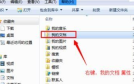
#3. At this time, when we click the location option at the top of the page, we can see the path location where my file is currently located.
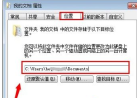
4. Then click the Move button to change the path according to your needs.

#5. A prompt window will pop up. Just click Yes.

#6. Finally, you only need to wait for the file transfer to be completed.

The above is the detailed content of How to modify my document path in win7? How to change my document path in win7 system. For more information, please follow other related articles on the PHP Chinese website!
 Win7系统中如何处理IP地址冲突问题? 三种解决Win7显示IP地址冲突的方法Dec 21, 2023 pm 05:21 PM
Win7系统中如何处理IP地址冲突问题? 三种解决Win7显示IP地址冲突的方法Dec 21, 2023 pm 05:21 PMIP地址冲突,这还算是比较常见的网络问题,最近被还在使用Win7系统的用户遇到了,当同一网络上的两台或多台设备分配了相同的IP地址时,就会发生IP地址冲突,这篇文章是本站给大家带来的解决IP地址冲突问题方法。方法一:1、按【Win+R】组合键,打开运行,并输入【cmd】命令,按【确定或回车】,可以快速打开命令提示符窗口(建议使用管理权限创建此任务);2、管理员命令提示符窗口中,输入【ipconfig/release】命令,可以用来释放当前的IP地址,而输入【ipconfig/renew】命令,可
 10代cpu支持win7系统吗Feb 22, 2023 pm 04:38 PM
10代cpu支持win7系统吗Feb 22, 2023 pm 04:38 PM10代cpu支持win7系统。10代cpu搭配的400、500系列主板可以安装win7,安装的前提条件是必须关闭“安全启动”和有独显的情况开启csm兼容模式;但有些主板己经没有支持传统模式以及兼容模式的选项了,此时还需要更换主板。
 如何打开摄像头 教你Win7摄像头怎么打开Jan 11, 2024 pm 07:48 PM
如何打开摄像头 教你Win7摄像头怎么打开Jan 11, 2024 pm 07:48 PM相信有用户遇到这么一个问题了,win7系统却找不到摄像头快捷在哪,只能从程序里面调出摄像头功能,不知道内情的人还以为是摄像头的驱动没有安装呢,因此给有需要的win7用户在使用摄像头的时候制造了不小的麻烦。下面,小编就来给大家带来了Win7摄像头的打开教程了。使用笔记本电脑的用户都晓得笔记本自带有摄像头功能,不像台式电脑需要连接摄像头,在笔记本win7系统中直接打开摄像头就可以使用,非常方便。不过有用户一般的情况下都没有去摸索,尝试很多方法还是失败,下面,小编就来跟大家说说Win7摄像头的打开方法
 win7电脑喇叭显示红叉怎么办Mar 07, 2023 am 11:54 AM
win7电脑喇叭显示红叉怎么办Mar 07, 2023 am 11:54 AMwin7电脑喇叭显示红叉的解决办法:1、在电脑桌面上找到“计算机”图标,单击鼠标右键选择“管理”;2、在左侧系统工具中单击选择“设备管理器”选项;3、在中间设备管理器选项中,单击展开“声音、视频和游戏控制器”选项;4、选中“Realtek High Definition Audio”,单击鼠标右键选择“启用”即可。
 win7电脑没有NVIDIA控制面板怎么解决Nov 01, 2022 pm 01:48 PM
win7电脑没有NVIDIA控制面板怎么解决Nov 01, 2022 pm 01:48 PMwin7电脑没有NVIDIA控制面板的解决办法:1、打开电脑;2、打开“控制面板”,然后找到“NVIDIA控制面板”;3、打开“NVIDIA控制面板”设置中的“添加桌面上下文菜单”这个选项即可。
 win7检测不到第二个显示器怎么办Mar 13, 2023 am 11:40 AM
win7检测不到第二个显示器怎么办Mar 13, 2023 am 11:40 AMwin7检测不到第二个显示器的解决办法:1、打开“控制面板”并选择“硬件和声音”;2、点击“设备打印机”中的“设备管理器”;3、通过“监视器”来查看是否有第二部显示器连接;4、回到桌面,右击鼠标,选择“屏幕分辨率”;5、选择合适自己显示器的刷新频率,再点击“应用”;6、重新对第二个显示器进行检测或显示即可。
 罗技驱动win7能用吗Jan 15, 2024 am 11:45 AM
罗技驱动win7能用吗Jan 15, 2024 am 11:45 AM罗技驱动在最新的系统Win11中兼容良好。对于一些用户好奇的老旧系统Win7,也可以放心使用,因为罗技驱动同样兼容Win7系统。罗技驱动win7能用吗:答:罗技驱动win7能用。罗技驱动无论什么系统都可以兼容,罗技是国际知名品牌,它的驱动非常全面。罗技驱动的主要界面:1、软件主界面在左边,三个按钮依次是灯光,按键,灵敏度设置。在灯光界面的设置中,特效比较常规,而音频视觉效果是亮点。它可以根据声音频率变色,根据高、中、低音频段进行不同的颜色和效果设置。3、按键设置中,用户可以根据自己有什么特殊要求
 Win7任务管理器pid怎么显示出来 小编教你怎么显示出来Jan 11, 2024 pm 07:00 PM
Win7任务管理器pid怎么显示出来 小编教你怎么显示出来Jan 11, 2024 pm 07:00 PM很多朋友可能对于pid标识符还比较陌生,可以在任务管理器里进行查看。但是有些用户打开任务管理器时找不到PID标识符,其实如果用户想查看进程PID标识符的话,需通过对“任务管理器”相关设置就可以看到了,下面小编就以win7系统为例查看进程PID标识符的方法。PID标志符是windows操作系统对运行的程序的自动分配的一个独一无二的顺序编号,进程中止后PID被系统回收,可能会被继续分配给新运行的程序,当用户需要查看进程的时候都会通过任务管理器进行查看,那么要如何查看进程PID标识符呢?下面就跟大家分


Hot AI Tools

Undresser.AI Undress
AI-powered app for creating realistic nude photos

AI Clothes Remover
Online AI tool for removing clothes from photos.

Undress AI Tool
Undress images for free

Clothoff.io
AI clothes remover

AI Hentai Generator
Generate AI Hentai for free.

Hot Article

Hot Tools

SublimeText3 English version
Recommended: Win version, supports code prompts!

Safe Exam Browser
Safe Exam Browser is a secure browser environment for taking online exams securely. This software turns any computer into a secure workstation. It controls access to any utility and prevents students from using unauthorized resources.

Zend Studio 13.0.1
Powerful PHP integrated development environment

DVWA
Damn Vulnerable Web App (DVWA) is a PHP/MySQL web application that is very vulnerable. Its main goals are to be an aid for security professionals to test their skills and tools in a legal environment, to help web developers better understand the process of securing web applications, and to help teachers/students teach/learn in a classroom environment Web application security. The goal of DVWA is to practice some of the most common web vulnerabilities through a simple and straightforward interface, with varying degrees of difficulty. Please note that this software

mPDF
mPDF is a PHP library that can generate PDF files from UTF-8 encoded HTML. The original author, Ian Back, wrote mPDF to output PDF files "on the fly" from his website and handle different languages. It is slower than original scripts like HTML2FPDF and produces larger files when using Unicode fonts, but supports CSS styles etc. and has a lot of enhancements. Supports almost all languages, including RTL (Arabic and Hebrew) and CJK (Chinese, Japanese and Korean). Supports nested block-level elements (such as P, DIV),





