 System Tutorial
System Tutorial Windows Series
Windows Series What to do if there is an infinite loop in the Win10 login interface? Analysis of the infinite loop problem in Win10 login interface
What to do if there is an infinite loop in the Win10 login interface? Analysis of the infinite loop problem in Win10 login interfacephp editor Banana will analyze the infinite loop problem in the Win10 login interface. When using the Win10 system, sometimes the login interface cannot enter the desktop normally, resulting in an infinite loop. This problem may be caused by corrupted system files, driver conflicts, or user configuration errors. Before solving this problem, we need to determine the specific cause of the problem and then take appropriate solutions. Next, we will analyze these possible causes of endless loops one by one, and provide specific solutions to help you solve the infinite loop problem on the Win10 login interface.
Analysis of the infinite loop problem in the Win10 login interface
Method 1
1. First, restart the computer and hold down the "shift" key on the keyboard.
2. Then click View Advanced Repair Options--Troubleshooting--Advanced Options--Startup Settings.
3. Then click "Restart" in the lower right corner, and then press f4 to enter safe mode.
4. After entering, we can press "win r" and then enter "cmd" in it.

#5. Then enter "netsh winsockreset" and then restart to complete the operation.

Method 2
1. First, let’s restart the computer and see if we can solve it by restarting.
2. If it doesn’t work, we restart the computer three times to enter the advanced repair options and click Troubleshooting.
3. Then select "Reset this PC".
4. Just select "Uninstall Updates" inside.
Method 3: Reinstall the system
Recommended download:Original system MSDN tells you to download the pure version V2023 of Win10
Installation method
1. Click local download (this site provides three download methods: Thunder, Netdisk, and local download. Choose one of them to download).

#2. Exit the security software and decompress the downloaded system image file (note: it cannot be stored on the system disk or desktop).
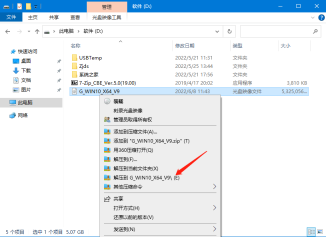
#3. Open the decompressed system image folder and double-click "Hard Disk Installation (Recommended).exe" to enter automatic installation.

#4. Click "I understand" (Note: System reinstallation requires formatting the system disk and desktop data. Please back up the data in advance to avoid unnecessary loss).
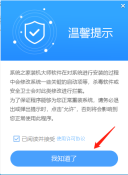
5. Click "Reinstall Now".
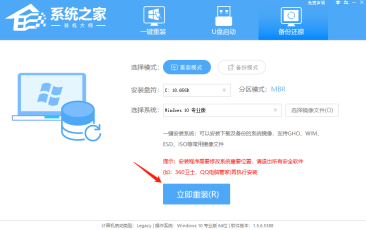
#6. The computer automatically restarts and enters the system reinstallation process without any operation.
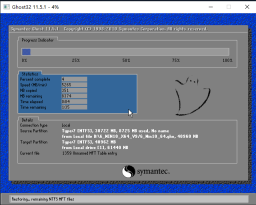
#7. Automatically install system programs and necessary driver components.

#8. The installation is completed. The whole process only takes 5-30 minutes. The higher the configuration of the computer, the faster the installation speed.
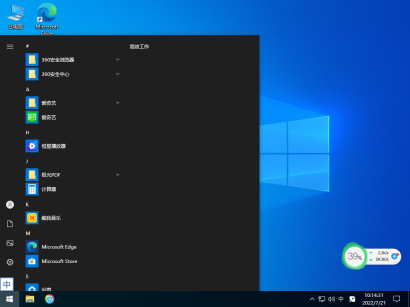
The above is the detailed content of What to do if there is an infinite loop in the Win10 login interface? Analysis of the infinite loop problem in Win10 login interface. For more information, please follow other related articles on the PHP Chinese website!
 win10中提示80070035找不到网络路径怎么办May 12, 2023 pm 05:17 PM
win10中提示80070035找不到网络路径怎么办May 12, 2023 pm 05:17 PMwin10中提示80070035找不到网络路径的解决办法:1、单击“网络”,“打开网络和Internet设置”,选择“网络和共享中心”后再选择“更改高级共享设置”,然后勾选“启用共享以便可以访问网络的用户读取公用文件夹中的文件”;2、返回“网络和共享中心”单击“宽带连接”并选择“属性”,点击“网络”,勾选“microsoft网络客户端”即可。
 win10找不到网络适配器驱动怎么办Jul 06, 2023 pm 12:00 PM
win10找不到网络适配器驱动怎么办Jul 06, 2023 pm 12:00 PMwin10找不到网络适配器驱动的解决办法:1、更新驱动程序,可以使用设备管理器来更新驱动程序;2、重新安装驱动程序,先卸载设备,再重启电脑;3、从制造商网站下载驱动程序;4、检查硬件故障。
 win10自带的看图软件叫什么Oct 18, 2022 pm 02:48 PM
win10自带的看图软件叫什么Oct 18, 2022 pm 02:48 PMwin10自带的看图软件叫“Microsoft照片”,其下载方法是:1、打开win10电脑;2、在Microsoft Store中搜索“Microsoft照片”并下载;3、将照片查看器的默认软件设置为【照片】即可。
 win10任务栏经常假死的原因是什么Jun 19, 2023 am 10:37 AM
win10任务栏经常假死的原因是什么Jun 19, 2023 am 10:37 AMwin10任务栏经常假死的原因是win10 64位系统可靠性不佳造成的,其解决方法:1、重启“windows资源管理器”;2、卸载冲突软件;3、重新“部署操作进程”;4、修复系统服务;5、通过powershell命令尝试修复;6、cmd中执行修复命令;7、针对右击任务栏应用图标时弹出菜单缓慢的情况;8、通过新建Windows用户来重置系统设置;9、还原系统。
 win10更新后无法上网怎么办Jun 21, 2023 pm 01:58 PM
win10更新后无法上网怎么办Jun 21, 2023 pm 01:58 PMwin10更新后无法上网解决方法:1、检查网络连接,使用其他设备连接同一网络来确认网络是否可用;2、检查网络驱动程序,找到网络适配器,并检查是否有任何驱动程序更新可用;3、重置网络设置,打开“命令”窗口,输入“netsh winsock reset”和“netsh int ip reset”,然后重启;4、更新网络驱动程序;5、检查防火墙和安全软件设置,暂时禁用重新连接即可。
 win10右键没有管理员权限怎么办Feb 21, 2023 pm 04:22 PM
win10右键没有管理员权限怎么办Feb 21, 2023 pm 04:22 PMwin10右键没有管理员权限的解决办法:1、在电脑桌面右键点击“此电脑”;2、在弹出的列表中找到“管理”,点击打开;3、依次选取“系统工具”->“本地用户和组”->“用户”;4、在中间栏找到并点击打开“Administrator”;5、取消勾选“账户已禁用”,然后点击“应用”和“确定”即可。
 win10底部任务栏无响应怎么办Mar 17, 2023 am 11:47 AM
win10底部任务栏无响应怎么办Mar 17, 2023 am 11:47 AM解决方法:1、先重启“Windows资源管理器”;然后以管理员身份运行powershell,执行命令重新部署进程;最后在“个性化”设置界面中,关闭加载最常访问列表功能。2、打开powershell窗口,利用命令检查并修复Windows文件。3、打开“本地组策略编辑器”,进入“内置管理员帐户的管理员批准模式”的属性窗口;然后在“本地安全设置”选项卡中,点击“启用”;最后重启电脑。
 win10本地组策略编辑器找不到怎么解决Jun 15, 2023 am 10:18 AM
win10本地组策略编辑器找不到怎么解决Jun 15, 2023 am 10:18 AMwin10本地组策略编辑器找不到解决步骤:1、新建文本文档;2、打开文档,输入代码“@echo off...pause”;3、输入代码后,点击“文件”,选择“另存为”选项;4、在弹窗中,将文件后缀名改成“.bat”;5、鼠标右键点击.bat文件,点击“以管理员身份运行”;6、键盘按下“Win+R”打开运行,输入“gpedit.msc”并点确认;7、成功打开本地组策略编辑器。


Hot AI Tools

Undresser.AI Undress
AI-powered app for creating realistic nude photos

AI Clothes Remover
Online AI tool for removing clothes from photos.

Undress AI Tool
Undress images for free

Clothoff.io
AI clothes remover

AI Hentai Generator
Generate AI Hentai for free.

Hot Article

Hot Tools

SAP NetWeaver Server Adapter for Eclipse
Integrate Eclipse with SAP NetWeaver application server.

EditPlus Chinese cracked version
Small size, syntax highlighting, does not support code prompt function

Dreamweaver Mac version
Visual web development tools

Notepad++7.3.1
Easy-to-use and free code editor

VSCode Windows 64-bit Download
A free and powerful IDE editor launched by Microsoft





