php editor Xiaoxin is here to tell you that if you want to set up the startup menu in Win10, you can complete it in just a few simple steps. First, click the Start button in the lower right corner of the desktop and select "Settings." Next, click "Personalization" in the settings window and select "Start." In the Start menu settings, you can customize the style and layout of the startup menu, add or remove frequently used applications, and even pin folders to the startup menu. With simple settings, you can easily create your own personalized startup menu.
文| Bo Ge
If you don’t like the darkness, just make it more transparent

If you don’t like the darkness of the command prompt window , some fine-tuning can be done. Right-click the window's title bar and select Properties. In the "Command Prompt Properties" window that pops up, switch to the "Color" tab. You'll see an Opacity slider at the bottom. Press the left mouse button and drag the slider gradually to the left to make the window more and more transparent. But please note that the transparency can only be adjusted to a maximum of 30% (Figure 1).

(Picture 1)
After the window is adjusted to transparent, you can see the content of the next layer without switching windows.
Make the command prompt window look like a document
We can adjust the settings to modify the background color and font color of the command prompt window as well as the display font and font size to make it more It is similar to the environment we usually use when editing documents.
In the "Color" tab in the "Properties" window, we can change the color of the background and font. For example, we can set the screen text to black and the screen background to light blue. If you are particular about color, you can also use three color values of red, green, and blue for color matching (Figure 2).
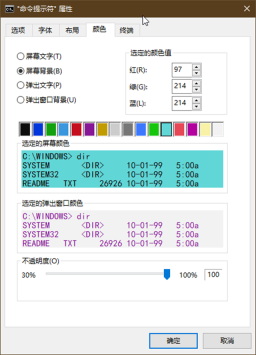
(Picture 2)
#The font type and font size are displayed through the "Font" and "Size" in the "Font" tab The font can be selected from the list, and the font can be selected from the English font library or the Chinese font library. After selection, it can be previewed from the lower pane (Figure 3).

(Picture 3)
#The above settings will only be effective for this setting after confirmation. The next time you open the command prompt window, it will be valid again. will return to its original state. In order to continue using these settings, you can first select "Default" in the right-click menu of the title bar, then follow the above setting methods, and finally save the settings.
Let the open command prompt not take up too much of the desktop

The default size of the command prompt window is relatively large after it is opened. If we often only use some short commands, or want the window to take up less space and make the desktop simpler, then we can select the "Layout" tab in the "Properties" window mentioned above, and then set the width and height of the window. You can even set the coordinate position on the desktop after the window is opened (determined by the two parameters "left" and "top" of the distance from the screen) (Figure 4).
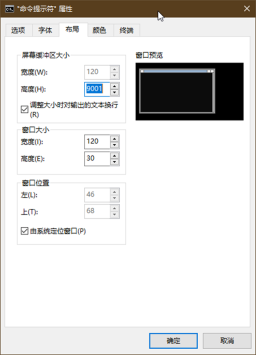
(Picture 4)
The administrator command prompt can also be started in "Run"

General For example, enter the "CMD" command in the search box of Windows 10 system to choose to boot to the command prompt or administrator command prompt window. However, according to the past usage habits in lower version systems, we often start the command prompt through the "Run" box, and the "Run" box cannot directly select to enter the administrator command prompt. In fact, if you suddenly remember that you want to start the administrator command prompt window when entering the "Run" box, you do not need to exit "Run" and find another way. You only need to use one of the two sets of shortcut keys to start the window. Open the administrator command prompt in the dialog box.
First, after entering the "CMD" command in the "Run" box, press the "Ctrl Shift Enter" key combination. In addition, you can also press the "Ctrl Shift" key combination after entering the "CMD" command, and then click the "OK" button in the dialog box (Figure 5).

(Picture 5)
Start the command prompt when you cannot enter the system
When the system cannot boot to the desktop, if you need to enter the command prompt window to maintain the system or access files, you can first prepare the Windows 10 installation flash disk and set the boot device in the computer UEFI/BIOS boot menu to this flash drive. After starting the computer with this disk, wait for the installation interface to load. After selecting the language and keyboard, do not click Install Now. Instead, click "Repair Computer" in the lower left corner of the interface or press the "R" key on the keyboard.
Next select "Troubleshooting", and then the "Advanced Options" window will appear, in which you will see the "Command Prompt" option. Click this item to enter the Command Prompt window (Figure 6) .

(Figure 6)
Use Group Policy to “resuscitate” the command prompt

If the command The prompt is disabled and cannot be started. We can easily solve this problem by using the Group Policy Editor. First, enter "Group Policy" in the search box on the taskbar, select "Edit Group Policy", and start the local Group Policy Editor. Then expand to "User Configuration → Administrative Templates → System" in its window and find "Block Access to Command Prompt" in the right pane (Figure 7). Double-click this item to enter the configuration window and change the configuration option to "Disabled" (Figure 8). CF

(Picture 7)

(Picture 8)
The original article was published in the 19th issue of "Computer Enthusiast" published on October 1, 2022
The above is the detailed content of Where are the win10 boot menu settings?. For more information, please follow other related articles on the PHP Chinese website!
 win10中提示80070035找不到网络路径怎么办May 12, 2023 pm 05:17 PM
win10中提示80070035找不到网络路径怎么办May 12, 2023 pm 05:17 PMwin10中提示80070035找不到网络路径的解决办法:1、单击“网络”,“打开网络和Internet设置”,选择“网络和共享中心”后再选择“更改高级共享设置”,然后勾选“启用共享以便可以访问网络的用户读取公用文件夹中的文件”;2、返回“网络和共享中心”单击“宽带连接”并选择“属性”,点击“网络”,勾选“microsoft网络客户端”即可。
 win10找不到网络适配器驱动怎么办Jul 06, 2023 pm 12:00 PM
win10找不到网络适配器驱动怎么办Jul 06, 2023 pm 12:00 PMwin10找不到网络适配器驱动的解决办法:1、更新驱动程序,可以使用设备管理器来更新驱动程序;2、重新安装驱动程序,先卸载设备,再重启电脑;3、从制造商网站下载驱动程序;4、检查硬件故障。
 win10自带的看图软件叫什么Oct 18, 2022 pm 02:48 PM
win10自带的看图软件叫什么Oct 18, 2022 pm 02:48 PMwin10自带的看图软件叫“Microsoft照片”,其下载方法是:1、打开win10电脑;2、在Microsoft Store中搜索“Microsoft照片”并下载;3、将照片查看器的默认软件设置为【照片】即可。
 win10任务栏经常假死的原因是什么Jun 19, 2023 am 10:37 AM
win10任务栏经常假死的原因是什么Jun 19, 2023 am 10:37 AMwin10任务栏经常假死的原因是win10 64位系统可靠性不佳造成的,其解决方法:1、重启“windows资源管理器”;2、卸载冲突软件;3、重新“部署操作进程”;4、修复系统服务;5、通过powershell命令尝试修复;6、cmd中执行修复命令;7、针对右击任务栏应用图标时弹出菜单缓慢的情况;8、通过新建Windows用户来重置系统设置;9、还原系统。
 win10底部任务栏无响应怎么办Mar 17, 2023 am 11:47 AM
win10底部任务栏无响应怎么办Mar 17, 2023 am 11:47 AM解决方法:1、先重启“Windows资源管理器”;然后以管理员身份运行powershell,执行命令重新部署进程;最后在“个性化”设置界面中,关闭加载最常访问列表功能。2、打开powershell窗口,利用命令检查并修复Windows文件。3、打开“本地组策略编辑器”,进入“内置管理员帐户的管理员批准模式”的属性窗口;然后在“本地安全设置”选项卡中,点击“启用”;最后重启电脑。
 win10更新后无法上网怎么办Jun 21, 2023 pm 01:58 PM
win10更新后无法上网怎么办Jun 21, 2023 pm 01:58 PMwin10更新后无法上网解决方法:1、检查网络连接,使用其他设备连接同一网络来确认网络是否可用;2、检查网络驱动程序,找到网络适配器,并检查是否有任何驱动程序更新可用;3、重置网络设置,打开“命令”窗口,输入“netsh winsock reset”和“netsh int ip reset”,然后重启;4、更新网络驱动程序;5、检查防火墙和安全软件设置,暂时禁用重新连接即可。
 win10右键没有管理员权限怎么办Feb 21, 2023 pm 04:22 PM
win10右键没有管理员权限怎么办Feb 21, 2023 pm 04:22 PMwin10右键没有管理员权限的解决办法:1、在电脑桌面右键点击“此电脑”;2、在弹出的列表中找到“管理”,点击打开;3、依次选取“系统工具”->“本地用户和组”->“用户”;4、在中间栏找到并点击打开“Administrator”;5、取消勾选“账户已禁用”,然后点击“应用”和“确定”即可。
 4g内存win10够用吗Mar 15, 2023 pm 02:28 PM
4g内存win10够用吗Mar 15, 2023 pm 02:28 PM不够用。虽然4G内存足够满足Windows 10系统的安装需求,但问题是不可能只在电脑里安装一个系统,还要安装其他应用,而这些应用也会占用一定的内存空间;先不考虑CPU、硬盘和显卡等配件是否能够满足需求,只单独说内存,假设用户安装的Windows 10系统占用了2G内存,但其他的辅助插件和应用可能还会占去2G内存,一旦内存被占满,必然会导致电脑出现卡顿、运行慢的情况。


Hot AI Tools

Undresser.AI Undress
AI-powered app for creating realistic nude photos

AI Clothes Remover
Online AI tool for removing clothes from photos.

Undress AI Tool
Undress images for free

Clothoff.io
AI clothes remover

AI Hentai Generator
Generate AI Hentai for free.

Hot Article

Hot Tools

ZendStudio 13.5.1 Mac
Powerful PHP integrated development environment

Safe Exam Browser
Safe Exam Browser is a secure browser environment for taking online exams securely. This software turns any computer into a secure workstation. It controls access to any utility and prevents students from using unauthorized resources.

DVWA
Damn Vulnerable Web App (DVWA) is a PHP/MySQL web application that is very vulnerable. Its main goals are to be an aid for security professionals to test their skills and tools in a legal environment, to help web developers better understand the process of securing web applications, and to help teachers/students teach/learn in a classroom environment Web application security. The goal of DVWA is to practice some of the most common web vulnerabilities through a simple and straightforward interface, with varying degrees of difficulty. Please note that this software

SublimeText3 English version
Recommended: Win version, supports code prompts!

VSCode Windows 64-bit Download
A free and powerful IDE editor launched by Microsoft






