php editor Zimo will share with you some quick solutions to the problem that the USB flash drive cannot be opened! We all know that U disk is a commonly used storage device in modern life, but sometimes we encounter situations where the U disk cannot be opened, which brings inconvenience to our work and life. Don't worry! In this article, I will introduce you to several simple and effective solutions to help you quickly solve the problem that the USB flash drive cannot be opened and restore your USB flash drive to normal use! Let’s take a look below!

Tool materials:
Computer brand and model: Dell XPS 15
Operating system version: Windows 10
Software Version: USB driver version 2.0.0
1. Check the U disk connection
1. First, make sure that the U disk is correctly inserted into the USB interface of the computer. Sometimes, the USB flash drive may not be properly inserted and cannot be recognized. Try re-inserting the USB drive, making sure it is inserted all the way.
2. If the U disk is plugged into a USB 3.0 interface and your computer only supports USB 2.0 interface, then the U disk may not work properly. Try inserting the USB flash drive into another USB port, or use a USB 2.0 adapter.
2. Check the U disk driver
1. Open the device manager and check whether the U disk is displayed in the device list. If the USB flash drive is displayed as an unknown device or marked with an exclamation mark, there may be a problem with the driver. Right-click the USB flash drive and select Update Driver to let the system automatically search for and install the latest driver.
2. If updating the driver does not solve the problem, you can try to uninstall the U disk driver, then reinsert the U disk and let the system reinstall the driver.
3. Use the disk management tool
1. Open the disk management tool and check whether the U disk is displayed in the disk list. If the USB flash drive shows unallocated space or uninitialized status, you can right-click the USB flash drive, select Initialize Disk, and follow the wizard.
2. If the U disk shows allocated space but no drive letter assigned, you can right-click the U disk and select Change Drive Number and Path to assign an available drive letter to the U disk.
Summary:
By checking the U disk connection, driver and using disk management tools, we can solve most problems that the U disk cannot be opened. Of course, if none of the above methods work, it may be that the USB flash drive itself has a hardware failure. You can try to connect the USB flash drive to another computer, or contact the manufacturer for repair. I hope this article will help you solve the problem that the USB flash drive cannot be opened!
The above is the detailed content of Can't open the USB flash drive? Quick fix!. For more information, please follow other related articles on the PHP Chinese website!
 U盘插入电脑后打不开无法识别,教你几种简单修复方法May 01, 2024 pm 06:49 PM
U盘插入电脑后打不开无法识别,教你几种简单修复方法May 01, 2024 pm 06:49 PMU盘是我们日常生活中常用的存储设备之一,但有时候会遇到U盘插入电脑后打不开或无法识别的情况。这个问题可能会让很多小白用户感到困扰和无助。本文将介绍几种简单实用的方法,帮助大家解决U盘无法识别的问题,让你的U盘重获新生。工具原料:系统版本:Windows11/macOSMonterey12.3品牌型号:金士顿DataTravelerMax256GB/闪迪至尊超极速USB3.2256GB软件版本:DiskGenius5.4.2/磁盘工具macOS内置一、检查U盘物理连接1、当U盘插入电脑后无法识别时
 电脑提示无法打开卷进行直接访问的U盘解决方法Mar 28, 2024 pm 01:01 PM
电脑提示无法打开卷进行直接访问的U盘解决方法Mar 28, 2024 pm 01:01 PM在日常使用电脑的过程中,我们经常会遇到需要使用U盘的情况。然而,有时候电脑会提示无法打开卷进行直接访问,导致无法正常使用U盘。这个问题可能会让很多小白用户感到困扰。今天,我将为大家介绍几种解决这个问题的方法,希望能够帮助到大家。工具原料:系统版本:Windows1020H2品牌型号:联想小新Pro132021款软件版本:DiskGenius5.4.2.1239一、检查U盘是否损坏当电脑提示无法打开卷进行直接访问时,首先要检查U盘是否有物理损坏。可以尝试在其他电脑上插入U盘,看看是否能够正常读取。
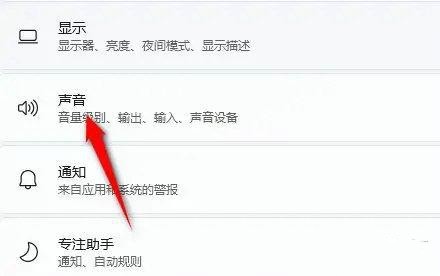 windows11音响无声问题的解决方法Jan 30, 2024 pm 04:03 PM
windows11音响无声问题的解决方法Jan 30, 2024 pm 04:03 PM有用户想要在电脑上播放音乐,但是装完音响之后发现没有声音,这是怎么回事?为了能够让用户在电脑上顺利播放音乐,小编整理了有关windows11系统音响没有声音的修复方法,分享给大家。一、检查Windows系统声音音量在继续其他解决方案之前,检查Windows11上的音量可能是个不错的主意。要检查音量,请点击任务栏中的扬声器图标,并调整滑块来增加音量。这样操作后,您可以查看问题是否解决。如果您使用的是带有音量控制的耳机或扬声器,请务必检查它们。三、确认使用的软件音频是否打开如果您倾向于在电脑上使用多
 解决Win11无法运行冰封王座的问题Jan 09, 2024 am 11:38 AM
解决Win11无法运行冰封王座的问题Jan 09, 2024 am 11:38 AM冰封王座是一款非常经典的即时战略游戏,它不仅有着非常优秀的游戏性,还有着引人入胜的战役剧情。不过这是一款老游戏,很多win11系统用户表示无法正常玩这款游戏,其实这与游戏版本有关,大家可以下载正确的版本来解决,下面一起来看看吧。win11玩不了冰封王座怎么办:方法一:1、win11玩不了冰封王座可能是因为我们的游戏版本与win11系统不兼容。2、大家可以先下载一个魔兽争霸官方对战平台。3、下载完成后点击左上角,进入设置。4、然后在设置中找到“魔兽争霸-冰封王座”,如果我们没有下载过的话,点击下方
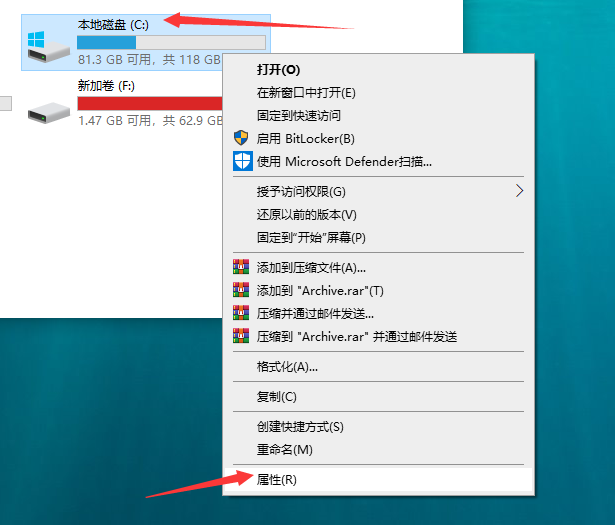 win10系统电脑运行速度慢的解决方法Jul 09, 2023 am 10:09 AM
win10系统电脑运行速度慢的解决方法Jul 09, 2023 am 10:09 AMwin10系统已经逐渐成为主流的操作系统了,但是用久了总会出现一些问题,比如系统运行速度变慢的情况。相信不少朋友都遇到过win10系统电脑运行速度慢的问题,那么win10电脑运行速度慢怎么办呢?一些朋友不了解处理方法,下面我们就来看看win10系统电脑运行速度慢的解决方法。win10系统电脑运行速度慢的解决方法如下:1、选择系统盘右键,点击【属性】。2、进入系统盘属性界面,选择磁盘清理。3、等待程序扫描系统垃圾文件。4、勾选你需要清理的垃圾文件,点击确定按钮。5、弹出清理确定窗口,点击删除文件,
 电脑无法识别U盘?四步骤教你快速排查解决问题Apr 17, 2024 pm 05:04 PM
电脑无法识别U盘?四步骤教你快速排查解决问题Apr 17, 2024 pm 05:04 PM在日常使用电脑的过程中,我们偶尔会遇到电脑无法识别U盘的情况。这种问题通常会让人感到困扰和沮丧,特别是当你急需使用U盘传输数据时。不过不用担心,本文将为你提供四个简单易行的步骤,帮助你快速排查和解决电脑无法识别U盘的问题。工具原料:系统版本:Windows11品牌型号:联想小新Pro162022软件版本:USBDeviceTreeViewerv3.3.0一、检查U盘是否损坏首先,我们需要确认U盘本身是否有损坏。将U盘插入到另一台电脑上,看是否能够正常识别和读取数据。如果在其他电脑上也无法识别,那
 u盘插入电脑后提示拒绝访问,如何解决?May 06, 2024 pm 02:16 PM
u盘插入电脑后提示拒绝访问,如何解决?May 06, 2024 pm 02:16 PMU盘是我们日常生活中常用的存储设备之一,但有时候在将U盘插入电脑后,却会出现拒绝访问的情况,这让许多用户感到困扰。本文将深入探讨U盘插入电脑后提示拒绝访问的原因,并提供几种简单易行的解决方法,帮助大家轻松应对这一问题。工具原料:系统版本:Windows1020H2品牌型号:联想小新Pro132022款软件版本:DiskGenius5.4.2.1239一、U盘插入电脑后提示拒绝访问的原因1、U盘文件系统损坏:当U盘的文件系统出现错误或损坏时,电脑可能无法正常读取U盘,导致拒绝访问的提示。2、U盘没
 U盘文件损坏无法打开怎么办?3个简单方法轻松恢复数据May 01, 2024 pm 12:40 PM
U盘文件损坏无法打开怎么办?3个简单方法轻松恢复数据May 01, 2024 pm 12:40 PMU盘是我们日常生活中广泛使用的存储设备之一,但有时会遇到文件损坏导致无法打开的情况。本文将介绍3个简单实用的方法,帮助您轻松恢复U盘中的重要数据,避免数据丢失带来的烦恼。工具原料:系统版本:Windows11品牌型号:金士顿DataTravelerMax256GBU盘软件版本:EaseUSDataRecoveryWizard15.2一、使用数据恢复软件当U盘文件损坏无法打开时,首选方法是使用专业的数据恢复软件。EaseUSDataRecoveryWizard是一款功能强大、操作简单的数据恢复工具


Hot AI Tools

Undresser.AI Undress
AI-powered app for creating realistic nude photos

AI Clothes Remover
Online AI tool for removing clothes from photos.

Undress AI Tool
Undress images for free

Clothoff.io
AI clothes remover

AI Hentai Generator
Generate AI Hentai for free.

Hot Article

Hot Tools

SublimeText3 Chinese version
Chinese version, very easy to use

WebStorm Mac version
Useful JavaScript development tools

Zend Studio 13.0.1
Powerful PHP integrated development environment

SublimeText3 Linux new version
SublimeText3 Linux latest version

Safe Exam Browser
Safe Exam Browser is a secure browser environment for taking online exams securely. This software turns any computer into a secure workstation. It controls access to any utility and prevents students from using unauthorized resources.







