php editor Banana today introduces you to a common problem: when we insert a USB flash drive and try to open the Word document in it, we find that the document content is blank. This problem can be confusing, but there are actually several common causes and solutions. Next, we will analyze this problem in detail for you and help you solve the problem of opening blank Word documents in USB flash drives.

First, we need to check whether you are reminded to save every time you close. If you save before closing, you won't encounter this. If this happens, it means there is a problem with Word. You can try to uninstall and reinstall the Word software.
If the Word document is blank when you open it, it may be because the document is damaged. You can try to reopen the document on the computer where you are editing it, and use the repair function that comes with Word to repair it.
1. Open this word and click "File" in the upper left corner.
2. In the pop-up page, click "Open";
After selecting the Word document to be repaired, click the "Open and Repair" option in the drop-down menu to repair the damaged document. Once the repair is complete, the document contents will be displayed.
If the document cannot be repaired, we can try to use a software designed to repair documents damaged due to various reasons. Taking the YiDe document repair software as an example, here’s how to restore the content of a blank Word document. See how to do it below.
Step one: Run the software and drag the document directly to "Add Document" in the software.
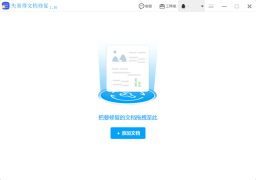
Step 2: View the files and select the files to be recovered, and click "Start Repair" to start repairing the files.
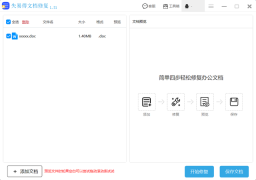
Step 3: After the lost document is repaired, you will see the "Preview" button, click on it to check the file and confirm that the file has been repaired.
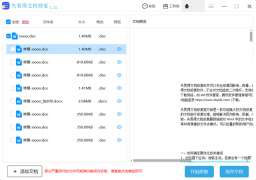
Step 4: After the preview is completed, click "Save Document" to customize the save path.
The above is the detailed content of Open the USB word document blank. For more information, please follow other related articles on the PHP Chinese website!
 How to Fix Attachment Not Showing in Outlook 365?Apr 19, 2025 am 12:50 AM
How to Fix Attachment Not Showing in Outlook 365?Apr 19, 2025 am 12:50 AMDo you have trouble downloading or sending attachments in Outlook 365? Sometimes, Outlook doesn’t show them for some unknown reason, so you are unable to see them. In this post on php.cn Website, we collect some use tips for attachments not showing.
 How to Fix V Rising Connection Timed out? Here Are 5 Solutions! - MiniToolApr 19, 2025 am 12:49 AM
How to Fix V Rising Connection Timed out? Here Are 5 Solutions! - MiniToolApr 19, 2025 am 12:49 AMWhen V Rising players try to join a server that is close to or already full, they may encounter the “V Rising connection timed out” issue. If you are one of them, you can refer to this post from php.cn to get solutions. Now, keep on your reading.
 How to Turn on/off Real-Time Protection in Windows Security? - MiniToolApr 19, 2025 am 12:48 AM
How to Turn on/off Real-Time Protection in Windows Security? - MiniToolApr 19, 2025 am 12:48 AMWindows supplies real-time protection via Windows Security. But this feature may prevent you from doing something it thinks are dangerous. In this situation, you may want to temporarily turn on real-time protection. This php.cn post will show you how
 Windows 11 24H2 or Windows 12? Does This Matter?Apr 19, 2025 am 12:47 AM
Windows 11 24H2 or Windows 12? Does This Matter?Apr 19, 2025 am 12:47 AMMicrosoft has started working on next year’s Windows updates very early. Recent rumors state that the next update in 2024 might be Windows 11 24H2 rather than Windows 12. Everything is uncertain now. php.cn will now take you to see some related infor
 Fix: Unable to Perform Requested Operation – Error 0x80030001 - MiniToolApr 19, 2025 am 12:46 AM
Fix: Unable to Perform Requested Operation – Error 0x80030001 - MiniToolApr 19, 2025 am 12:46 AMThe error 0x80030001 often happens when you are attempting to copy files. The error code will be accompanied by a message that tells “unable to perform requested operation”. If you are struggling with this error, you can read this article on php.cn W
 How to Download and Install Windows 11 KB5034765Apr 19, 2025 am 12:45 AM
How to Download and Install Windows 11 KB5034765Apr 19, 2025 am 12:45 AMOn February 13, 2024, Microsoft released KB5034765 (OS builds 22621.3155 and 22631.3155) for Windows 11 22H2 and Windows 11 23H2. This security update brings you many new improvements and bug fixes. You can learn how to download and install Windows 1
 Power Management Tab Missing from Device Manager - Top GuideApr 19, 2025 am 12:44 AM
Power Management Tab Missing from Device Manager - Top GuideApr 19, 2025 am 12:44 AMDevice Manager is widely used when you need to fix some computer issues. You can check the problematic devices and decide to uninstall or update device drivers. Besides, you can also set Power Management settings in Device Manager. However, you may f
 2 Ways to Reset Windows Backup to Default in Windows 11/10Apr 19, 2025 am 12:43 AM
2 Ways to Reset Windows Backup to Default in Windows 11/10Apr 19, 2025 am 12:43 AMWhen Backup and Restore (Windows Backup) fails to work, you can choose to reset it to default. How to restore Windows Backup to default in Windows 11/10? php.cn will guide you to easily do this thing in 2 ways and let’s go to see them.


Hot AI Tools

Undresser.AI Undress
AI-powered app for creating realistic nude photos

AI Clothes Remover
Online AI tool for removing clothes from photos.

Undress AI Tool
Undress images for free

Clothoff.io
AI clothes remover

AI Hentai Generator
Generate AI Hentai for free.

Hot Article

Hot Tools

mPDF
mPDF is a PHP library that can generate PDF files from UTF-8 encoded HTML. The original author, Ian Back, wrote mPDF to output PDF files "on the fly" from his website and handle different languages. It is slower than original scripts like HTML2FPDF and produces larger files when using Unicode fonts, but supports CSS styles etc. and has a lot of enhancements. Supports almost all languages, including RTL (Arabic and Hebrew) and CJK (Chinese, Japanese and Korean). Supports nested block-level elements (such as P, DIV),

VSCode Windows 64-bit Download
A free and powerful IDE editor launched by Microsoft

EditPlus Chinese cracked version
Small size, syntax highlighting, does not support code prompt function

MantisBT
Mantis is an easy-to-deploy web-based defect tracking tool designed to aid in product defect tracking. It requires PHP, MySQL and a web server. Check out our demo and hosting services.

SublimeText3 Chinese version
Chinese version, very easy to use





