Home >System Tutorial >Windows Series >How to turn off the security warning when opening files in Win7? Tutorial on closing the security warning pop-up window in Win7
How to turn off the security warning when opening files in Win7? Tutorial on closing the security warning pop-up window in Win7
- WBOYWBOYWBOYWBOYWBOYWBOYWBOYWBOYWBOYWBOYWBOYWBOYWBforward
- 2024-02-14 10:27:231390browse
php editor Zimo provides you with a simple tutorial on turning off file security warnings in Win7. When using Win7 system, we often encounter security warnings that pop up when opening files, which not only makes the use experience troublesome, but may also lead to misoperation. In order to solve this problem, we can close this security warning pop-up window in a few simple steps to make your use smoother. Next, let’s take a look at the specific operation method!
How to turn off the security warning when opening files in Win7?
1. Press the Win R key combination to open Run, and enter the gpedit.msc command, confirm or press Enter to open the Local Group Policy Editor.
2. In the Local Group Policy Editor window, click User Configuration on the left, and then double-click to open the administrative template.
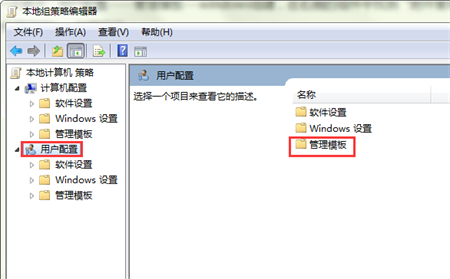
#3. Under Administrative Templates, continue to find Windows Components - Attachment Manager.
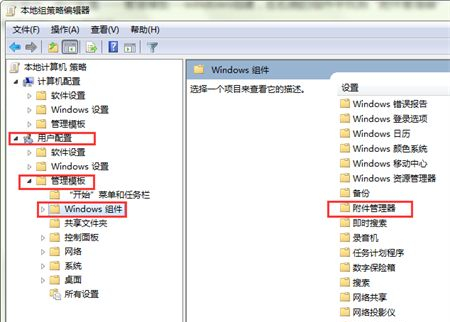
#4. Continue to open the attachment manager, and then continue to find the inclusion list of medium-risk file types.
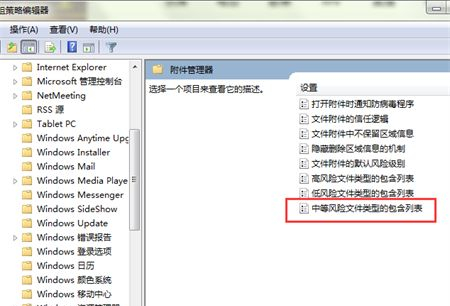
#5. In the inclusion list window of medium-risk file types, select Enabled, then enter: .exe under the option, and finally click Apply to complete the settings.
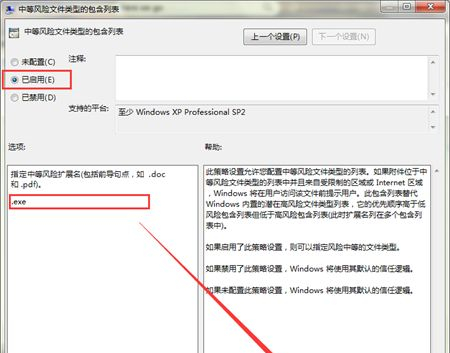
The above is the detailed content of How to turn off the security warning when opening files in Win7? Tutorial on closing the security warning pop-up window in Win7. For more information, please follow other related articles on the PHP Chinese website!
Related articles
See more- How to skip the power-on password and log in directly in win7?
- How to merge win7 hard disk partition?
- Cannot find boot partition after win7 system installation
- How to solve the problem of 'Check the solution online and close the program' in win7 system
- How to set the input method of computer win7 system

