 System Tutorial
System Tutorial Windows Series
Windows Series How to solve the problem that win11 window cannot be previewed? Solved the problem of unable to preview pane in win11
How to solve the problem that win11 window cannot be previewed? Solved the problem of unable to preview pane in win11php editor Xigua will help you solve the problem of unable to preview the win11 window. In win11, some users may encounter the situation of being unable to preview the pane, which brings certain troubles to the user experience. However, don’t worry, we have some solutions to help you solve this problem. Next, we will introduce you to some simple and effective solutions, hoping to help you solve the problem of win11 unable to preview the pane.
Win11 cannot preview pane problem solution
1. First, right-click "This PC" and select the "Properties" option.
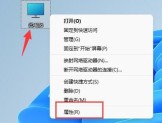
#2. Click "Advanced System Settings" in the relevant link in the pop-up window.
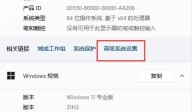
#3. Then click the "Settings" button under Performance.
4. Finally, check "Better Settings" or "Better Appearance", then click "OK" to save and the problem is solved.

The above is the detailed content of How to solve the problem that win11 window cannot be previewed? Solved the problem of unable to preview pane in win11. For more information, please follow other related articles on the PHP Chinese website!
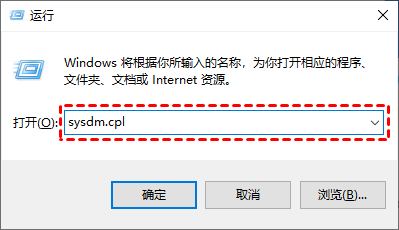 win11远程桌面错误代码0x204怎么解决?Feb 13, 2024 pm 08:09 PM
win11远程桌面错误代码0x204怎么解决?Feb 13, 2024 pm 08:09 PMwin11系统是自带远程桌面的,近期也有不少的用户们反映在使用远程桌面的时候出现了错误代码0x204,那么这是怎么回事?要怎么解决呢?用户们可以关闭系统防火墙或者通过本地安全策略来进行设置,下面就让本站来为用户们来仔细的介绍一下具体的三种远程桌面错误代码0x204解决方法吧。三种远程桌面错误代码0x204的解决方法方法一:检查远程桌面1、“win+R”快捷键开启运行窗口,输入“sysdm.cpl”,回车打开。2、在打开的窗口界面中,点击上方中的“
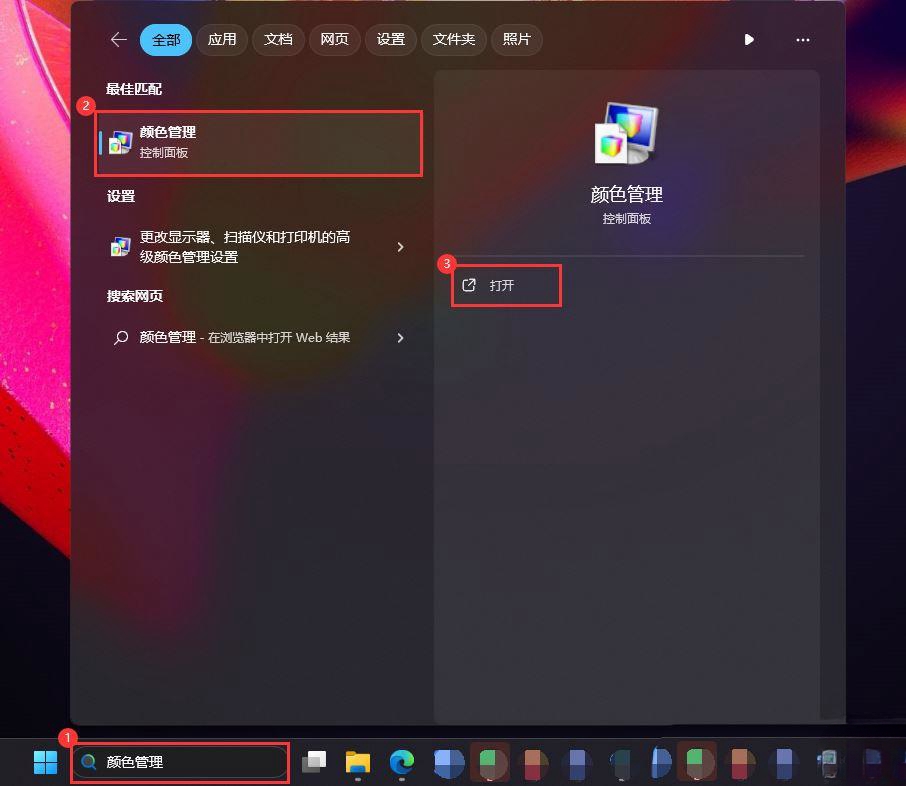 Win11怎么配置ICC校色文件?win11电脑颜色配置文件的设置方法Feb 11, 2024 pm 07:30 PM
Win11怎么配置ICC校色文件?win11电脑颜色配置文件的设置方法Feb 11, 2024 pm 07:30 PMWin11怎么配置ICC校色文件?显示器的色彩是在出厂的时候就设置好的,不过对于一些设计类的用户们来说但对于色彩的要求会更高点,这就使得不少的win11用户们都在询问要怎么配置ICC校色文件?下面就让本站来为用户们来仔细的介绍一下win11电脑颜色配置文件的设置方法吧。win11电脑颜色配置文件的设置方法1、将ICC校色文件移动到这个路径下C:\Windows\System32\spool\drivers\color。2、按【Win+S】组合键,打开搜索,或点击下方【搜索框】,输入【颜色管理】并
 解决win11无法安装打印机驱动的方法Jan 30, 2024 pm 03:57 PM
解决win11无法安装打印机驱动的方法Jan 30, 2024 pm 03:57 PM打印机是我们日常生活中都会使用到的,如果我们的电脑没有打印机驱动就不能直接诶的使用打印机,也有很多的win11用户们找不到打印机驱动程序怎么办?
 如何解决Win11 23H2更新速度慢的问题?如何解决Win11 23H2更新卡顿的问题?Jan 30, 2024 pm 04:54 PM
如何解决Win11 23H2更新速度慢的问题?如何解决Win11 23H2更新卡顿的问题?Jan 30, 2024 pm 04:54 PM近期很多的用户们都想给自己的电脑升级到Win1123H2版本,可也有不少的用户们在升级的过程中发现速度很慢,甚至是卡死的情况,那么这要怎么办?下面就让本站来为用户们来仔细的介绍一些Win1123H2更新卡死的解决方法吧。Win1123H2更新卡死解决方法由于版本升级较大,升级文件较大。建议在网络较好的环境下进行在线检查和下载,以确保升级速度更快。如果你想要快一点升级到Win1123H2,小编建议你可以直接下载系统升级,速度相对来说快很多。推荐系统1、Windows1123H220in1镜像纯净版
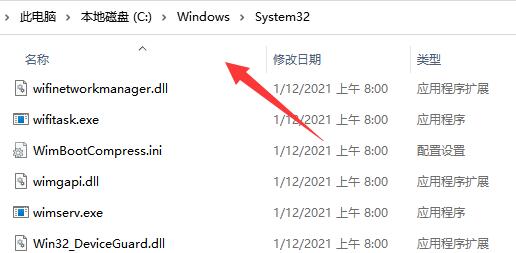 Win11打印机共享无法访问没有权限使用网络资源的解决方法Feb 14, 2024 pm 02:30 PM
Win11打印机共享无法访问没有权限使用网络资源的解决方法Feb 14, 2024 pm 02:30 PM共享打印机可以帮助我们提高自己的办公效率,在这里不少的用户们在使用win11系统打印机的时候遇到了共享无法访问没有权限使用网络资源,那么这是怎么回事?方法很简单的,用户们可以进去C:\Windows\System32文件夹,然后找到win32spl.dll来进行设置就可以了。下面就让本站来为用户们来仔细的介绍一下Win11打印机共享无法访问没有权限使用网络资源的解决方法吧。Win11打印机共享无法访问没有权限使用网络资源的解决方法方法一、1、首先我们进入c盘的“C:\Windows\Syste
 寻找win11壁纸的默认文件夹路径及分享详情Jan 30, 2024 pm 03:15 PM
寻找win11壁纸的默认文件夹路径及分享详情Jan 30, 2024 pm 03:15 PM很多的用户们在使用电脑的时候都会更换壁纸,相信也有不少的用户们在询问win11壁纸在哪个文件夹?系统自带的壁纸在C盘下的Wallpaper,用户们自己存的壁纸在c盘的Themes文件夹,下面就让本站来为用户们来仔细的介绍一下win11默认壁纸路径分享吧。win11默认壁纸路径分享一、系统自带壁纸:1、首先进入我的电脑,然后依次打开路径:C:WindowsWebWallpaper。二、用户自存壁纸:1、用户自己安装的壁纸都会保存在:C:Users(用户)xx(当前用户名)AppDataLocalM
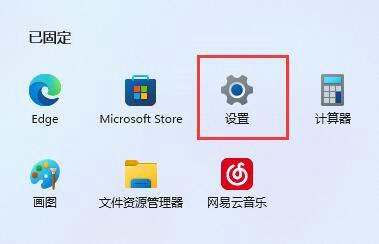 如何解决Win11下载文件需要信任的问题Jan 29, 2024 pm 02:21 PM
如何解决Win11下载文件需要信任的问题Jan 29, 2024 pm 02:21 PM最近有用户反映使用Win11系统下载文件时提示需要信任才能下载。这个问题可能是应用或防火墙设置引起的。针对这两种情况,我们可以采取以下方法进行处理。首先,检查应用程序的信任级别设置,确保将其设置为允许下载文件。其次,检查防火墙设置,确保允许下载文件的访问权限。如果以上两种方法都没有解决问题,可以尝试重新安装应用程序或更新操作系统版本。这些是解决Win11下载文件提示信任问题的详细操作步骤。请跟随以下步骤进行处理。win11下载文件显示需要信任怎么办:方法一1、首先打开win11的设置。3、然后打
 Win11系统如何禁用通知Jan 30, 2024 pm 04:54 PM
Win11系统如何禁用通知Jan 30, 2024 pm 04:54 PMWin11系统如何关闭消息提醒在使用Win11系统时,我们经常会收到各种消息提醒,比如系统更新、软件安装、邮件通知等。虽然这些消息提醒对于我们及时了解信息很有帮助,但有时候也会给我们带来一些干扰。如果你希望在特定情况下关闭Win11系统的消息提醒,下面是一些方法供你参考。方法一:使用系统设置关闭消息提醒1.点击Win11系统的“开始”按钮,然后点击“设置”图标。2.在设置窗口中,点击“系统”选项。3.在系统设置页面中,点击“通知和动作”选项。4.在通知和动作页面中,你可以看到各种消息提醒的开关。


Hot AI Tools

Undresser.AI Undress
AI-powered app for creating realistic nude photos

AI Clothes Remover
Online AI tool for removing clothes from photos.

Undress AI Tool
Undress images for free

Clothoff.io
AI clothes remover

AI Hentai Generator
Generate AI Hentai for free.

Hot Article

Hot Tools

Atom editor mac version download
The most popular open source editor

VSCode Windows 64-bit Download
A free and powerful IDE editor launched by Microsoft

MinGW - Minimalist GNU for Windows
This project is in the process of being migrated to osdn.net/projects/mingw, you can continue to follow us there. MinGW: A native Windows port of the GNU Compiler Collection (GCC), freely distributable import libraries and header files for building native Windows applications; includes extensions to the MSVC runtime to support C99 functionality. All MinGW software can run on 64-bit Windows platforms.

SublimeText3 Linux new version
SublimeText3 Linux latest version

mPDF
mPDF is a PHP library that can generate PDF files from UTF-8 encoded HTML. The original author, Ian Back, wrote mPDF to output PDF files "on the fly" from his website and handle different languages. It is slower than original scripts like HTML2FPDF and produces larger files when using Unicode fonts, but supports CSS styles etc. and has a lot of enhancements. Supports almost all languages, including RTL (Arabic and Hebrew) and CJK (Chinese, Japanese and Korean). Supports nested block-level elements (such as P, DIV),





