How to check battery consumption rate in win10
php editor Banana today will introduce to you how to check the battery consumption rate in Win10 system. With the popularity of laptop computers and the increase in usage time, battery life and wear rate have become the focus of users. Understanding the battery wear rate can help us better manage battery usage and extend battery life. Let’s take a look at how to check the battery consumption rate in Win10 system!
Solution steps:1. Press win x to select the command prompt (administrator), as shown in the figure:
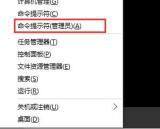
2. In the interface, enter "cd %userprofile%\ Documents" and press Enter, as shown in the figure:

3. Then enter the command: powercfg /batteryreport. After pressing Enter, an html file (battery-report) will be generated and saved in my document. .html), as shown in the figure:

4. Then find the battery-report.html file in My Documents and open it with a browser to see the battery information.
The above is the detailed content of How to check battery consumption rate in win10. For more information, please follow other related articles on the PHP Chinese website!
 Fix the 'This Build of Vanguard Is out of Compliance” Error - MiniToolApr 15, 2025 am 12:50 AM
Fix the 'This Build of Vanguard Is out of Compliance” Error - MiniToolApr 15, 2025 am 12:50 AMYou may encounter the “this build of Vanguard is out of compliance” issue when attempting to launch Valorant on Windows 11. Why does the error message appear? How to get rid of the error message? This post from php.cn gives details.
 How to Download RTX 4050 Drivers on Windows 10/11?Apr 15, 2025 am 12:49 AM
How to Download RTX 4050 Drivers on Windows 10/11?Apr 15, 2025 am 12:49 AMNVIDIA GeForce RTX 40 series GPU might not be a new thing to you. Compared with other top graphics cards, many of you may pay more attention to mid-end mainstream RTX 4050 for its acceptable price. Read through this guide from php.cn Website to get d
 KB2267602 Fails to Install: Here Is How to Fix It!Apr 15, 2025 am 12:48 AM
KB2267602 Fails to Install: Here Is How to Fix It!Apr 15, 2025 am 12:48 AMKB2267602 is a protection or definition update for Windows Defender designed to fix vulnerabilities and threats in Windows. Some users reported that they were unable to install KB2267602. This post from php.cn introduces how to fix the “KB2267602 fai
 Two Ways to Reinstall Pre-installed Software in Windows 11Apr 15, 2025 am 12:47 AM
Two Ways to Reinstall Pre-installed Software in Windows 11Apr 15, 2025 am 12:47 AMDo you know how to reinstall pre-installed software in Windows 11 if you need to do this? In this post, we will introduce two easy ways. In addition, if you want to recover files on your Windows computer, you can try php.cn Power Data Recovery.
 Fixed: Desktop and File Folders Do Not Refresh AutomaticallyApr 15, 2025 am 12:46 AM
Fixed: Desktop and File Folders Do Not Refresh AutomaticallyApr 15, 2025 am 12:46 AMWindows Desktop or File Explorer or folder will automatically refresh itself when you make some changes to it. However, some Windows 11/10 users report that they encounter the “desktop and file folders do not refresh automatically” issue. This post f
 Fixed: There Is a Problem with This Windows Installer PackageApr 15, 2025 am 12:45 AM
Fixed: There Is a Problem with This Windows Installer PackageApr 15, 2025 am 12:45 AMWhen you try to install a program on Windows 11/10, you may fail to install it and receive an error message - there is a problem with this Windows installer package. This post from php.cn helps you to fix it.
 Can Antivirus Scan Encrypted Files? Security vs. PrivacyApr 15, 2025 am 12:44 AM
Can Antivirus Scan Encrypted Files? Security vs. PrivacyApr 15, 2025 am 12:44 AMWhen you run antivirus software on your device, you likely expect it to scan all files and folders for viruses. However, one question arises: can antivirus scan encrypted files? This inquiry delves into the realm of security versus privacy. php.cn So
 Free Download or Update HDMI Video Drivers on a Windows PCApr 15, 2025 am 12:43 AM
Free Download or Update HDMI Video Drivers on a Windows PCApr 15, 2025 am 12:43 AMHow to download HDMI video drivers on Windows? How to update HDMI drivers to the latest versions. You can find the ways here. In addition, you can try php.cn Power Data Recovery to get your lost and deleted files back if necessary.


Hot AI Tools

Undresser.AI Undress
AI-powered app for creating realistic nude photos

AI Clothes Remover
Online AI tool for removing clothes from photos.

Undress AI Tool
Undress images for free

Clothoff.io
AI clothes remover

AI Hentai Generator
Generate AI Hentai for free.

Hot Article

Hot Tools

Zend Studio 13.0.1
Powerful PHP integrated development environment

PhpStorm Mac version
The latest (2018.2.1) professional PHP integrated development tool

WebStorm Mac version
Useful JavaScript development tools

MinGW - Minimalist GNU for Windows
This project is in the process of being migrated to osdn.net/projects/mingw, you can continue to follow us there. MinGW: A native Windows port of the GNU Compiler Collection (GCC), freely distributable import libraries and header files for building native Windows applications; includes extensions to the MSVC runtime to support C99 functionality. All MinGW software can run on 64-bit Windows platforms.

VSCode Windows 64-bit Download
A free and powerful IDE editor launched by Microsoft





