 System Tutorial
System Tutorial Windows Series
Windows Series Four solutions to the problem that win11 sound card driver cannot be installed
Four solutions to the problem that win11 sound card driver cannot be installedFour solutions to the problem that win11 sound card driver cannot be installed
php editor Xigua introduces you four methods to solve the problem of Win11 sound card driver not being installed. After upgrading the Win11 system, some users may encounter the problem that the sound card driver cannot be installed normally, resulting in the inability to produce sound. If you have also encountered this problem, don't worry. The following will introduce you four solutions to help you solve the problem of unable to install the sound card driver and restore normal sound output to your computer.
Four solutions to the problem that the win11 sound card driver cannot be installed
Method 1:
1. First, press the [Win S] key combination on the keyboard, or click on the task Click the [Search icon] on the bar to open the Windows search window, enter [Device Manager] in the search box, and then click to open the best match [Device Manager Control Panel] given by the system.

2. In the Device Manager window, find and click to expand [Audio Input and Output], then find the driver that needs to be uninstalled and [double-click].

#3. In the driver properties window, switch to the [Driver] tab, and then click [Uninstall Device].

#4. If you receive a warning when uninstalling the device, click [Uninstall].
5. Finally, you can use a third-party driver installation tool to reinstall the sound card driver.
Method 2:
1. Right-click the [Sound Icon] in the lower right corner of the taskbar, and select [Sound Settings] from the options that open.

#2. In the system sound settings window, find and click [Speaker].

3. The current path is: System > Sound > Properties, click [Check for driver updates].

At this time, it will jump to Windows Update. If there is an update, just click [Download Now].

Method 3:
1. First, press the [Win] key on the keyboard, or click the [Start icon] on the taskbar. Then, find and click [Settings] under All Apps.

#2. In the settings window, find and click [Recovery (Reset, Advanced Startup, Return)].

3. Then enter [Advanced Options].

#4. Click [Restart now] next to Advanced startup (restart the device to change startup settings, including booting from a CD or USB flash drive).
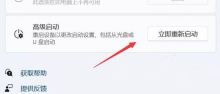
#5. After restarting, select an option and select [Troubleshooting].
6. Then select [Advanced Options].

7. After entering, select [Startup Settings (Change Windows Startup Behavior]] and click [Restart].



2. In the Settings window, on the left sidebar, click [Privacy and Security], and on the right click [Windows Security Center (antivirus, Browsers, firewalls and network protection)].

3. Under the protection area, click [Device Security].
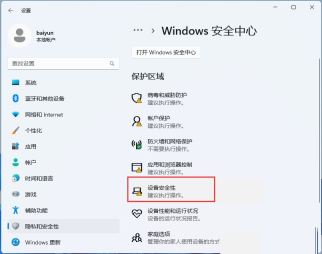
#4. Under kernel isolation, slide the slider to turn off memory integrity.
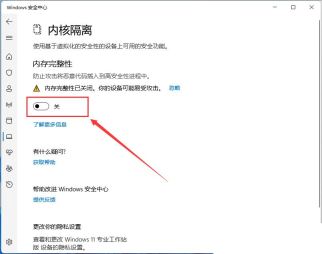
The above is the detailed content of Four solutions to the problem that win11 sound card driver cannot be installed. For more information, please follow other related articles on the PHP Chinese website!
 6 Tasks You Should Do Regularly on Your Windows ComputerApr 19, 2025 am 03:01 AM
6 Tasks You Should Do Regularly on Your Windows ComputerApr 19, 2025 am 03:01 AMMaintaining a Windows computer requires regular upkeep to ensure smooth operation and prevent performance issues, security risks, and unnoticed hardware problems. Here's a routine maintenance checklist to keep your computer running smoothly: 1. Run
 How to Right-Click With No MouseApr 18, 2025 pm 12:03 PM
How to Right-Click With No MouseApr 18, 2025 pm 12:03 PMThe mouse is a vital component to getting work done on your PC. But when you’re stuck with a faulty mouse, you can run into a few problems including the inability to right-click. But the good news is that there are definitely ways t
 5 Mistakes That Can Ruin Your Windows ExperienceApr 18, 2025 am 06:01 AM
5 Mistakes That Can Ruin Your Windows ExperienceApr 18, 2025 am 06:01 AMMaintaining a clean and efficient Windows experience is crucial for optimal performance. Here are some common pitfalls to avoid: 1. Overloading Startup Apps: Too many startup applications significantly slow down boot times and overall system perfor
 Your Keyboard Needs a Big Ol' Volume KnobApr 18, 2025 am 03:04 AM
Your Keyboard Needs a Big Ol' Volume KnobApr 18, 2025 am 03:04 AMIn today's touchscreen world, the satisfying tactile feedback of physical controls is a welcome change. That's why a keyboard with a large volume knob is surprisingly appealing. I recently experienced this firsthand, and it's been a revelation. For
 Windows 11 Will Let You Copy Any Text on Your ScreenApr 18, 2025 am 03:01 AM
Windows 11 Will Let You Copy Any Text on Your ScreenApr 18, 2025 am 03:01 AMWindows 11 Snipping Tool Gains Powerful New OCR Feature: Say Goodbye to Manual Text Selection! Windows 11's Snipping Tool just received a major upgrade, adding Optical Character Recognition (OCR) capabilities. This allows users to select text from v
 How and Why to Change Default File Explorer FolderApr 17, 2025 pm 10:01 PM
How and Why to Change Default File Explorer FolderApr 17, 2025 pm 10:01 PMThis guide explains how to change the default opening location of File Explorer in Windows 11 and 10. The default "Home" view, while convenient for some, may compromise privacy or workflow efficiency. This tutorial offers three methods to
 This Acer Desktop PC Has Laptop Specs, For Some ReasonApr 17, 2025 am 06:03 AM
This Acer Desktop PC Has Laptop Specs, For Some ReasonApr 17, 2025 am 06:03 AMAcer's latest gaming laptop series is stunning, but the company has also launched a desktop computer that is awkward in Acer's product line and has its own advantages and disadvantages compared to other small desktop computers. Acer today added four new laptops and a redesigned compact desktop to its popular Nitro gaming lineup. However, let's talk about desktop computers first, because it's the most unique. What makes it unique is that it uses laptop specifications. The Nitro 20 N20-100 uses an AMD Ryzen AI 9 365 processor, or the Intel Core i5-13420H desktop processor is also available. Graphics card can be equipped with up to
 This Limited-Edition 'DOOM' Release Comes In a Box That Runs 'DOOM'Apr 17, 2025 am 06:02 AM
This Limited-Edition 'DOOM' Release Comes In a Box That Runs 'DOOM'Apr 17, 2025 am 06:02 AMLimited Run Games is releasing a limited-edition DOOM DOOM II: Will It Run Edition box set, a playful nod to the enduring "Can it run DOOM?" meme. This extravagant set includes remastered versions of the first two DOOM games, playable ac


Hot AI Tools

Undresser.AI Undress
AI-powered app for creating realistic nude photos

AI Clothes Remover
Online AI tool for removing clothes from photos.

Undress AI Tool
Undress images for free

Clothoff.io
AI clothes remover

AI Hentai Generator
Generate AI Hentai for free.

Hot Article

Hot Tools

MinGW - Minimalist GNU for Windows
This project is in the process of being migrated to osdn.net/projects/mingw, you can continue to follow us there. MinGW: A native Windows port of the GNU Compiler Collection (GCC), freely distributable import libraries and header files for building native Windows applications; includes extensions to the MSVC runtime to support C99 functionality. All MinGW software can run on 64-bit Windows platforms.

SAP NetWeaver Server Adapter for Eclipse
Integrate Eclipse with SAP NetWeaver application server.

Dreamweaver Mac version
Visual web development tools

EditPlus Chinese cracked version
Small size, syntax highlighting, does not support code prompt function

Safe Exam Browser
Safe Exam Browser is a secure browser environment for taking online exams securely. This software turns any computer into a secure workstation. It controls access to any utility and prevents students from using unauthorized resources.




