Home >System Tutorial >Windows Series >How to change Workgroup in Win10? How to change Workgroup in Win10
How to change Workgroup in Win10? How to change Workgroup in Win10
- PHPzforward
- 2024-02-14 08:42:061512browse
In the Windows 10 operating system, Workgroup is an important setting for network sharing and communication. By changing the Workgroup, you can easily connect to other computers and resources. So, how to change Workgroup in Win10? In this article, PHP editor Youzi will introduce you to a simple method to change the Workgroup in Win10, allowing you to easily complete the settings and achieve smooth connections for network sharing and communication.
How to change Workgroup in Win10
1. First, right-click this computer and click [Properties].

#2. Click to enter [Advanced System Settings].

3. Click [Computer Name] to switch to the Computer Name tab.
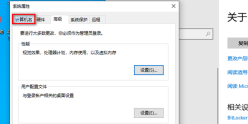
4. Click [Change].

#5. Then modify the new workgroup name in the workgroup window.
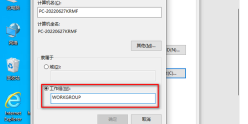
6. Change it here to [WORKGROUP1], click [OK].

#7. A welcome prompt will pop up, and a new workgroup will be modified, created and joined.

#8. A window prompting the need to restart the computer appears, click OK.

#9. As you can see here, the changes just made will take effect after you restart this computer.
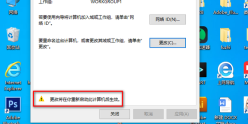
#10. Finally, restart the computer.

The above is the detailed content of How to change Workgroup in Win10? How to change Workgroup in Win10. For more information, please follow other related articles on the PHP Chinese website!

