 System Tutorial
System Tutorial Windows Series
Windows Series How to change mouse arrow color in Win11? How to change mouse arrow color in Windows 11
How to change mouse arrow color in Win11? How to change mouse arrow color in Windows 11How to change mouse arrow color in Win11? How to change mouse arrow color in Windows 11
php editor Youzi will introduce to you how to change the color of the mouse arrow in Win11 system. In Win11 system, we can change the color of the mouse arrow through simple settings. First, open the Settings app and tap on the Personalization option. Select the "Color" option in the left menu bar and then find the "Mouse Arrow Color" section on the right. Here you can choose from different color presets or customize your favorite colors. After selecting, click "Apply" to complete the change of mouse arrow color. In this way, you can adjust the mouse arrow color in Win11 according to your personal preferences.
How to change the mouse arrow color in win11
Method 1
1. First, we press the Windows I key to open the settings interface.
2. Then, click the Accessibility Settings option in the left panel in the settings interface.

#3. At this time, we select the mouse pointer and touch options under the visual section.
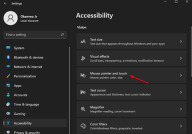
4. Finally, from the mouse pointer style options, click the black cursor style, and your cursor will become black.
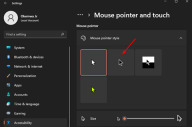
Method 2
1. Click the search icon in the start menu and type mouse settings, then press Enter.

#2. Select other mouse setting options among related settings.
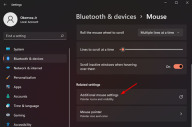
#3. Now switch to the mouse properties card in the pointer tab.

#4. Now, click on the Scheme drop-down menu and select the Windows Black (system scheme) option.
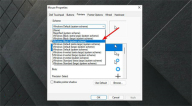
#5. Finally, click Apply, and then select OK to save the changes.
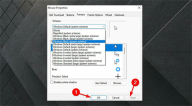
The above is the detailed content of How to change mouse arrow color in Win11? How to change mouse arrow color in Windows 11. For more information, please follow other related articles on the PHP Chinese website!
 How to Install Windows 11 With No TPM 2.0May 01, 2025 pm 08:01 PM
How to Install Windows 11 With No TPM 2.0May 01, 2025 pm 08:01 PMWindows 10 support is ending in late 2025, prompting many users to upgrade to Windows 11. However, the TPM 2.0 requirement can be a significant hurdle. This guide outlines methods to install Windows 11 even without TPM 2.0, but proceed with caution.
 Acer Has Two New Monitors for GamingMay 01, 2025 am 06:06 AM
Acer Has Two New Monitors for GamingMay 01, 2025 am 06:06 AMThe Acer Predator XB323QK V4 and Nitro XV240 F6: A Tale of Two Monitors Acer offers two distinct gaming monitors catering to different needs: the color-focused XB323QK V4 and the speed-demon XV240 F6. Let's break down their key features. The XB323QK
 I Bought RAM and an NVMe on eBay, Here's How It WentMay 01, 2025 am 06:01 AM
I Bought RAM and an NVMe on eBay, Here's How It WentMay 01, 2025 am 06:01 AMeBay: A Surprisingly Good Source for New Computer Hardware? While eBay is renowned for its diverse selection of used goods, it's not always the first place that springs to mind when purchasing new computer components. However, my recent experience s
 I Upgraded My Laptop's RAM, the Performance Boost Wasn't What You'd ExpectMay 01, 2025 am 03:08 AM
I Upgraded My Laptop's RAM, the Performance Boost Wasn't What You'd ExpectMay 01, 2025 am 03:08 AMUpgrading your aging laptop? Adding RAM is the easiest and often the only practical upgrade besides storage. My recent experience upgrading a Dell Latitude 5420 proved surprisingly impactful. More RAM Wasn't the Initial Goal My used Dell 5420, while
 5 Reasons Why I Love Coiled Keyboard CablesMay 01, 2025 am 03:07 AM
5 Reasons Why I Love Coiled Keyboard CablesMay 01, 2025 am 03:07 AMLet's be honest: unless you're a keyboard enthusiast, you've probably overlooked the cable bundled with your keyboard. But for those who appreciate the finer details, even a simple USB cable can be a source of aesthetic pleasure. 5 Reasons Why Coiled
 Today's NYT Connections Hints and Answer for April 30th (#689)May 01, 2025 am 03:05 AM
Today's NYT Connections Hints and Answer for April 30th (#689)May 01, 2025 am 03:05 AMToday's NYT Connections Game Hints and Answers Need a hand with today's Connections game? Here are some clues to get you started: Yellow: Think about what's under your feet. Green: Where you rest your head (or bottom!). Blue: How others see you. Pu
 Don't Waste Your Money on RGB, Buy a Better MotherboardMay 01, 2025 am 03:04 AM
Don't Waste Your Money on RGB, Buy a Better MotherboardMay 01, 2025 am 03:04 AMBuilding a new PC? Don't get sidetracked by flashy RGB lighting! While those vibrant fans and memory sticks are tempting, overlooking the motherboard is a critical mistake. This often-underappreciated component is crucial for your PC's performance
 Razer Monitor Stand Chroma Review: Compact RGB Stand With 4-Port HubMay 01, 2025 am 03:03 AM
Razer Monitor Stand Chroma Review: Compact RGB Stand With 4-Port HubMay 01, 2025 am 03:03 AMRazer Monitor Stand Chroma Review: Take into account both high-end design and practicality? The Razer Monitor Stand Chroma is a high-end compact aluminum stand with RGB lighting and a USB hub, but its relatively small size and high price limits its overall appeal. Rating: 7/10 Advantages and Disadvantages: advantage: Streamlined design Sturdy and durable USB hub performs well Remapable buttons shortcoming: The bracket is relatively shallow The included USB-C cable is too short Fingerprints easily contaminated on the surface The maximum brightness of RGB lights is low Extremely expensive Price and purchase channels: Razer Mo


Hot AI Tools

Undresser.AI Undress
AI-powered app for creating realistic nude photos

AI Clothes Remover
Online AI tool for removing clothes from photos.

Undress AI Tool
Undress images for free

Clothoff.io
AI clothes remover

Video Face Swap
Swap faces in any video effortlessly with our completely free AI face swap tool!

Hot Article

Hot Tools

WebStorm Mac version
Useful JavaScript development tools

Dreamweaver CS6
Visual web development tools

VSCode Windows 64-bit Download
A free and powerful IDE editor launched by Microsoft

PhpStorm Mac version
The latest (2018.2.1) professional PHP integrated development tool

EditPlus Chinese cracked version
Small size, syntax highlighting, does not support code prompt function





