 Computer Tutorials
Computer Tutorials Computer Knowledge
Computer Knowledge Insert the USB flash drive into the computer and open the card
Insert the USB flash drive into the computer and open the cardInsert the USB flash drive into the computer and open the card
php editor Xiaoxin is here to introduce a common problem: when we insert the USB flash drive into the computer, we find that the USB flash drive and display card cannot be opened. This is a frustrating situation, but luckily, there are some simple ways to fix it. In this article, we will provide you with some practical solutions to help you solve this trouble. Whether it is a USB flash drive hardware problem or a system setting problem, we will answer your questions one by one and restore your USB flash drive to normal use. let's start!
For the problem of computer crash caused by the connection of external devices such as USB flash drives, it is necessary to analyze the specific problem and find the cause to solve it.
Below, the editor will introduce you to several common causes of system restart or computer crash, and provide solutions.

Cause: When you insert the USB disk into the computer, if The operating system prompts "Device not recognized" text that causes the computer to restart or crash.
Solution: In this case, you can follow the computer feedback prompts, indicating that the computer is supplying power to the USB flash drive normally. We can try to get a new USB flash drive. Give it a try and see if the problem still occurs.
Cause: When a USB flash drive or other removable disk device is inserted into the computer, the computer cannot recognize it, causing the computer to crash.
Solution: Re-update the computer's USB driver and reset the BIOS to restore it to factory settings. It should be noted that restoring factory settings may return the hard disk to the pre-installed mode. If you cannot enter the system at this time, you can solve the problem by modifying the hard disk mode.
Cause: Insufficient power supply from the computer to the USB disk may also cause the system to restart. It may be that the system is set to energy-saving mode, causing intermittent system failure.
Solution:
1. First, move the mouse to the desktop computer Right-click on the icon, and then select "Device Manager" in the pop-up menu, as shown below:
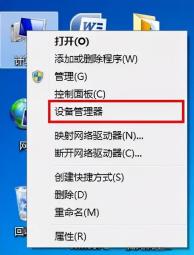


##Hope the above The content can be helpful to everyone.
The above is the detailed content of Insert the USB flash drive into the computer and open the card. For more information, please follow other related articles on the PHP Chinese website!
 Which Is the Best VPN for ChatGPT? - MiniToolApr 29, 2025 am 12:50 AM
Which Is the Best VPN for ChatGPT? - MiniToolApr 29, 2025 am 12:50 AMIf you want to use ChatGPT via VPN in an unsupported country, region, or territory, do you know which is the best VPN for ChatGPT? In this post, php.cn Software will introduce some good choices for you. You can select one according to your requiremen
 XboxPcAppFT.exe Bad Image Error: Here Is How to Fix It!Apr 29, 2025 am 12:49 AM
XboxPcAppFT.exe Bad Image Error: Here Is How to Fix It!Apr 29, 2025 am 12:49 AMHow to fix the “XboxPcAppFT.exe bad image” issue on Windows 11/10? This post from php.cn presents multiple methods to resolve the annoying issue. Please go on with your reading.
 How to Fix OneDrive Files Cannot Be Deleted Windows 10/11 - MiniToolApr 29, 2025 am 12:48 AM
How to Fix OneDrive Files Cannot Be Deleted Windows 10/11 - MiniToolApr 29, 2025 am 12:48 AMWhat should do when you want to delete a file or folder in OneDrive, but find that OneDrive files or folders cannot be deleted? Now you can read this post from php.cn to get the best solutions to fix the “OneDrive files cannot be deleted in Windows 1
 Display Connection Might Be Limited: Key Factors & SolutionsApr 29, 2025 am 12:47 AM
Display Connection Might Be Limited: Key Factors & SolutionsApr 29, 2025 am 12:47 AMThe error message “display connection might be limited” is an annoying issue when you start the device. In this post from php.cn, you can get detailed information about what causes this problem and how to resolve it quickly.
 Windows 11 Build 25115 Is Released to Insiders in the Dev Channel - MiniToolApr 29, 2025 am 12:46 AM
Windows 11 Build 25115 Is Released to Insiders in the Dev Channel - MiniToolApr 29, 2025 am 12:46 AMMicrosoft releases a new build to Insiders in the Dev Channel and it is Windows 11 build 25115. This is a higher build compared to the build released to the Beta Channel. You can follow this php.cn post to learn some related information about it.
 How to Clean C Drive in Windows 11/10 Without Losing Data - MiniToolApr 29, 2025 am 12:45 AM
How to Clean C Drive in Windows 11/10 Without Losing Data - MiniToolApr 29, 2025 am 12:45 AMHow do I free up space on my C drive or how do I clear waste on my C drive? This is the topic that php.cn focuses on here. If your C drive is full of old apps and unnecessary programs, you can choose to clean up it. Let’s get started.
 ChatGPT 4 vs. ChatGPT 3: the Difference between Them - MiniToolApr 29, 2025 am 12:44 AM
ChatGPT 4 vs. ChatGPT 3: the Difference between Them - MiniToolApr 29, 2025 am 12:44 AMChatGPT has been updated with GPT-4. To help you better understand this update, we will introduce the differences between ChatGPT 4 and ChatGPT 3. In addition, if you want to recover deleted files on Windows, you can try php.cn Power Data Recovery.
 Media Feature Pack Windows 11 Download & Install: Power TacticsApr 29, 2025 am 12:43 AM
Media Feature Pack Windows 11 Download & Install: Power TacticsApr 29, 2025 am 12:43 AMHow can you download and install Media Feature Pack if you are using Windows 11 N or KN editions? In this post, php.cn offers a step-by-step guide on getting Windows 11 Media Feature Pack. Let’s look through some details.


Hot AI Tools

Undresser.AI Undress
AI-powered app for creating realistic nude photos

AI Clothes Remover
Online AI tool for removing clothes from photos.

Undress AI Tool
Undress images for free

Clothoff.io
AI clothes remover

Video Face Swap
Swap faces in any video effortlessly with our completely free AI face swap tool!

Hot Article

Hot Tools

Atom editor mac version download
The most popular open source editor

mPDF
mPDF is a PHP library that can generate PDF files from UTF-8 encoded HTML. The original author, Ian Back, wrote mPDF to output PDF files "on the fly" from his website and handle different languages. It is slower than original scripts like HTML2FPDF and produces larger files when using Unicode fonts, but supports CSS styles etc. and has a lot of enhancements. Supports almost all languages, including RTL (Arabic and Hebrew) and CJK (Chinese, Japanese and Korean). Supports nested block-level elements (such as P, DIV),

Dreamweaver Mac version
Visual web development tools

SublimeText3 Linux new version
SublimeText3 Linux latest version

Dreamweaver CS6
Visual web development tools





