 System Tutorial
System Tutorial Windows Series
Windows Series What should I do if all the USB interfaces have power but are malfunctioning? USB interface repair tips
What should I do if all the USB interfaces have power but are malfunctioning? USB interface repair tipsWhat should I do if all the USB interfaces have power but are malfunctioning? USB interface repair tips
php editor Zimo will answer your question. When all USB interfaces have power but fail, there may be some common problems that cause the failure. First, you can try to replug the device or replace the USB cable to make sure the connection is normal. Secondly, check whether the device driver is installed correctly. You can try to update or reinstall the driver. Also try disabling and re-enabling the usb root hub in device manager. If the problem is still not resolved, you may want to consider replacing or repairing the USB interface hardware. Please note that if you do not have the relevant technical knowledge, it is recommended to seek professional help to avoid more serious damage.
What should I do if all the USB interfaces have power but fail?
Method 1. Check the fault of the device itself
First check whether the problem lies with the device itself and unplug it (if it is a USB storage device, select "Eject" on the computer), Try plugging it into another computer.
If you can work normally after changing the computer, it means the equipment is still good. If not, all you have to do is replace the USB device with a new one.
Method 2. Check the power supply (only applicable to laptops)
The laptop’s power supply supplies power to the USB port. If there is a problem with the power supply, devices plugged into the USB port may also stop working.
1. Unplug the laptop and charger.
2. Restart the laptop
3. Reconnect the USB device to the laptop
4. Replug the power supply
Method 3. Check the power management Settings
To save power, Windows turns off USB controllers by default when they are not in use, and turns them back on when needed. But sometimes Windows doesn't open automatically.
1. Right-click the Start menu and open Device Manager.
2. Double-click to expand the "Universal Serial Bus Controller" column.

#3. Double-click the first "USB Root Hub" in the list.
4. Click to switch to the "Power Management" tab.
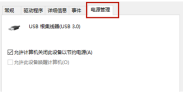
#5. Uncheck "Allow the computer to turn off this device to save power" and click "OK".

#6. Repeat steps 3-5 for each "USB Root Hub" in the Universal Serial Bus controller list.
Method 4. Check the USB device driver
The unresponsiveness of the USB port may also be caused by the driver. To check whether there is any problem with the USB device driver, the most convenient and labor-saving way is to directly use the driver to detect it.
1. Click below to download and install [Driver Life 8].
2. Click "Driver Management" and click "Scan Now". Driver Life will scan your computer and display the normal or abnormal status of the driver.

#3. If a problem with the USB device driver is detected, click "One-click Repair" and the software will automatically update the missing or outdated driver for you.

The above is the detailed content of What should I do if all the USB interfaces have power but are malfunctioning? USB interface repair tips. For more information, please follow other related articles on the PHP Chinese website!
 8Bitdo's Retro Xbox Mouse Is Just $48 TodayApr 27, 2025 am 12:56 AM
8Bitdo's Retro Xbox Mouse Is Just $48 TodayApr 27, 2025 am 12:56 AM8BitDo Retro R8 Gaming Mouse: Great Value Offers are coming! The 8BitDo Xbox Edition R8 is an officially licensed translucent green wireless gaming mouse that uses a PAW 3395 sensor, supports three connectivity modes: Bluetooth, 2.4G and wired USB-C, and is equipped with programmable buttons and a charging dock. Amazon is selling well now! This high-performance wireless gaming mouse is currently priced at just $47.99, enjoying a 20% discount, a record low! Originally priced at $59.99, the R8 mouse is absolutely worth the money with its excellent features and officially licensed Xbox design. Its dazzling translucent green shell is similar to the first generation Xbo
 Windows Recall Is Finally Rolling Out After Controversal RevealApr 27, 2025 am 12:55 AM
Windows Recall Is Finally Rolling Out After Controversal RevealApr 27, 2025 am 12:55 AMCopilot PCs Get Enhanced Recall and Windows Search Features Microsoft's Copilot PCs are receiving significant updates to their Recall and Windows Search functionalities. These improvements leverage the power of the device's integrated TPU (Tensor
 Microsoft Is Fixing a Weird Bug in OutlookApr 26, 2025 pm 09:03 PM
Microsoft Is Fixing a Weird Bug in OutlookApr 26, 2025 pm 09:03 PMHigh CPU usage in Outlook? Microsoft's got a fix coming. Many Outlook users on Windows have reported a frustrating issue: their CPUs are spiking to 30-50% while simply composing emails. This impacts performance, battery life (especially on laptops),
 Windows Maps Will Become 'Nonfunctional' This JulyApr 26, 2025 am 09:01 AM
Windows Maps Will Become 'Nonfunctional' This JulyApr 26, 2025 am 09:01 AMRelated ##### Before Dropbox and OneDrive, We Had Windows Briefcase Windows Briefcase: A Pioneer in File Synchronization. Posts 1 Choosing a navigation app? Bing Maps offers the closest experience to the discontinued Windows Maps. Google Maps and
 Before Dropbox and OneDrive, We Had Windows BriefcaseApr 26, 2025 am 06:11 AM
Before Dropbox and OneDrive, We Had Windows BriefcaseApr 26, 2025 am 06:11 AMThe "breviation package" feature introduced by Windows 95 makes file synchronization possible. At that time, this function was unique in the field of file synchronization. However, with the rise of cloud services such as OneDrive, Microsoft has gradually phased out the "branded briefcase" feature since Windows 8. You might be surprised that file synchronization is not a new technology, in fact, Microsoft has provided this feature with a virtual folder called "Briefcase" as early as Windows 95. A brief history of Windows "Briefcase" As the name suggests, the "brookie" feature was released with Windows 95 released in 1995, which is still considered by many to be one of the best operating systems. It has user friends
 Razer Joins the Vertical Mouse Party With New Pro Click V2Apr 26, 2025 am 03:05 AM
Razer Joins the Vertical Mouse Party With New Pro Click V2Apr 26, 2025 am 03:05 AMRazer Pro Click V2 Vertical Edition Review: Comfort and Performance Razer's first vertical mouse, the Pro Click V2 vertical version, is known for its ergonomic design. The tilt angle of 71.7 degrees, like a handshake, effectively reduces wrist pressure. In terms of technical specifications, the vertical version and the standard version of Pro Click V2 have many similarities. Both are equipped with Razer's advanced Focus Pro optical sensor, with a maximum sensitivity of 30,000 DPI, a maximum speed of 550 inches per second and a maximum acceleration of 40G. All mechanical buttons can withstand 60 million clicks, ensuring durability. In terms of battery life, the vertical version is up to 6 months
 Western Digital Is Preparing 40TB HDDs, but It's Not Stopping ThereApr 25, 2025 am 09:01 AM
Western Digital Is Preparing 40TB HDDs, but It's Not Stopping ThereApr 25, 2025 am 09:01 AMWestern Digital's 40TB HDDs: A Stepping Stone to 100TB Western Digital (WD) is gearing up to launch 40TB hard disk drives (HDDs), but their ambitions extend far beyond that. This move is a crucial step in WD's roadmap to achieve its ambitious goal:
 6 Reasons to Try Windows Subsystem for Linux (WSL)Apr 25, 2025 am 06:09 AM
6 Reasons to Try Windows Subsystem for Linux (WSL)Apr 25, 2025 am 06:09 AMWindows Subsystem for Linux (WSL): Your Gateway to the Linux World While Windows enjoys widespread consumer popularity for its user-friendliness, Linux dominates the professional sphere. Whether you're a curious beginner or seeking seamless Windows-


Hot AI Tools

Undresser.AI Undress
AI-powered app for creating realistic nude photos

AI Clothes Remover
Online AI tool for removing clothes from photos.

Undress AI Tool
Undress images for free

Clothoff.io
AI clothes remover

Video Face Swap
Swap faces in any video effortlessly with our completely free AI face swap tool!

Hot Article

Hot Tools

SublimeText3 Linux new version
SublimeText3 Linux latest version

SAP NetWeaver Server Adapter for Eclipse
Integrate Eclipse with SAP NetWeaver application server.

VSCode Windows 64-bit Download
A free and powerful IDE editor launched by Microsoft

ZendStudio 13.5.1 Mac
Powerful PHP integrated development environment

SublimeText3 Chinese version
Chinese version, very easy to use





