 System Tutorial
System Tutorial Windows Series
Windows Series How to set up virtualization on Xiaomi Notebook Pro14? Xiaomi Pro14 laptop tutorial to enable vt
How to set up virtualization on Xiaomi Notebook Pro14? Xiaomi Pro14 laptop tutorial to enable vtHow to set up virtualization on Xiaomi Notebook Pro14? Xiaomi Pro14 laptop tutorial to enable vt
php editor Xigua brings you a tutorial on how to set up virtualization on Xiaomi Notebook Pro 14. Virtualization technology allows us to run multiple operating systems on one computer and improve the utilization of computing resources. For users who need to perform virtualization operations, turning on VT (virtualization technology) is an essential step. This tutorial will introduce in detail how to enable VT on Xiaomi Pro 14 notebook, allowing you to easily enjoy the convenience of virtualization. Whether it is development testing or virtual machine operation, it can help you improve work efficiency and complete tasks quickly. Let’s take a look at the specific steps!
Can Xiaomi Pro14 enable virtualization vt?
Answer: Yes
Xiaomi Pro14 supports vt virtualization, which needs to be adjusted in the settings.

How to turn on vt on Xiaomi Pro14
1. Restart the computer, then long press the F1 or del key to enter the bios setting main interface.
2. Use the left and right keys on the keyboard to select the "advanced" option.

3. Double-click "CPU Setup".
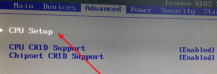
4. After entering the menu, select "Virtualization Technology".

5. Select "disable", then press " " on the numeric keypad and select "enable".
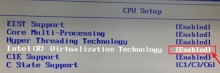
#6. Press F10, select yes to save the settings and restart. This will enable vt.
The above is the detailed content of How to set up virtualization on Xiaomi Notebook Pro14? Xiaomi Pro14 laptop tutorial to enable vt. For more information, please follow other related articles on the PHP Chinese website!
 Open Source Video Editor Kdenlive 25.04 Is HereApr 30, 2025 am 06:07 AM
Open Source Video Editor Kdenlive 25.04 Is HereApr 30, 2025 am 06:07 AMKdenlive 25.04 streamlines video editing with enhanced features and improved workflow. This release focuses on easing the burden of basic effects and enhancing audio editing precision. A Refined Editing Experience Kdenlive 25.04 boasts significant i
 Too Many Passwords to Keep Track Of? Here's What to DoApr 30, 2025 am 06:02 AM
Too Many Passwords to Keep Track Of? Here's What to DoApr 30, 2025 am 06:02 AMNever reuse passwords! While remembering unique passwords for every online account is challenging, reusing them significantly increases your vulnerability to hacking. Data breaches frequently expose passwords, and using the same password across mul
 Dell Pro 14 Plus Portable Monitor Review: Convenient Portability for ProfessionalsApr 30, 2025 am 03:02 AM
Dell Pro 14 Plus Portable Monitor Review: Convenient Portability for ProfessionalsApr 30, 2025 am 03:02 AMThe Dell Pro 14 Plus (P1425) portable monitor: a professional's practical choice, but with caveats. This 14-inch display shines with its brightness and resolution, making it ideal for on-the-go productivity. However, its lack of integrated speakers
 This Compact 1TB USB SSD Is Just $60 TodayApr 30, 2025 am 01:04 AM
This Compact 1TB USB SSD Is Just $60 TodayApr 30, 2025 am 01:04 AMSK Hynix Tube T31 1TB Portable SSD Special Offer! This compact USB-sized solid-state drive is currently priced at only $59.98 on Amazon, about 25% lower than the original price of $139.99! The SK Hynix Tube T31 has a fast transmission speed of up to 1000MB/s, adopts a compact USB drive design and supports USB 3.2 Gen 2 interface. Built-in DRAM ensures high-speed data transmission, backup and file transfer efficiency. It uses a standard USB-A interface, and if your computer only has a Type-C interface, you need to use a hub or an adapter. Compatibility-wise, it supports running Windows 10/11 and mac
 Your Next GPU Might Have a GyroscopeApr 30, 2025 am 12:58 AM
Your Next GPU Might Have a GyroscopeApr 30, 2025 am 12:58 AMHigh-end GPUs are getting so heavy, they're now incorporating gyroscopes! The ASUS ROG Astral RTX 5090, a massive 3kg (over 6 pounds), includes a Bosch Sensortec BMI323 IMU to detect sagging. This is a direct response to the increasing weight of th
 How to Create a Timeline Filter in Excel Apr 30, 2025 am 12:54 AM
How to Create a Timeline Filter in Excel Apr 30, 2025 am 12:54 AMExcel has a variety of methods for sorting and displaying data, making it easy to sort dates and view entries in chronological order. But if you need a more comprehensive and dynamic display, you might as well organize the data into a timeline. The Excel Timeline tool is an excellent way to present projects and their milestones or visualize data trends over time. This article will guide you on how to create a timeline filter in Excel. Preparation Before creating a data timeline filter, it needs to be converted to a pivot table. PivotTables are a powerful tool for organizing large amounts of data for easy analysis, filtering, and (in this case) viewing on the timeline. The method of creating a pivot table is as follows: Select a cell in the spreadsheet. Navigate to the Insert tab
 How to Update Apps on Your PC with WingetApr 30, 2025 am 12:52 AM
How to Update Apps on Your PC with WingetApr 30, 2025 am 12:52 AMLinux distributions offer users a wide range of options, one of which is the package manager. This article will explain three Ubuntu package managers, APT, Snap, and Flatpak, and explain when to use which one. Related Articles Manually updating Windows applications is cumbersome Windows provides users with a lot of freedom, including how to install and where to get the application. Therefore, there is currently no single location that can handle updates to all software on your PC. Microsoft Store handles its own updates. Some applications have their own built-in updates that run regularly or automatically when you start the application. Some content (usually drivers)
 Your Backblaze Backups Might Be in TroubleApr 29, 2025 pm 09:01 PM
Your Backblaze Backups Might Be in TroubleApr 29, 2025 pm 09:01 PMBackblaze Faces Accusations of Financial Irregularities: Should You Switch Backup Services? A recent report from Morpheus Research alleges serious financial and operational issues at Backblaze, prompting concerns among users of its popular cloud back


Hot AI Tools

Undresser.AI Undress
AI-powered app for creating realistic nude photos

AI Clothes Remover
Online AI tool for removing clothes from photos.

Undress AI Tool
Undress images for free

Clothoff.io
AI clothes remover

Video Face Swap
Swap faces in any video effortlessly with our completely free AI face swap tool!

Hot Article

Hot Tools

Dreamweaver CS6
Visual web development tools

SAP NetWeaver Server Adapter for Eclipse
Integrate Eclipse with SAP NetWeaver application server.

PhpStorm Mac version
The latest (2018.2.1) professional PHP integrated development tool

Atom editor mac version download
The most popular open source editor

Safe Exam Browser
Safe Exam Browser is a secure browser environment for taking online exams securely. This software turns any computer into a secure workstation. It controls access to any utility and prevents students from using unauthorized resources.





