How to recover accidentally deleted files in win10
php editor Xigua teaches you how to recover accidentally deleted files. In the process of using the Win10 operating system, sometimes accidentally deleting files is a common problem. But don’t worry, Win10 provides multiple ways to recover these files. This article will introduce you to several commonly used methods to help you easily retrieve accidentally deleted files. Whether it's through the Recycle Bin, shadow copies or using data recovery software, you can find the method that works best for you to recover your files. Let’s learn from the editor!
#Sometimes in order to ensure the smooth running speed of the computer and free up storage space, users will choose to clear the files in the Recycle Bin.

1. Try not to continue using the computer for other operations, especially deleting files to the recycle bin, so as to prevent new operations from occupying the storage space of deleted files and adding files. Difficulty of recovery.
#2. Find a suitable method for data recovery as soon as possible. Because the data is restored as soon as possible after deletion, the recovery probability is relatively high. The sooner you recover, the better!

#Win10 computer Recycle Bin deleted files recovery, introduce these two methods, simple operation, higher recovery success rate!
Step 1: Enter [Control Panel] in the search box of the Start menu bar, and click to open the Control Panel.


#Step 3: If this function has been turned on and used normally, files that have been accidentally deleted and lost may be recovered in the [File History] partition document.

#If this function is not turned on, you can click the [Enable] button on the right to turn it on.

Method 2: Data recovery software recovery
can help retrieve lost data from Win10 computers that have been deleted, formatted, lost partitions, reinstalled the system and other scenarios, and supports the recovery of photos and videos , music/audio, RAR/ZIP, Office files and other computer files.

#Operation Guide:
#Step 1: Download and install the Niu Senior Windows Data Recovery Tool. On the main interface, check the box Select the location to save the lost files, such as D drive, desktop, Recycle Bin, etc. Select Recycle Bin here.

#Step 2: Scan and Preview. Select the scanning location and click "Scan" to scan thoroughly.

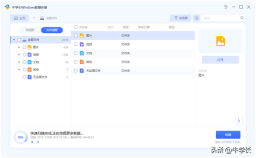 ##Step 3: Select the files you want to recover, select a safe data recovery location, and then click the "Recover" button to save the recovered data.
##Step 3: Select the files you want to recover, select a safe data recovery location, and then click the "Recover" button to save the recovered data. 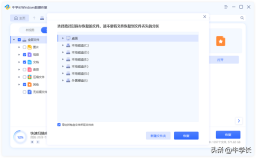

Note: If the disk is overwritten and the data is permanently lost, please do not save to the same partition where you lost them.
##
The above is the detailed content of How to recover accidentally deleted files in win10. For more information, please follow other related articles on the PHP Chinese website!
 Top 5 Solutions to Valorant Connection Error Windows 10/11 - MiniToolMay 13, 2025 am 12:54 AM
Top 5 Solutions to Valorant Connection Error Windows 10/11 - MiniToolMay 13, 2025 am 12:54 AMValorant has encountered a connection error when gaming? What will you do when that happens on PC? Take it easy. Every problem has a fix. Valorant is also no exception. In this article on php.cn Website, I bet you must find satisfying solutions.
 How to Remove PUA:Win32/FlashHelper on Windows 10/11?May 13, 2025 am 12:53 AM
How to Remove PUA:Win32/FlashHelper on Windows 10/11?May 13, 2025 am 12:53 AMWhat to do if you see a message saying that PUA:Win32/FlashHelper was located on your PC? Do you know what it is? This is a potentially unwanted software and might threaten your data and system. Once your computer is infected by it, follow this guide
 Fix Some Common Chrome Connection Errors while Browsing a Website - MiniToolMay 13, 2025 am 12:51 AM
Fix Some Common Chrome Connection Errors while Browsing a Website - MiniToolMay 13, 2025 am 12:51 AMIn this post, php.cn Software lists some common Chrome connection errors you might encounter when browsing a webpage and introduces some easy methods to solve these issues. You can find the error you encounter and use the corresponding solutions to h
 What Are Cookies on the Internet? Are Cookies Bad? - MiniToolMay 13, 2025 am 12:50 AM
What Are Cookies on the Internet? Are Cookies Bad? - MiniToolMay 13, 2025 am 12:50 AMCookies may not sound new to you because you encounter them almost every day when you browse web pages. But do you know what exactly cookies are? This guide on php.cn Website will show you detailed information about them.
 How to Print Photos/Documents from iPhone to HP Printer in 3 Ways - MiniToolMay 13, 2025 am 12:49 AM
How to Print Photos/Documents from iPhone to HP Printer in 3 Ways - MiniToolMay 13, 2025 am 12:49 AMIf you want to print photos from iPhone, what should you do? The operation is not difficult as long as you follow three ways in this post. php.cn will show you a detailed guide on how to print from iPhone to HP printer. Now, let’s go to see them.
 How To Make The Xbox Download Faster: Tips & Methods - MiniToolMay 13, 2025 am 12:48 AM
How To Make The Xbox Download Faster: Tips & Methods - MiniToolMay 13, 2025 am 12:48 AMXbox is very popular among people since it offers a large variety of games. Users can download the games they like and then start to play them directly. However, one of the common problems related to Xbox is the slow download speed. Users want to fin
 Can't Turn on Developer Mode in Windows 11? Fix It via 4 Ways! - MiniToolMay 13, 2025 am 12:47 AM
Can't Turn on Developer Mode in Windows 11? Fix It via 4 Ways! - MiniToolMay 13, 2025 am 12:47 AMIf you are a developer, you may enable Developer Mode in Settings to do some tests. However, if you can’t turn on Developer Mode in Windows 11, what should you do? Take it easy and you can find some effective ways from this post written by php.cn Sol
 Windows 10 KB5011543 Is Released with Search Highlights Feature - MiniToolMay 13, 2025 am 12:46 AM
Windows 10 KB5011543 Is Released with Search Highlights Feature - MiniToolMay 13, 2025 am 12:46 AMMicrosoft has released a new cumulative update for Windows 10 and it is Windows 10 KB5011543. This update contains some new features like Search highlights and some fixes. You can read this php.cn post to get some related information. Besides, you ca


Hot AI Tools

Undresser.AI Undress
AI-powered app for creating realistic nude photos

AI Clothes Remover
Online AI tool for removing clothes from photos.

Undress AI Tool
Undress images for free

Clothoff.io
AI clothes remover

Video Face Swap
Swap faces in any video effortlessly with our completely free AI face swap tool!

Hot Article

Hot Tools

SublimeText3 English version
Recommended: Win version, supports code prompts!

VSCode Windows 64-bit Download
A free and powerful IDE editor launched by Microsoft

SublimeText3 Linux new version
SublimeText3 Linux latest version

Dreamweaver CS6
Visual web development tools

Zend Studio 13.0.1
Powerful PHP integrated development environment






