Home >System Tutorial >Windows Series >What should I do if the Win11 preview pane cannot be displayed? Win11 preview pane cannot display problem analysis
What should I do if the Win11 preview pane cannot be displayed? Win11 preview pane cannot display problem analysis
- 王林forward
- 2024-02-13 22:18:271304browse
php editor Youzi will analyze for you the problem that the Win11 preview pane cannot be displayed. As Microsoft's latest operating system, Win11 introduces a new interface design and functions, among which the preview pane is one of the commonly used functions. However, some users may encounter the problem that the preview pane cannot be displayed when using Win11, resulting in the inability to use this feature normally. In this article, we will analyze this problem and provide solutions to help you solve the problem that the Win11 preview pane cannot be displayed.
Win11 preview pane cannot be displayed problem analysis
1. First, right-click "This PC" and select the "Properties" option.
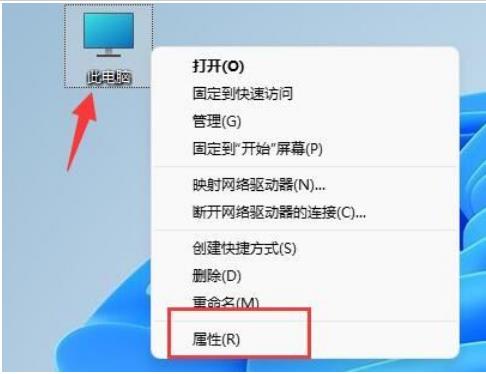
#2. Click "Advanced System Settings" in the relevant link in the pop-up window.
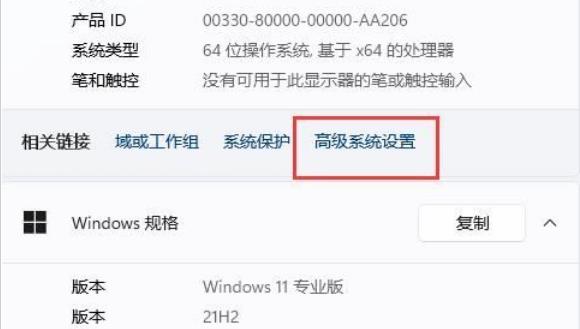
#3. Then click the "Settings" button under Performance.
4. Finally, check "Better Settings" or "Better Appearance", then click "OK" to save and the problem is solved.
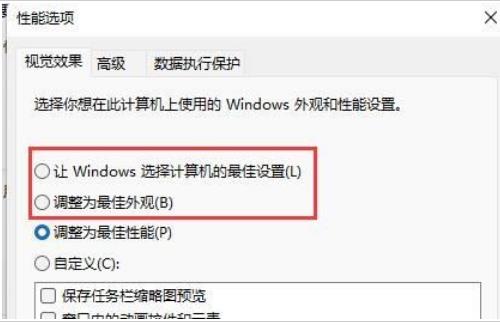
The above is the detailed content of What should I do if the Win11 preview pane cannot be displayed? Win11 preview pane cannot display problem analysis. For more information, please follow other related articles on the PHP Chinese website!

