 System Tutorial
System Tutorial Windows Series
Windows Series How to check whether win10 is a pure version installed? Introduction to the installation steps of win10 pure version
How to check whether win10 is a pure version installed? Introduction to the installation steps of win10 pure versionHow to check whether win10 is a pure version installed? Introduction to the installation steps of win10 pure version
php editor Xinyi will introduce to you how to check whether win10 is a pure version installation and the steps to install the pure version of win10. When using the win10 operating system, many users want to use the pure version installation for better performance and stability. But how to determine whether your win10 is a pure version installation? The following will introduce you to the viewing method in detail, and provide step-by-step guidance for the installation of the pure version of win10 to help you complete the installation process. Let’s find out together!

Introduction to check whether win10 is a pure version of the installation method
1. First, open the run function, use the shortcut key combination [Win R], and enter [ regedit] Click OK to open the Registry Editor.
2. In the opened registry editor, find: Computer HKEY_LOCAL_MACHINESYSTEMSetup.
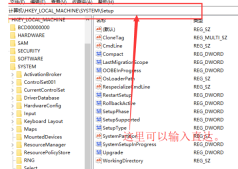
3. Then see in the left column that there is an "Upgrade" item under Setup, which means you upgraded online, such as Windows 7/8.1 or others. An old version of Windows 10. Click Upgrade to see the version before the upgrade. This picture shows version 10.0.14393. On the contrary, if there is no "Upgrade" item, it represents a clean installation.
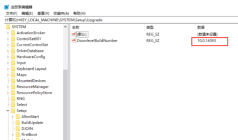
4. If it is an upgrade, and there are many titles "Source OS", the date behind each item represents the upgrade date, and the corresponding right In the side pane, ProductName is the system name before the upgrade, and ReleaseId represents the version number after the upgrade.
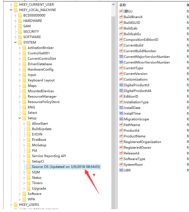
How to judge that the system you installed is not a pure version. If you want to install a pure system, you can refer to the following steps!
Installation steps
Pure version win10 system installation steps
1. First, we go to the official website of this site. 【click to enter】.

#2. Click the "Computer System" column in the menu bar and select the required "Win10 System".

3. Click to download directly.

4. The details page provides four download methods, which you can choose freely.

(such as Baidu Cloud Disk download)
5. Click the "Baidu Cloud Disk" download button.
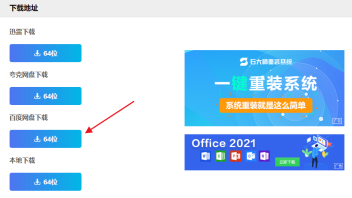
#2. If it does not jump, manually click to extract the file and enter the file sharing interface.

The above is the detailed content of How to check whether win10 is a pure version installed? Introduction to the installation steps of win10 pure version. For more information, please follow other related articles on the PHP Chinese website!
 Excel Data Source Reference Not ValidMay 14, 2025 pm 04:38 PM
Excel Data Source Reference Not ValidMay 14, 2025 pm 04:38 PMAre you facing the annoying "Excel data source reference not valid" error? Don't fret, we're here to assist you in resolving this issue and getting your spreadsheets functioning smoothly again. Microsoft Excel, with its vast array of tools
 Excel Found Unreadable Content - How to Fix the IssueMay 14, 2025 pm 04:37 PM
Excel Found Unreadable Content - How to Fix the IssueMay 14, 2025 pm 04:37 PMLearn about the most effective solutions to tackle the "Excel found unreadable content" error in XLSX files. We recognize the challenges you might encounter when facing this error, which can make it difficult to access your essential data.D
 Fix the 'No Internet, Secured' Problem in Windows 10May 14, 2025 pm 04:35 PM
Fix the 'No Internet, Secured' Problem in Windows 10May 14, 2025 pm 04:35 PMMany users who upgrade to Windows 10 encounter WiFi connectivity issues, experiencing slow internet or complete inability to connect. If you're facing the latter, you'll notice the "No Internet, secured" message next to your WiFi network in
 Solved: No Internet Connection Windows 10May 14, 2025 pm 04:33 PM
Solved: No Internet Connection Windows 10May 14, 2025 pm 04:33 PMWindows 10 updates can occasionally introduce new issues to your system, including the No Internet Connection error, which can prevent your computer from accessing the internet. Fortunately, this frustrating problem can be resolved using our outlined
 How to Improve Game Data Loading Times in Windows - Make Tech EasierMay 14, 2025 pm 04:32 PM
How to Improve Game Data Loading Times in Windows - Make Tech EasierMay 14, 2025 pm 04:32 PMTo enhance gaming performance, many games load assets on-the-fly, making an SSD highly beneficial for reducing load times. If your SSD is slow or you're still using an HDD, you might experience extended loading times, stuttering, and fluctuating FPS.
 Microsoft Word Keeps Freezing in Windows 10 - 10 ways to fix ItMay 14, 2025 pm 04:31 PM
Microsoft Word Keeps Freezing in Windows 10 - 10 ways to fix ItMay 14, 2025 pm 04:31 PMAre you facing issues with Microsoft Word freezing on your Windows 10 system? This can be highly frustrating, especially when you're in the middle of important work.When Microsoft Word keeps freezing on Windows 10 during your tasks, it indicates an u
 What to Do When Windows Update Keeps Failing on Windows 10May 14, 2025 pm 04:30 PM
What to Do When Windows Update Keeps Failing on Windows 10May 14, 2025 pm 04:30 PMWindows 10, a widely used operating system around the world, often faces various issues despite its widespread adoption. One common problem is the recurring failure of the Windows Update feature, which prevents users from updating their systems.If yo
 Spotify Web Player Not Working? What To Do?May 14, 2025 pm 04:28 PM
Spotify Web Player Not Working? What To Do?May 14, 2025 pm 04:28 PMIf you're struggling with the Spotify web player not functioning properly, you're not alone. Many users face similar issues when trying to enjoy their favorite music on this popular streaming platform. Fortunately, there are several troubleshooting s


Hot AI Tools

Undresser.AI Undress
AI-powered app for creating realistic nude photos

AI Clothes Remover
Online AI tool for removing clothes from photos.

Undress AI Tool
Undress images for free

Clothoff.io
AI clothes remover

Video Face Swap
Swap faces in any video effortlessly with our completely free AI face swap tool!

Hot Article

Hot Tools

Zend Studio 13.0.1
Powerful PHP integrated development environment

SublimeText3 Linux new version
SublimeText3 Linux latest version

SAP NetWeaver Server Adapter for Eclipse
Integrate Eclipse with SAP NetWeaver application server.

MinGW - Minimalist GNU for Windows
This project is in the process of being migrated to osdn.net/projects/mingw, you can continue to follow us there. MinGW: A native Windows port of the GNU Compiler Collection (GCC), freely distributable import libraries and header files for building native Windows applications; includes extensions to the MSVC runtime to support C99 functionality. All MinGW software can run on 64-bit Windows platforms.

DVWA
Damn Vulnerable Web App (DVWA) is a PHP/MySQL web application that is very vulnerable. Its main goals are to be an aid for security professionals to test their skills and tools in a legal environment, to help web developers better understand the process of securing web applications, and to help teachers/students teach/learn in a classroom environment Web application security. The goal of DVWA is to practice some of the most common web vulnerabilities through a simple and straightforward interface, with varying degrees of difficulty. Please note that this software





