 System Tutorial
System Tutorial Windows Series
Windows Series How to set virtual memory on win7 computer? How to set up virtual memory in win7 system
How to set virtual memory on win7 computer? How to set up virtual memory in win7 systemphp editor Baicao introduces you to the method of setting virtual memory on win7 computer. Virtual memory is a piece of computer hardware that can be used to expand your computer's memory capacity. In win7 system, setting virtual memory can improve the performance and stability of the computer. To set virtual memory, open Computer Properties, select Advanced System Settings, click Performance Settings, select the Advanced tab, click the Change button, uncheck Automatically manage paging file size, select Custom size, enter the initial size and maximum size, and click Set button and click OK button. With these simple steps, you can easily set up the virtual memory of your win7 system and improve the performance of your computer.
Win7 system setting virtual memory method
1. On the win7 system desktop, right-click the mouse, select Properties, enter, and click Advanced System Settings.
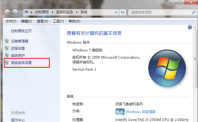
#2. After entering the Systemproperties advanced interface, click Settings under Performance.

3. After entering the performance options, press the "Advanced" button in the picture:

4. Enter the performance After selecting Advanced interface, click Change under Virtual Memory.
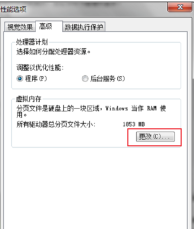
5. After entering the virtual memory setting interface, select a custom size. Usually it is best to be 1.5 times the running memory. The initial size and maximum value are both 1.5 times. The computer running here is 2GB of memory, and the virtual memory is 3072MB, 1GB = 1024MB as shown below.
6. If you don’t know the running memory of the computer, you can check the running memory size in the computer properties, check the system and security on the control panel, and click System.

The above is the detailed content of How to set virtual memory on win7 computer? How to set up virtual memory in win7 system. For more information, please follow other related articles on the PHP Chinese website!
 Win7系统中如何处理IP地址冲突问题? 三种解决Win7显示IP地址冲突的方法Dec 21, 2023 pm 05:21 PM
Win7系统中如何处理IP地址冲突问题? 三种解决Win7显示IP地址冲突的方法Dec 21, 2023 pm 05:21 PMIP地址冲突,这还算是比较常见的网络问题,最近被还在使用Win7系统的用户遇到了,当同一网络上的两台或多台设备分配了相同的IP地址时,就会发生IP地址冲突,这篇文章是本站给大家带来的解决IP地址冲突问题方法。方法一:1、按【Win+R】组合键,打开运行,并输入【cmd】命令,按【确定或回车】,可以快速打开命令提示符窗口(建议使用管理权限创建此任务);2、管理员命令提示符窗口中,输入【ipconfig/release】命令,可以用来释放当前的IP地址,而输入【ipconfig/renew】命令,可
 10代cpu支持win7系统吗Feb 22, 2023 pm 04:38 PM
10代cpu支持win7系统吗Feb 22, 2023 pm 04:38 PM10代cpu支持win7系统。10代cpu搭配的400、500系列主板可以安装win7,安装的前提条件是必须关闭“安全启动”和有独显的情况开启csm兼容模式;但有些主板己经没有支持传统模式以及兼容模式的选项了,此时还需要更换主板。
 如何打开摄像头 教你Win7摄像头怎么打开Jan 11, 2024 pm 07:48 PM
如何打开摄像头 教你Win7摄像头怎么打开Jan 11, 2024 pm 07:48 PM相信有用户遇到这么一个问题了,win7系统却找不到摄像头快捷在哪,只能从程序里面调出摄像头功能,不知道内情的人还以为是摄像头的驱动没有安装呢,因此给有需要的win7用户在使用摄像头的时候制造了不小的麻烦。下面,小编就来给大家带来了Win7摄像头的打开教程了。使用笔记本电脑的用户都晓得笔记本自带有摄像头功能,不像台式电脑需要连接摄像头,在笔记本win7系统中直接打开摄像头就可以使用,非常方便。不过有用户一般的情况下都没有去摸索,尝试很多方法还是失败,下面,小编就来跟大家说说Win7摄像头的打开方法
 win7电脑喇叭显示红叉怎么办Mar 07, 2023 am 11:54 AM
win7电脑喇叭显示红叉怎么办Mar 07, 2023 am 11:54 AMwin7电脑喇叭显示红叉的解决办法:1、在电脑桌面上找到“计算机”图标,单击鼠标右键选择“管理”;2、在左侧系统工具中单击选择“设备管理器”选项;3、在中间设备管理器选项中,单击展开“声音、视频和游戏控制器”选项;4、选中“Realtek High Definition Audio”,单击鼠标右键选择“启用”即可。
 win7检测不到第二个显示器怎么办Mar 13, 2023 am 11:40 AM
win7检测不到第二个显示器怎么办Mar 13, 2023 am 11:40 AMwin7检测不到第二个显示器的解决办法:1、打开“控制面板”并选择“硬件和声音”;2、点击“设备打印机”中的“设备管理器”;3、通过“监视器”来查看是否有第二部显示器连接;4、回到桌面,右击鼠标,选择“屏幕分辨率”;5、选择合适自己显示器的刷新频率,再点击“应用”;6、重新对第二个显示器进行检测或显示即可。
 win7电脑没有NVIDIA控制面板怎么解决Nov 01, 2022 pm 01:48 PM
win7电脑没有NVIDIA控制面板怎么解决Nov 01, 2022 pm 01:48 PMwin7电脑没有NVIDIA控制面板的解决办法:1、打开电脑;2、打开“控制面板”,然后找到“NVIDIA控制面板”;3、打开“NVIDIA控制面板”设置中的“添加桌面上下文菜单”这个选项即可。
 win7如何关闭开机自启动软件Nov 23, 2023 pm 02:29 PM
win7如何关闭开机自启动软件Nov 23, 2023 pm 02:29 PMwin7可以通过使用系统配置实用程序、注册表编辑器和任务管理器来关闭开机自启动软件。详细介绍:1、系统配置实用程序,点击“开始”菜单,输入“msconfig”并按回车键,打开“系统配置”窗口,在“系统配置”窗口中,切换到“启动”标签,取消选中想要关闭的软件前面的复选框,然后点击“应用”和“确定”按钮保存更改即可。2、注册表编辑器等等。
 win7中0x00000074电脑蓝屏怎么办Apr 28, 2023 pm 02:30 PM
win7中0x00000074电脑蓝屏怎么办Apr 28, 2023 pm 02:30 PMwin7中0x00000074电脑蓝屏是因为引导启动的处理器问题,其解决办法:1、重启电脑,进入“安全模式”后按“win+r”输入“ms config”并回车确定,点击“引导”页面选择“高级选项”并勾选“处理器个数”,然后修改每一个选项,点击确定保存即可;2、准备系统U盘进入pe系统,找到“windows引导修复”选择“c盘”点击“开始修复”即可;3、重新下载系统安装即可。


Hot AI Tools

Undresser.AI Undress
AI-powered app for creating realistic nude photos

AI Clothes Remover
Online AI tool for removing clothes from photos.

Undress AI Tool
Undress images for free

Clothoff.io
AI clothes remover

AI Hentai Generator
Generate AI Hentai for free.

Hot Article

Hot Tools

VSCode Windows 64-bit Download
A free and powerful IDE editor launched by Microsoft

WebStorm Mac version
Useful JavaScript development tools

DVWA
Damn Vulnerable Web App (DVWA) is a PHP/MySQL web application that is very vulnerable. Its main goals are to be an aid for security professionals to test their skills and tools in a legal environment, to help web developers better understand the process of securing web applications, and to help teachers/students teach/learn in a classroom environment Web application security. The goal of DVWA is to practice some of the most common web vulnerabilities through a simple and straightforward interface, with varying degrees of difficulty. Please note that this software

SecLists
SecLists is the ultimate security tester's companion. It is a collection of various types of lists that are frequently used during security assessments, all in one place. SecLists helps make security testing more efficient and productive by conveniently providing all the lists a security tester might need. List types include usernames, passwords, URLs, fuzzing payloads, sensitive data patterns, web shells, and more. The tester can simply pull this repository onto a new test machine and he will have access to every type of list he needs.

Atom editor mac version download
The most popular open source editor




