php editor Strawberry will introduce to you that when using the Windows 10 operating system, some users may encounter the problem of a splash screen when entering the system. In this case, the desktop will reload after a flash, causing confusion to the user. While this problem can be caused by a number of reasons, there are some simple things we can try to fix it. This article will provide you with some effective methods to solve the splash screen problem and help you successfully enter the Windows 10 system.
The specific solutions and steps are as follows:
To open the Task Manager, you can right-click on the taskbar and select "Task Manager". Or you can press the [Ctrl Alt Del] keys on the keyboard at the same time to open the Task Manager.
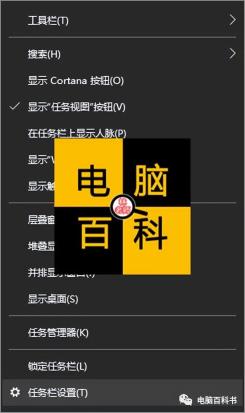
2. After opening the Task Manager, click [File], then click [Run New Task].

3. After coming to the new task interface, enter explorer.exe, and then click OK. After this operation, the computer desktop will be displayed.

4. After completing the above method, if it still doesn’t work, call up the Task Manager again, then enter control to open the control panel.

5. Then click [Programs and Features] to uninstall all kinds of anti-virus software. After uninstalling, just restart the computer.
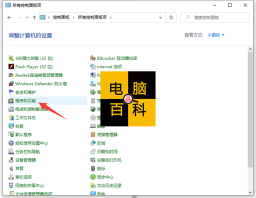
The above is the detailed content of Win10 system splash screen. For more information, please follow other related articles on the PHP Chinese website!
 How to Remove the SecureBootEncodeUEFI.exe Trojan?Apr 13, 2025 am 12:50 AM
How to Remove the SecureBootEncodeUEFI.exe Trojan?Apr 13, 2025 am 12:50 AMSome Windows 11/10 users report that they see a cmd window open up right after a Bitdefender update and it is running SecureBootEncodeUEFI.exe. This post from php.cn introduces how to remove the SecureBootEncodeUEFI.exe Trojan.
 Fix: Sysdll_win64_retail.dll Missing or Not Found Error - MiniToolApr 13, 2025 am 12:48 AM
Fix: Sysdll_win64_retail.dll Missing or Not Found Error - MiniToolApr 13, 2025 am 12:48 AMSysdll_win64_retail.dll is a dynamic link library (DLL) file related to the FIFA 17 application. When that file gets missed or corrupted, a series of issues and errors will happen about that application. To resolve this issue, you can read this artic
 Is Core Isolation Blocked by ew_usbccgpfilter.sys? Here Are Fixes!Apr 13, 2025 am 12:47 AM
Is Core Isolation Blocked by ew_usbccgpfilter.sys? Here Are Fixes!Apr 13, 2025 am 12:47 AMMany SurfaceBook users report that they meet the “core isolation blocked by ew_usbccgpfilter.sys” issue on Windows 11/10. This post from php.cn helps to fix the annoying issue. Keep on your reading.
 How to Remove Options from the Ctrl Alt Del Screen?Apr 13, 2025 am 12:46 AM
How to Remove Options from the Ctrl Alt Del Screen?Apr 13, 2025 am 12:46 AMWhen you press Ctrl Alt Del on your computer, you will enter the Security Options window, where you might see Lock, Switch user, and Sign out options. Do you know that these options can be changed? This php.cn post will show you how to remove opt
 How to Remove Virus:Win32/Grenam.VA!MSR? Here Is a Guide!Apr 13, 2025 am 12:45 AM
How to Remove Virus:Win32/Grenam.VA!MSR? Here Is a Guide!Apr 13, 2025 am 12:45 AMSome Windows 11/10 users report that their Windows Defender has spotted a virus named Virus:Win32/Grenam.VA!MSR. But they don’t know how to remove it. This post from php.cn teaches you how to remove Virus:Win32/Grenam.VA!MSR.
 How to Save a Website as a Desktop App?Apr 13, 2025 am 12:44 AM
How to Save a Website as a Desktop App?Apr 13, 2025 am 12:44 AMWhen you need to visit a website frequently, it is quite troublesome to open a browser and search for it every time. Why don’t you try to save a website as an app? If you do this, you can open it as normal software. Here, php.cn offers you some usefu
 A Full Guide to Fixing the Windows Update Error 0x00000000Apr 13, 2025 am 12:43 AM
A Full Guide to Fixing the Windows Update Error 0x00000000Apr 13, 2025 am 12:43 AMSome people encountered the error code 0x00000000 on Windows 11 when they installed the latest Windows update. What should you do to cope with this unexpected error? This article on the php.cn Website will give you some clues for troubleshooting.
 How to Fix FileType Selected Not Supported by This AppApr 13, 2025 am 12:41 AM
How to Fix FileType Selected Not Supported by This AppApr 13, 2025 am 12:41 AMAre you suffering from the error message "FileType selected not supported by this app" when opening files in Teams or Excel? Now read this post from php.cn to get several useful solutions to this issue.


Hot AI Tools

Undresser.AI Undress
AI-powered app for creating realistic nude photos

AI Clothes Remover
Online AI tool for removing clothes from photos.

Undress AI Tool
Undress images for free

Clothoff.io
AI clothes remover

AI Hentai Generator
Generate AI Hentai for free.

Hot Article

Hot Tools

SecLists
SecLists is the ultimate security tester's companion. It is a collection of various types of lists that are frequently used during security assessments, all in one place. SecLists helps make security testing more efficient and productive by conveniently providing all the lists a security tester might need. List types include usernames, passwords, URLs, fuzzing payloads, sensitive data patterns, web shells, and more. The tester can simply pull this repository onto a new test machine and he will have access to every type of list he needs.

PhpStorm Mac version
The latest (2018.2.1) professional PHP integrated development tool

SAP NetWeaver Server Adapter for Eclipse
Integrate Eclipse with SAP NetWeaver application server.

DVWA
Damn Vulnerable Web App (DVWA) is a PHP/MySQL web application that is very vulnerable. Its main goals are to be an aid for security professionals to test their skills and tools in a legal environment, to help web developers better understand the process of securing web applications, and to help teachers/students teach/learn in a classroom environment Web application security. The goal of DVWA is to practice some of the most common web vulnerabilities through a simple and straightforward interface, with varying degrees of difficulty. Please note that this software

SublimeText3 Mac version
God-level code editing software (SublimeText3)





