Home >System Tutorial >Windows Series >What should I do if win10 shows available network but no response? Why is there no response when clicking Show Available Networks in Windows 10?
What should I do if win10 shows available network but no response? Why is there no response when clicking Show Available Networks in Windows 10?
- 王林forward
- 2024-02-13 15:06:08795browse
php editor Strawberry has an answer for you: When using Win10, sometimes you click Show Available Networks but nothing happens. This situation may be confusing. To solve this problem, you can try the following methods: 1. Check whether the network adapter is working properly. You can try disabling and re-enabling the adapter. 2. Check whether the network driver is up to date, if not, please update the driver. 3. To reset network settings, open a command prompt and enter the "netsh winsock reset" command. 4. Check the computer for malware infection and run anti-virus software for a comprehensive scan. These methods usually solve the problem of showing available network unresponsiveness. If the problem persists, it is recommended to contact a professional technician for further diagnosis and repair.
What should I do if there is no response when clicking Show Available Networks in win10?
1. Right-click the start button in the lower left corner of the desktop and select Run.
2. Open the run window and enter cmd and confirm.
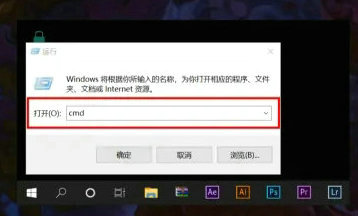
#3. Enter the netsh winsock reset command in the command prompt window.
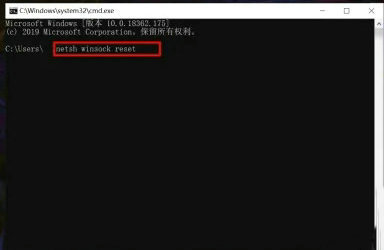
#4. After pressing the Enter key, save the data file and restart the computer.
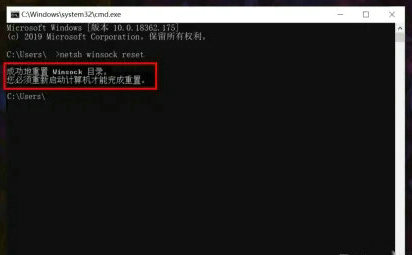
#5. After restarting, you can view the display of available networks on the computer.
The above is the detailed content of What should I do if win10 shows available network but no response? Why is there no response when clicking Show Available Networks in Windows 10?. For more information, please follow other related articles on the PHP Chinese website!

