Many friends will find a lot of pop-up windows on the desktop when using Win10 Home Edition. We can close these pop-up windows in the settings. Let’s take a look at it. It is still very simple.
How to block desktop pop-up windows in Win10 Home Edition:
php Xiaobian Yuzai will introduce to you today a method to solve the problem of intercepting desktop pop-ups in Win10 Home Edition. When using Win10 Home Edition, we often encounter annoying desktop pop-up ads that affect our normal use. However, users without the Pro version cannot directly close these pop-ups through system settings. Don’t worry, we can solve this problem with some simple steps to make our desktop cleaner and tidier. Next, let’s take a look at the specific steps!
1. Please start the control panel function module first, and then find the Network and Internet section among the complicated function options. After tapping it, find and click the Internet option in the same way.

2. Next, switch the option to the Privacy section, check Enable Pop-up Blocker, and then click Set Function Key.

3. In the new pop-up window, uncheck the option to display the notification bar when blocking pop-ups at the bottom. If there are specific needs that require pop-ups , you can add the corresponding site address here.

Method 2
1. Return to the Windows desktop, double-click the "This PC" icon on the desktop, then switch to the computer interface and perform the corresponding operations , select Management in the menu bar.

2. After the computer management window pops up, find the System Tools item in the left column and click Task Scheduler.

3. Then you can see the started scheduler in the right window, select the unnecessary program, and disable it by right-clicking the mouse.

The above is the detailed content of How to block desktop pop-up windows in Windows 10 Home Edition. For more information, please follow other related articles on the PHP Chinese website!
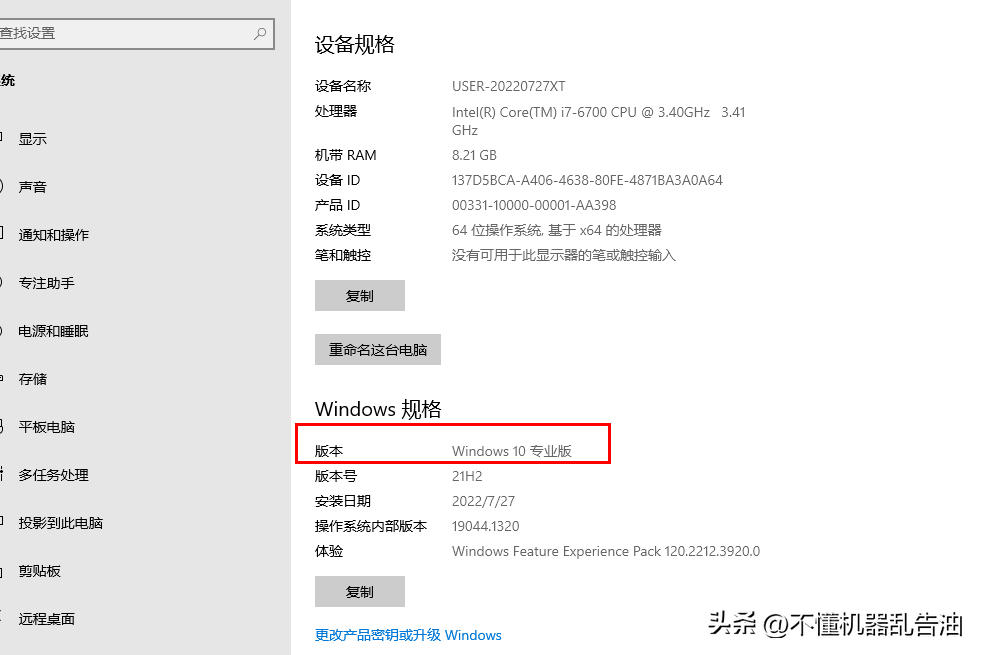 windows10激活工具怎么样使用「新手必看:win10专业版过期后激活方法」Feb 06, 2024 pm 06:55 PM
windows10激活工具怎么样使用「新手必看:win10专业版过期后激活方法」Feb 06, 2024 pm 06:55 PM一般激活win10系统有两种方式,一个是使用win10产品密钥,一个是使用win10激活工具。我们今天介绍用产品密钥的方式来激活。我用的是windows10专业版,具体方法如下:首先在系统开始菜单,找到命令提示符,在更多中选择以管理员身份运行。这点非常重要,如果不是管理员身份运行的话激活不成功。激活方法:系统安装完毕后,首先以管理员身份打开CMD命令行窗口,按下Win+X,选择命令提示符(管理员)。说明:kms.03k.org是kms服务器地址,可能会失效,如果激活失败,可以自行搜索kms服务器
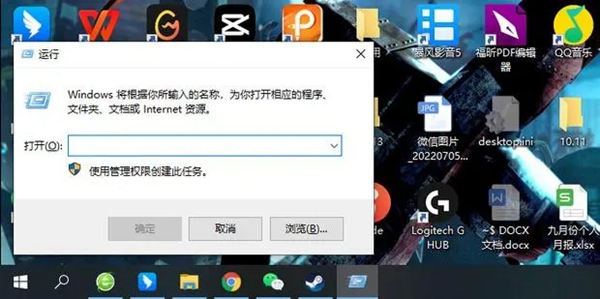 win10家庭版控制面板没有BitLockerFeb 11, 2024 pm 06:54 PM
win10家庭版控制面板没有BitLockerFeb 11, 2024 pm 06:54 PMBitlocker功能能有效提升电脑性能安保质量,不过不少Win10家庭版用户却苦于找寻不到控制面板内的此项设置,导致无法正常使用,其实要想解决这个问题也是十分的简单。win10家庭版控制面板没有BitLocker1、首先我们需要使用快捷键win+R直接打开运行窗口。2、随后我们输入services.msc,然后再摁下回车键。3、进入策略编辑器以后我们找到BitLockerDriveEncryptionService这个路径,然后双击打开。4、打开以后我们可以看到窗口,在点击启动。5、然后我们将
 win10家庭版给共享文件夹设置密码Jan 31, 2024 am 09:03 AM
win10家庭版给共享文件夹设置密码Jan 31, 2024 am 09:03 AM为保障我们共用文件夹的安全性,我们可以设定密码。对于不熟悉操作方法的朋友们,只需在文件夹上点击鼠标右键,选择属性,接着即可进行密码设置,操作相当便捷。win10家庭版给共享文件夹设置密码:1、首先,右键选中需要加密的文件夹,接着单击“属性”。2、随后,选取上方界面的“共享”选项。3、随后便可在下方找到密码保护的选项,点击“网络与共享中心”。4、选中“所有网络”。5、最后勾选有密码保护的选项,点击“应用”即可生效。
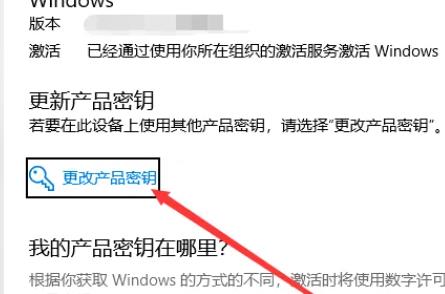 去除win10家庭版激活水印的方法Jan 16, 2024 pm 01:26 PM
去除win10家庭版激活水印的方法Jan 16, 2024 pm 01:26 PM很多小伙伴在使用win10家庭版的时候发现自己的电脑有水印去不掉,就让我们很烦躁,其实我们只需要激活就可以去掉水印了,十分的简单。win10家庭版如何去掉激活水印:1、请登录到系统的激活界面,然后找到更改密钥选项,在弹出的窗口中选择修改项并进行输入操作。2、输入完毕后,请进行确认操作,随后单击“下一步”以进行激活操作。具体的输入页面如下图所示。此方法能够有效地消除水印。3、第二种方法若第一种不能成功,您可尝试打开存储的应用程序,双击以启动该应用,待其运行结束后即可消除水印。4、需要注意的是,如果
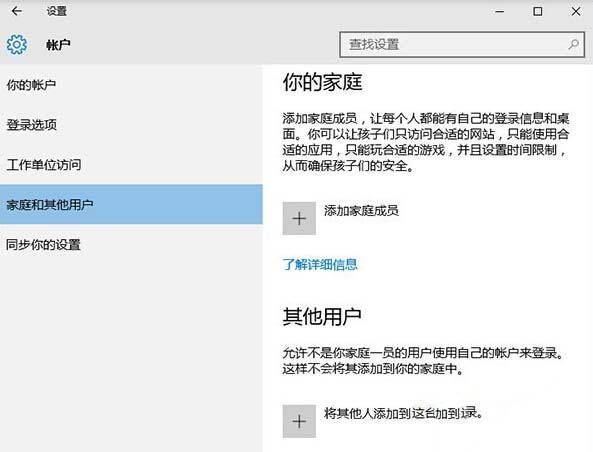 如何设置win10家庭版访客模式的权限?Jan 17, 2024 pm 02:36 PM
如何设置win10家庭版访客模式的权限?Jan 17, 2024 pm 02:36 PM如果您的计算机中保存着许多敏感信息想要保护不被他人发现,有一种最简单直接的方式就是开启访客模式!如此便能巧妙地隐藏您的个人隐私文件,让外界无从得知。那么,如何在Win10系统上进行访客权限的设定呢?win10家庭版访客模式怎么设置权限1、首先,登录Windows10操作系统,依次按下"开始菜单-设置-账户-家庭和其他用户"。2、找到并单击"将其他人添加到这台电脑",点击“此人将如何登入”,填写手机号或邮箱。Ps:如果希望对已存在的用户进行访问权限调整,只需直接点击进入,省略上述的第二步骤。3、添
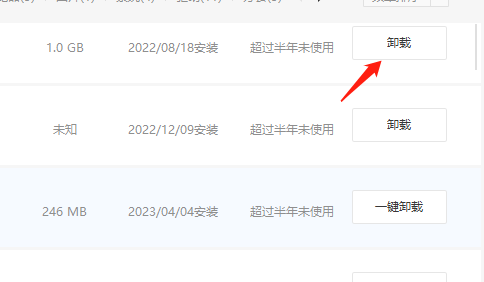 如何卸载win10家庭版中的360tray.exeJan 20, 2024 am 11:21 AM
如何卸载win10家庭版中的360tray.exeJan 20, 2024 am 11:21 AM该程序与360安全卫士携手共进,通常一同运行于设备之中。请放心,此程序相对而言具有较高安全性。若您欲将其删除,仅需卸载相关360软件即可顺利完成操作。win10家庭版360tray.exe怎么卸载1、按下win+X然后再选择“卸载程序',找到360软件然后选择卸载。2、这个时候卸载还是会有一些残留的,因此我们可以进入到对应的文件夹里面删除掉项目。(1)C:\ProgramFiles(x86)\360\残留项路径\(适用于32位系统)(2)C:\ProgramFiles\360\残留项路径\(适用
 Win10打游戏用家庭版还是专业版?Feb 10, 2024 pm 02:50 PM
Win10打游戏用家庭版还是专业版?Feb 10, 2024 pm 02:50 PM很多用户都喜欢在电脑上玩游戏,一款好的操作系统可以大大提高用户的体验感,那么Win10打游戏用家庭版还是专业版好?带着此疑问,小编详解一下它们的区别。Win10家庭版和专业版的区别介绍:1、Win10家庭版和专业版玩游戏的话区别是不大的,在功能较少的Win10家庭版中完全可以满足用户玩游戏的要求。2、功能设置方面Win10专业版要更多,如组策略、虚拟机这些Win10家庭版是没有的。3、支持内存大小不一样。专业版可以支持2TB内存,而家庭版只支持128G。当然一般用户的电脑也不可能达到这个内存量的
 win10教育版可以升级22h2吗Feb 02, 2024 pm 02:27 PM
win10教育版可以升级22h2吗Feb 02, 2024 pm 02:27 PMWindows1022H2计划于去年十月份正式发布,无论您所使用的系统为21H2、21H1、20H2乃至更早版本,均可借助手动操作方式顺利升级至最新的22H2版本。虽然我们并不建议您在早期阶段急于安装新版功能更新,以免遇到潜在的出错及其他问题,但您依然可以通过使用Windows更新、媒体创建工具及更新助理等工具手动进行升级。win10教育版可以升级22h2吗:1、请在Windows10系统中打开设置界面。2、单击进入“更新和安全”选项卡内。3、寻找并点击“Windows更新”功能入口。4、若有可


Hot AI Tools

Undresser.AI Undress
AI-powered app for creating realistic nude photos

AI Clothes Remover
Online AI tool for removing clothes from photos.

Undress AI Tool
Undress images for free

Clothoff.io
AI clothes remover

AI Hentai Generator
Generate AI Hentai for free.

Hot Article

Hot Tools

Safe Exam Browser
Safe Exam Browser is a secure browser environment for taking online exams securely. This software turns any computer into a secure workstation. It controls access to any utility and prevents students from using unauthorized resources.

SublimeText3 Mac version
God-level code editing software (SublimeText3)

Atom editor mac version download
The most popular open source editor

PhpStorm Mac version
The latest (2018.2.1) professional PHP integrated development tool

VSCode Windows 64-bit Download
A free and powerful IDE editor launched by Microsoft







