Home >System Tutorial >Windows Series >How to fix the abnormal configuration of hosts file in win7 system? What should I do if the host file in win7 system cannot be modified?
How to fix the abnormal configuration of hosts file in win7 system? What should I do if the host file in win7 system cannot be modified?
- PHPzforward
- 2024-02-13 14:06:20948browse
php editor Youzi will introduce to you a method to solve the abnormal configuration of hosts file in win7 system. When using win7 system, sometimes we need to modify the hosts file to implement some special network settings, but sometimes we may encounter a situation where the hosts file cannot be modified. In this case, we can try to solve it through the following methods. First, we need to open Notepad or other text editor as an administrator, then select "Open" in the file menu, select "All Files" in the pop-up dialog box, and enter the system drive letter (usually C drive) , find the hosts file in the Windows\System32\drivers\etc directory. If the file cannot be found, make sure the "Hide extensions for known file types" option is unchecked in your file display options and try again. When you find the hosts file, right-click the file, select "Properties", and then select the "Security" tab in the pop-up dialog box. In the "Security" tab, click the "Edit" button, select the current user in the pop-up dialog box and check the "Write" permission, and then click the "OK" button to save the changes. After completing the above steps, you should be able to successfully modify the hosts file. Hope this method can help you!

How to fix abnormal hosts file configuration in win7 system
1. Click the computer icon on the desktop.

#2. Double-click to open "Local Disk C".

3. Open the “windows” folder.

4. Open the "system32" folder.

5. Open the “drivers” folder.

6. Open the “etc” folder.

#7. Find the hosts file, right-click it and select "Open".

8. Select "Notepad" as the opening method.

#9. Clear the content and click Save.

What to do if the host file in win7 system cannot be modified
1. The hosts file cannot be saved after being modified. This is generally caused by the lack of administrator management rights. First open "Computer" on the desktop; then go to "C:\Windows\System32\Drivers\etc" and look for the hosts file.

#2. Right-click "hosts" and select Properties.

#3. Select the "Advanced" function under the "Security" dialog box and enter.

#4. Select "Change administrative permissions" in the advanced security settings.
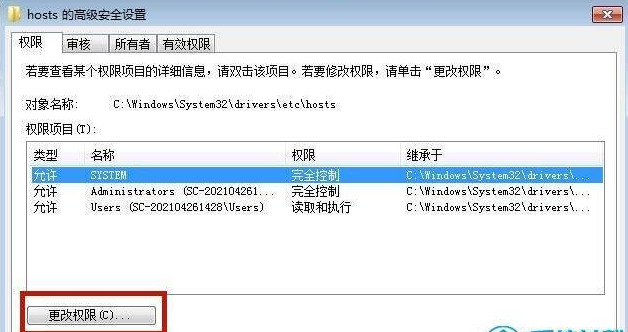
#5. Click "Add" to add management permission settings.

6. Go to the "Advanced" settings in the lower left corner.

# 7. Select "Find Now" and search for the current system account below and open it. After opening, click "OK".


8. Enable "Complete Control" of administrative permissions to "Allow" and click "OK".

#9. At this moment, the "Windows Security" prompt pops up in the system, please click "OK".

#10. Now we have successfully solved the problem that the hosts file cannot be saved after being modified.
Other solutions:
If none of the above methods can solve the problem, you can consider reinstalling the system.
Recommended image download
Win7 SP1 official flagship version 64-bit
Win7 x64 pure version (64-bit automatic activation)
Win7 pure version activation-free 64-bit (only for notebooks)
System installation method
This site provides you with two system installation methods, local Hard drive installation is the simplest installation method. It is recommended to make a U disk boot tool before using the hard disk installation. If the hard disk installation fails, or your computer cannot be turned on, is stuck at the welcome interface, cannot enter the desktop, or has a blue screen, etc., then you need to choose the U disk to reinstall the system. .
Warm reminder: When reinstalling the system, the current system disk (usually the C drive) will be formatted. Be sure to back up the data on the C drive and desktop in advance.
The above is the detailed content of How to fix the abnormal configuration of hosts file in win7 system? What should I do if the host file in win7 system cannot be modified?. For more information, please follow other related articles on the PHP Chinese website!
Related articles
See more- What to do if win7 system fails to install with blue screen
- How to solve the problem of failure to install the sound card driver in win10 system
- Where to open the camera in win7 system
- Why does win7 system not have wireless function after installation?
- How to check the installation time of Windows 7 system

