Home >System Tutorial >LINUX >Deepin Linux installation error and Deepin Linux installation tutorial
Deepin Linux installation error and Deepin Linux installation tutorial
- 王林forward
- 2024-02-13 14:00:18566browse
Preface
php editor Yuzai brings you a comprehensive guide to in-depth Linux installation. When installing a Linux system, we may encounter various errors and problems. This article will delve into some common installation errors and provide detailed solutions. In addition, we will provide a concise and in-depth Linux installation tutorial to help you successfully install this powerful and easy-to-use operating system. Whether you are a beginner or an experienced user, this article will provide you with valuable help and guidance, making your installation of Deepin Linux easier and smoother.
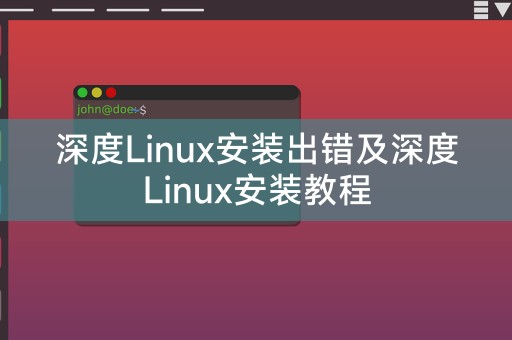
Deepin Linux installation error
During the Deepin Linux installation process, you may encounter some errors, such as being unable to enter the system, the installation program crashing, etc. These The error may be caused by hardware compatibility issues, system setting errors, bugs in the installation program itself, etc. If you encounter these problems, you can try the following methods to solve them:
1. Check hardware compatibility: Make sure you Your computer hardware is compatible with Deepin Linux. If you are not sure, you can check the official hardware support list of Deepin Linux.
2. Check the system settings: Before installing Deepin Linux, make sure your computer system settings are correct, such as BIOS settings, partition settings, etc.
3. Try to re-download the installation program: If there is a bug in the installation program itself, you can try to re-download the installation program and reinstall it.
Deepin Linux Installation Tutorial
If you have not installed Deepin Linux, you can follow the following steps to install it:
1. Download the Deepin Linux installation program: You can download it from the Deepin Linux official website Download the installer.
2. Make an installation U disk: Use the production tool to write the installation program to the U disk.
3. Set the computer startup mode: Insert the USB flash drive into the computer, restart the computer and set to boot from the USB flash drive.
4. Start the installation: Follow the installation program prompts, including selecting the partition, setting the user name and password, etc.
5. Installation completed: After the installation is completed, restart the computer and enter Deepin Linux system.
Summary
Deepin Linux is an excellent operating system, but you may encounter some problems during the installation process. If you encounter errors, you can try the above methods to solve them and follow the above steps. Installation can also help you successfully install Deepin Linux system.
Share a little Linux knowledge
In a Linux system, you can use command line tools to quickly check the running status of the system. You can use command line tools to enter various commands to view system information. Manage files, install software, etc. If you are not familiar with command line tools, you can view command usage help by typing "man" in the terminal, which will help you better master the use of the Linux system.
The above is the detailed content of Deepin Linux installation error and Deepin Linux installation tutorial. For more information, please follow other related articles on the PHP Chinese website!

