Windows xp is a computer operating system developed by Microsoft. The meaning of "XP" in its name comes from the English word "Experience". When we use the XP system, we will encounter a computer wireless network card, so how should we connect it? What about the WIF around you, and how about enjoying wireless WIFI Internet access? The following will bring you the method of connecting to WiFi in winxp.

Detailed steps to connect winxp to WiFi:
Recommended: @@--@@How to set the startup items for winxp
1. Us Here first check the status of the network connection on your computer. We can click on the Start menu and then click Show all connections in Connect to to view it.
2. If you plan to connect to WIFI through a wireless network, here we can disable the local connection and then enable the wireless network connection.
3. The method to turn on the wireless network connection is very simple. We right-click the mouse and select Enable.
4. After we enable the wireless network connection, double-click to enter the wireless detection state. Of course, we can also view the wireless network by clicking on the wireless network connection logo in the lower right corner of the taskbar.
5. In the wireless network connection window that appears at this time, we can select the wireless network we want to connect to. Of course, many wireless networks now require a connection password. Here we double-click the wireless network that knows the password.
6. Then you usually need to enter the password for the wireless network connection. Enter the password and connect.
7. Right-click the "Wireless Network Connection" icon and execute the "Properties" command from the subsequently opened shortcut menu, so that the system will automatically display the "Wireless Network Connection Properties" setting dialog box;
8. Then click the "Advanced" button here with the mouse to open an "Advanced" settings dialog box, and select the "Only computer to computer (specific)" option in this dialog box to achieve computer Interconnection with the computer;
9. After waiting for the "data interoperability" to be completed, "Connected" will be displayed
10. After completing the above settings, click the mouse button again Click the "Close" button to exit the setting interface, and click the "OK" button to complete the wireless connection setting of the wireless LAN. If the parameters are set correctly, the system will automatically display a prompt that the wireless network connection has been successful and the "Notification Bar" will prompt that the connection is successful. pattern.
The above is the detailed content of How to connect to WiFi in winxp. For more information, please follow other related articles on the PHP Chinese website!
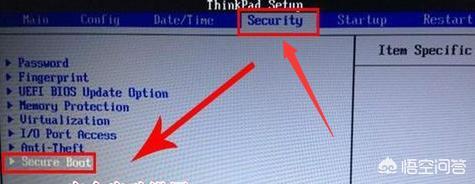 联想bios启动不u盘Feb 13, 2024 am 11:30 AM
联想bios启动不u盘Feb 13, 2024 am 11:30 AM谢谢悟空小秘书邀请!联想台式电脑设置bios时u盘光盘都启动不了?一般遇到此问题请先升级bios为最新版本,不过个人升级bios风险比较大,重则主板报废。还是请专业人士比较可靠。这方法教程可以参考我以往的回答。如后续有这方面的提问我会详细解答,有兴趣的朋友可以关注。首先我们从设置bios开始解答题主的问题。1:联想机子一般开机都是按F12进入bios,进入bios我们用光标移动到Security选项,意思就是安全。然后用方向键把光标移动到SecurityBoot选项,意思是安全启动。然后按键盘回
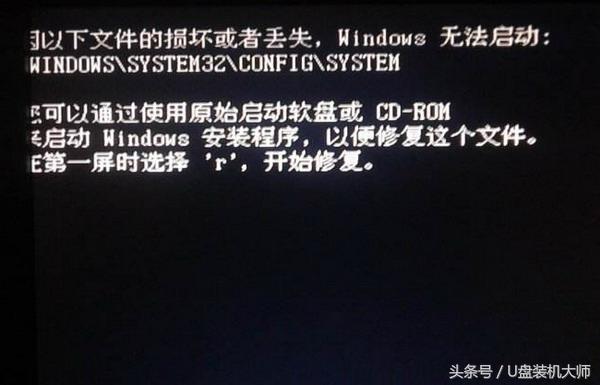 u盘进入pe修复引导区Feb 13, 2024 am 10:30 AM
u盘进入pe修复引导区Feb 13, 2024 am 10:30 AM通常情况下电脑使用完关机后,下次开机发现进不了系统,并且导致黑屏,这多半是系统引导问题,无法正常重启。由于电脑品牌的不同,引导损坏提示也不同,如果打开非蓝屏的情况一般都是引导损坏。如果是系统文件丢失那么你只好重装系统。如果只是引导问题,且没有原始启动软盘,只能借助pe系统修复。接下来就给大家讲解如何通过U盘装机大师的pe系统进行修复引导。第一步:进入pe系统首先,你需要准备一个U盘,并下载U盘装机大师启动盘制作工具,将U盘一键制作成启动盘。制作好的启动盘内就有pe系统,通过启动快捷键进入bios
 mac硬盘什么格式(mac硬盘什么格式最好)Feb 14, 2024 am 11:09 AM
mac硬盘什么格式(mac硬盘什么格式最好)Feb 14, 2024 am 11:09 AM前言:很多朋友问到关于mac硬盘什么格式的相关问题,本文本站就来为大家做个详细解答,供大家参考,希望对大家有所帮助!一起来看看吧!Macbook用移动硬盘该格式化成什么格式?第三步:为了修改硬盘格式为NTFS,你需要选择一种文件系统格式来抹掉原有的格式。然而要注意的是,使用磁盘工具是无法直接将硬盘格式修改为NTFS的。你需要安装MacNTFS读写工具,并在磁盘工具中使用该工具来格式化硬盘为NTFS。移动硬盘可以选择格式化为FAT32或NTFS两种文件系统,这两种系统都可以正常使用。然而,若选择F
 mac硬盘助手dmg(mac硬盘管理软件)Feb 03, 2024 pm 07:06 PM
mac硬盘助手dmg(mac硬盘管理软件)Feb 03, 2024 pm 07:06 PM导读:本站今天为大家分享了关于mac硬盘助手dmg的相关内容。如果这些内容能够帮助到你解决当前面临的问题,请记得关注本站。让我们开始吧!dmg是什么文件DMG是一种压缩镜像文件,在苹果公司的MacOSX操作系统中常见。它是一种磁盘镜像文件的格式,用于存储和传输文件和文件夹。DMG文件可以包含压缩的数据和元数据,可以通过解压缩工具进行解压缩和访问。2、dmg是MAC苹果机上的压缩镜像文件,相当于在Windows上常见的iso文件,DMG在苹果机上可以直接运行加载。DMG是MacOSX下一种常用的磁
 解决winXP系统中无法显示网页图片的方法Jan 29, 2024 pm 05:24 PM
解决winXP系统中无法显示网页图片的方法Jan 29, 2024 pm 05:24 PMwinxp网页图片不能显示解决方法是选择“Internet选项”。进入后,先选择“高级”,然后拖动右侧的滚动条,找到“显示图片”这一项,将“显示图片”这一项勾选上,然后按“应用”按钮。再去重新打开浏览器试一试即可。winXP网页图片不能显示怎么解决出现问题的原因:1、Internet选项设置不当,需要针对性设置。2、FlashPlayer有问题,需要对其修复或更新。3、动态链接库失效,需要重新注册动态链接库文件。网页不显示图片-Internet选项设置不当的解决步骤:1、解决Internet选项
 电视访问电脑共享文件Feb 12, 2024 pm 02:42 PM
电视访问电脑共享文件Feb 12, 2024 pm 02:42 PM如何用长虹电视搜索电脑上的共享资源,以实现电视端的观看首先准备一根VGA连接线,使用这种连接线可以把电脑上的屏幕显示共享到长虹智能电视机上。找到电脑上的VGA插口,将VGA线的一端连接到电脑上的VGA插口上。首先在电视上打开“乐播投屏”应用。然后在电脑上点击打开“乐播投屏”软件。在电脑上打开“乐播投屏”后会自动搜索在线的可进行投屏的电视机。搜索到长虹电视后,点击下方的“开始投屏”。电脑启用来宾账户GUEST,设置密码,电视用来宾账户GUEST登陆电脑。电脑创建家庭组(xp系统的是网上邻居),设置
 u盘系统ghostxpFeb 14, 2024 am 09:06 AM
u盘系统ghostxpFeb 14, 2024 am 09:06 AM【图文原创】因为我的电脑只有1.99GB,所以我准备的是XP系统启动盘。准备U盘系统启动盘只要三步:一判二制三拷贝。第一步判断:判断自己的电脑适配什么系统。如何判断?只用一个指标,那就是电脑的内存。1.如果电脑内存小于2GB,适配XP系统;2.如果电脑内存在GB-3GB之间,建议选择Windows732位3.如果电脑内存大于4GB,建议选择Win764位,这时目前Windows系统里最好的、最主流的系统,游戏兼容性好。Win8是为了更好地适应平板电脑和触摸屏设备而设计的微软操作系统。Window
 xp系统硬盘安装教程Feb 14, 2024 pm 02:51 PM
xp系统硬盘安装教程Feb 14, 2024 pm 02:51 PMwindowsxp系统作为老牌电脑系统,有很多忠实粉丝。这款系统有着众多优秀版本,比如家庭版、专业版、媒体中心版、入门版、嵌入式版等等呢,每个版本有着自己的特色,用户可以根据需求进行选择。那么面对这么多版本,怎么用用硬盘重装winxp系统,下面就为大家带来xp系统硬盘安装教程。推荐:u盘xp系统重装攻略winxp系统硬盘安装攻略1、点击本站提供的xp系统本地下载,xp系统下载地址:https://www.53xt.com/winxp/。2、退出安全软件,解压下载好的系统镜像文件(注意:不可存放在


Hot AI Tools

Undresser.AI Undress
AI-powered app for creating realistic nude photos

AI Clothes Remover
Online AI tool for removing clothes from photos.

Undress AI Tool
Undress images for free

Clothoff.io
AI clothes remover

AI Hentai Generator
Generate AI Hentai for free.

Hot Article

Hot Tools

Safe Exam Browser
Safe Exam Browser is a secure browser environment for taking online exams securely. This software turns any computer into a secure workstation. It controls access to any utility and prevents students from using unauthorized resources.

SAP NetWeaver Server Adapter for Eclipse
Integrate Eclipse with SAP NetWeaver application server.

SublimeText3 Chinese version
Chinese version, very easy to use

DVWA
Damn Vulnerable Web App (DVWA) is a PHP/MySQL web application that is very vulnerable. Its main goals are to be an aid for security professionals to test their skills and tools in a legal environment, to help web developers better understand the process of securing web applications, and to help teachers/students teach/learn in a classroom environment Web application security. The goal of DVWA is to practice some of the most common web vulnerabilities through a simple and straightforward interface, with varying degrees of difficulty. Please note that this software

Dreamweaver Mac version
Visual web development tools






