Home >System Tutorial >Windows Series >How to close junk pop-up windows in win10 system? Tutorial on how to close win10 ad pop-ups
How to close junk pop-up windows in win10 system? Tutorial on how to close win10 ad pop-ups
- PHPzforward
- 2024-02-13 13:39:08725browse
php editor Youzi brings you a tutorial on how to close junk pop-ups and advertising pop-ups in Win10 system. When using Win10 system, we are often disturbed by various pop-up advertisements, which brings trouble to our usage experience. Therefore, knowing how to close these junk pop-ups and advertising pop-ups has become a need for many users. Next, we will introduce in detail several effective methods to help you solve this problem and improve the comfort of using Win10 system.
How to close junk pop-up windows in win10 system?
Method 1:
1. Click Start in the taskbar below and select "Settings" in the menu option to open it.
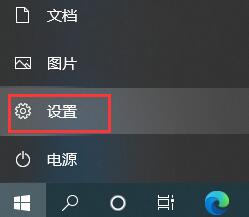
#2. After entering the new interface, click the "Privacy" option.
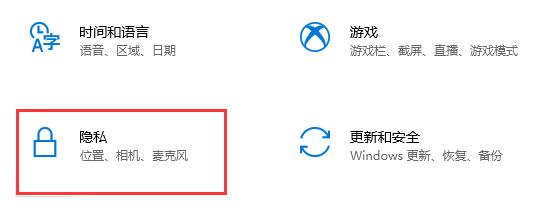
#3. Then turn off all the option switches under "Change Privacy Options".

Method 2:
1. Open the "Settings" interface with the "win i" shortcut key, and enter "Control Panel" in the search box above to open it.

#2. In the new interface, select "Network and Internet" to open.

3. Then select "Internet Options".
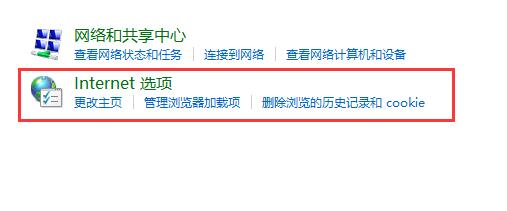
4. In the window that opens, switch to the "Privacy" tab above, check "Enable pop-up organizer" and click "Settings" " button.

5. Then select "Block Level" as "Medium: Block most automatic pop-up windows", and finally click OK to save.

The above is the detailed content of How to close junk pop-up windows in win10 system? Tutorial on how to close win10 ad pop-ups. For more information, please follow other related articles on the PHP Chinese website!
Related articles
See more- What should I do if my win10 adapter wlan is missing?
- What should I do if the win10 system prompts that administrator rights are required to change these properties?
- How to enable virtualization in win10 system if it is disabled
- How to clean up trash in win10
- How to temporarily turn off anti-virus software in win10 system

