Home >System Tutorial >Windows Series >How to turn on enhanced audio in Win11? How to improve sound quality settings in Win11
How to turn on enhanced audio in Win11? How to improve sound quality settings in Win11
- WBOYWBOYWBOYWBOYWBOYWBOYWBOYWBOYWBOYWBOYWBOYWBOYWBforward
- 2024-02-13 13:27:071015browse
php editor Xiaoxin will introduce to you how to turn on the enhanced audio function and improve the sound quality in the Win11 operating system. Win11, as the latest operating system released by Microsoft, provides a better audio experience. With simple settings, you can enjoy clearer, more realistic sound effects. Next, we will introduce you in detail how to turn on the enhanced audio function and provide some practical sound quality adjustment techniques to make your music, film and television entertainment more shocking.
Win11 sound improvement sound quality setting method
1. First, press the [Win In the menu item, select [Settings].
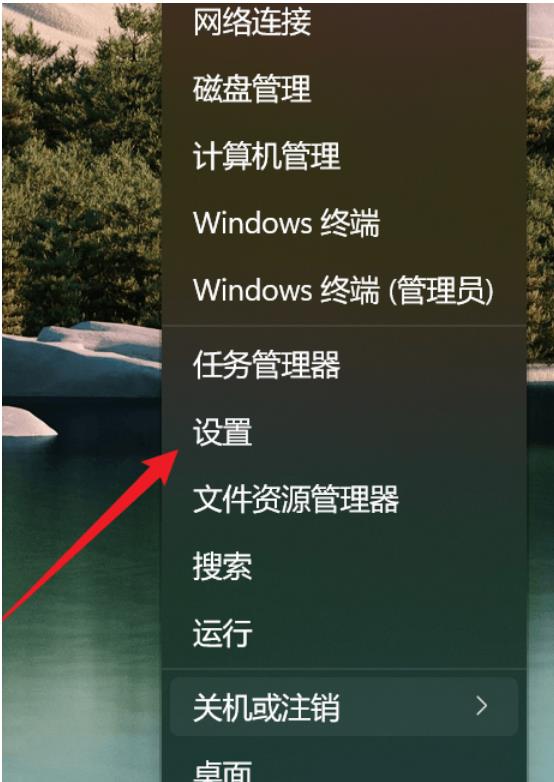
#2. In the settings window, find and click [Sound (Volume Level, Output, Input, Sound Device)].
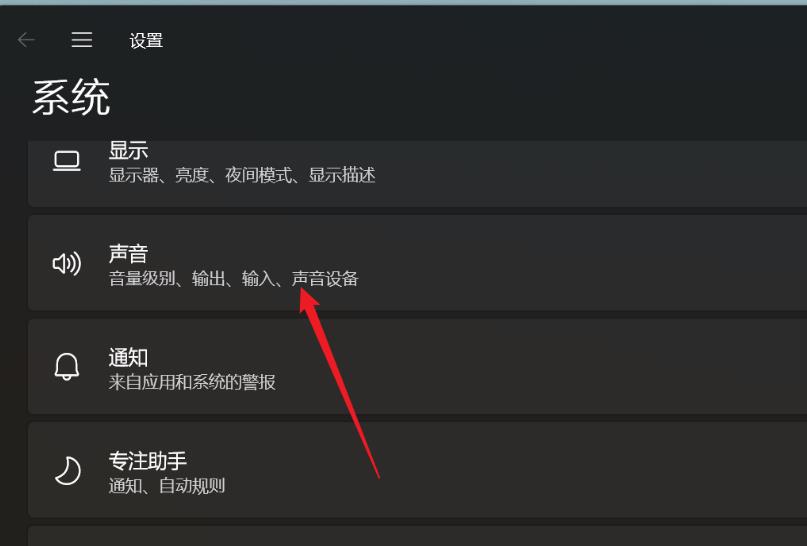
#3. The current path is: System - Sound, under Advanced, click [All sound devices (turn on/off devices, troubleshooting, other options)].
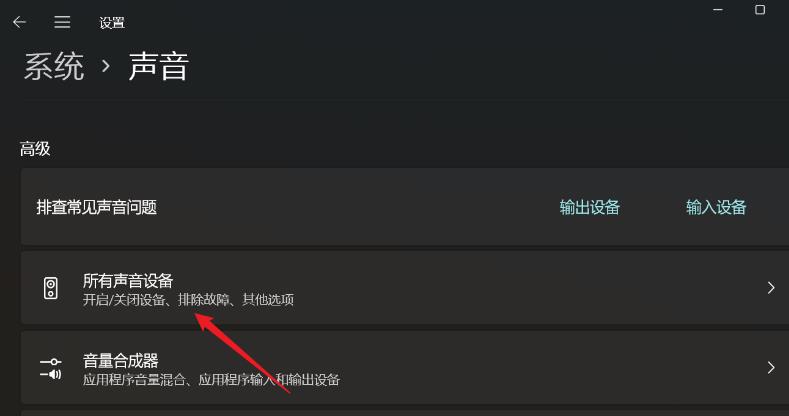
#4. Under All Sound Devices, select the output device [headphones or speakers].
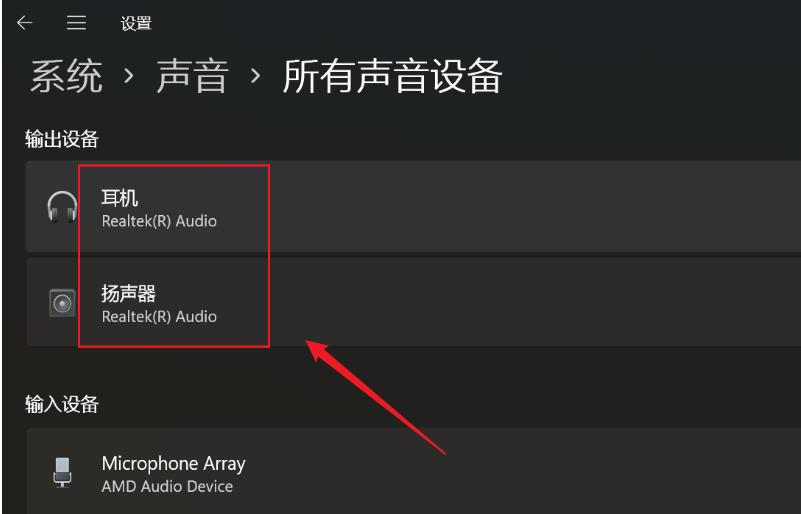
#5. Find Enhanced Audio, and then slide the slider on the right to turn it on (it automatically improves the sound quality. If you encounter sound problems, please turn it off).
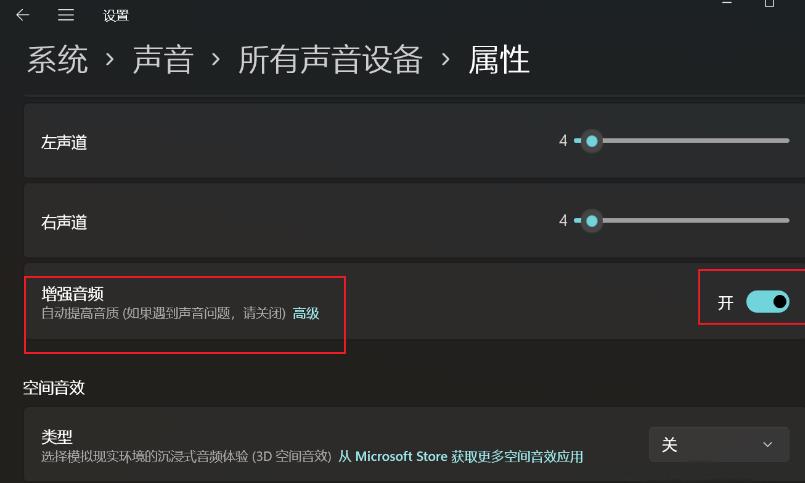
The above is the detailed content of How to turn on enhanced audio in Win11? How to improve sound quality settings in Win11. For more information, please follow other related articles on the PHP Chinese website!

