Home >System Tutorial >Windows Series >What should I do if there are no local users and groups in Win11 Home Edition? Windows 11 Home Edition does not have local users and groups
What should I do if there are no local users and groups in Win11 Home Edition? Windows 11 Home Edition does not have local users and groups
- WBOYWBOYWBOYWBOYWBOYWBOYWBOYWBOYWBOYWBOYWBOYWBOYWBforward
- 2024-02-13 13:20:282895browse
Win11 Home Edition does not have local users and groups, which may cause some trouble for users. In the Win11 Home Edition, Microsoft made some changes to the system and canceled the functions of local users and groups. This means users cannot directly add or manage local users and groups like in previous versions. So, how should we respond in this situation? This article will introduce several solutions to help you solve this problem.
Win11 home version does not have local users and groups detailed explanation
1. Press the win r shortcut key to open the computer’s run function.

#2. In the run window, enter the "mmc" command and press Enter.

3. Click "File" - "Add/Remove Snap-in".

#4. Click the "Local Users and Groups" item and click the "Add" button.

5. Select the "Local Computer" item and click "OK".

#6. At this step, the local users and groups have been added, click OK.
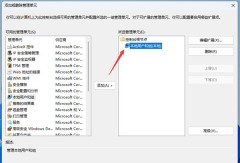
#7. You can see local users and groups from the root node of the console on the left.

The above is the detailed content of What should I do if there are no local users and groups in Win11 Home Edition? Windows 11 Home Edition does not have local users and groups. For more information, please follow other related articles on the PHP Chinese website!

