 System Tutorial
System Tutorial LINUX
LINUX The interconnection of the printing world - research on printing technology under Linux system
The interconnection of the printing world - research on printing technology under Linux systemThe interconnection of the printing world - research on printing technology under Linux system
In modern society, printing technology has become an indispensable part. In the rapidly developing digital era, printing technology under Linux system is particularly important. This article will conduct a series of studies on printing technology under Linux systems and explore how to achieve efficient, stable, and secure printing services under Linux systems.
If your printer is not automatically detected by the system, you can find out how to manually add a printer on Linux in this article. This article assumes you are using the GNOME graphical desktop system, and the setup process also applies to KDE or most other desktop systems.
Printer driver
When you try to print files with a printer, first confirm whether the updated printer driver has been installed on your Linux system.
There are three major categories of printer drivers you can try to install:
- The open source Gutenprint driver provided as an installation package bundled with your Linux system
- Special driver provided by printer manufacturer
- Printer driver provided by third-party development
The open source printer driver library can drive more than 700 printers and is worth installing. There may be a driver for your printer in it, and it may be able to automatically set up your printer (so you can use it) .
Install open source driver package (library)
Some Linux distributions have pre-installed open source printer driver packages. If not, you can use the package manager to install it. For example, on Linux systems with Fedora, CentOS, Magela and other similar distributions, execute the following command to install:
$ sudo dnf install gutenprint
HP series printers also need to install HP’s Linux Graphics and Printing System Package (HPLIP). For example, on Debian, Linux Mint and other similar systems, you can use the following command:
$ sudo apt install hplip
Install the driver provided by the manufacturer
Many times because printer manufacturers use non-standard interface protocols, in this case the open source printer driver cannot drive the printer. In other cases, open source drivers can make the printer work, but will lack some vendor-specific features. In these cases, you need to visit the manufacturer's website to find the Linux platform driver for your printer model. The installation process varies, read the installation guide carefully to install step by step.
If your printer is not supported by the manufacturer at all, you may have to try the driver software for this model of printer provided by a third party. Such third-party drivers are not open source, but neither are the proprietary drivers for most printers. If you need to spend extra money to get help from the supplier to install the driver and use your printer, that is very distressing, or you simply throw away the printer, at least you know that you will never buy this brand again next time Printer.
Universal Print Driver System (CUPS)
Common Unix Printing System (CUPS) was developed by Easy Software Products in 1997 and acquired by Apple in 2007. This is the open source base software package for printing on the Linux platform, and most modern distributions provide a customized interface for it. Thanks to CUPS technology, you can discover printers connected to your computer via USB or even shared printers connected to the same network.
Once you have installed the required driver packages, you can add your printer manually. First, connect the printer to a running computer and turn on the printer power. Then find and open Printers settings from the Activity screen or app list.
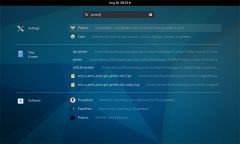
printer settings
Based on the driver package you have installed, your Linux system may automatically detect and recognize your printer model, and you can use your printer without additional settings.

printer settings
Once you find your printer model in the list, set it up to use this driver, and congratulations, you can print with it on your Linux system.
(If your printer is not automatically recognized,) you need to add the printer yourself. In the "Printer" setting interface, click the unlock button in the upper right corner, enter the administrative user password, and the button will transform into an "Add Printer" button.
Then click the "Add Printer" button, and the computer will search for the connected local printer model and match the corresponding driver. If you want to add a network shared printer, enter the IP address of the printer or its server machine in the search box.

searching for a printer
Select the printer model you want to add, click the "Add" button to add the printer driver to the system, and then you can use it.
Printing on Linux systems
Printing on a Linux system is easy, whether you are using a local or network printer. If you plan to buy a printer, it is recommended to check the Open Printing Technology Organization's (supported printers) database (OpenPrinting.org) to see if the printer you want to buy has a corresponding open source driver. If you already own a printer, you now know how to use your printer on your Linux system.
Through the exploration and experiments in this article, we can see that it is not difficult to implement efficient, stable, and secure printing services under Linux systems. You can use CUPS as the core of print service support. You can choose to use other protocols such as lpd or samba during specific configuration. At the same time, you need to pay attention to the security issues of the printer device. In the days to come, we will see printing technology under Linux systems being continuously optimized and improved, making the connection between the printing world and the digital world closer.
The above is the detailed content of The interconnection of the printing world - research on printing technology under Linux system. For more information, please follow other related articles on the PHP Chinese website!
 What are the differences in user account management between Linux and Windows?May 02, 2025 am 12:02 AM
What are the differences in user account management between Linux and Windows?May 02, 2025 am 12:02 AMThe main difference between Linux and Windows in user account management is the permission model and management tools. Linux uses Unix-based permissions models and command-line tools (such as useradd, usermod, userdel), while Windows uses its own security model and graphical user interface (GUI) management tools.
 How does the command line environment of Linux make it more/less secure than Windows?May 01, 2025 am 12:03 AM
How does the command line environment of Linux make it more/less secure than Windows?May 01, 2025 am 12:03 AMLinux'scommandlinecanbemoresecurethanWindowsifmanagedcorrectly,butrequiresmoreuserknowledge.1)Linux'sopen-sourcenatureallowsforquicksecurityupdates.2)Misconfigurationcanleadtovulnerabilities.Windows'commandlineismorecontrolledbutlesscustomizable,with
 How to Make a USB Drive Mount Automatically in LinuxApr 30, 2025 am 10:04 AM
How to Make a USB Drive Mount Automatically in LinuxApr 30, 2025 am 10:04 AMThis guide explains how to automatically mount a USB drive on boot in Linux, saving you time and effort. Step 1: Identify Your USB Drive Use the lsblk command to list all block devices. Your USB drive will likely be labeled /dev/sdb1, /dev/sdc1, etc
 Best Cross-Platform Apps for Linux, Windows, and Mac in 2025Apr 30, 2025 am 09:57 AM
Best Cross-Platform Apps for Linux, Windows, and Mac in 2025Apr 30, 2025 am 09:57 AMCross-platform applications have revolutionized software development, enabling seamless functionality across operating systems like Linux, Windows, and macOS. This eliminates the need to switch apps based on your device, offering consistent experien
 Best Linux Tools for AI and Machine Learning in 2025Apr 30, 2025 am 09:44 AM
Best Linux Tools for AI and Machine Learning in 2025Apr 30, 2025 am 09:44 AMArtificial Intelligence (AI) is rapidly transforming numerous sectors, from healthcare and finance to creative fields like art and music. Linux, with its open-source nature, adaptability, and performance capabilities, has emerged as a premier platfo
 5 Best Lightweight Linux Distros Without a GUIApr 30, 2025 am 09:38 AM
5 Best Lightweight Linux Distros Without a GUIApr 30, 2025 am 09:38 AMLooking for a fast, minimal, and efficient Linux distribution without a graphical user interface (GUI)? Lightweight, GUI-less Linux distros are perfect for older hardware or specialized tasks like servers and embedded systems. They consume fewer res
 How to Install Wine 10.0 in RedHat DistributionsApr 30, 2025 am 09:32 AM
How to Install Wine 10.0 in RedHat DistributionsApr 30, 2025 am 09:32 AMWine 10.0 stable version release: Running Windows applications on Linux to a higher level Wine, this open source and free application, allows Linux users to run Windows software and games on Unix/Linux operating systems, ushering in the release of the 10.0 stable version! This version has been provided with source code and binary package downloads, and supports various distributions such as Linux, Windows and Mac. This edition embodies a year of hard work and over 8,600 improvements, bringing many exciting improvements. Key highlights include: Enhanced support for Bluetooth devices. Improve support for HID input devices. Optimized performance of 32-bit and 64-bit applications.
 How to Install and Configure SQL Server on RHELApr 30, 2025 am 09:27 AM
How to Install and Configure SQL Server on RHELApr 30, 2025 am 09:27 AMThis tutorial guides you through installing SQL Server 2022 on RHEL 8.x or 9.x, connecting via the sqlcmd command-line tool, database creation, and basic querying. Prerequisites Before beginning, ensure: A supported RHEL version (RHEL 8 or 9). Sudo


Hot AI Tools

Undresser.AI Undress
AI-powered app for creating realistic nude photos

AI Clothes Remover
Online AI tool for removing clothes from photos.

Undress AI Tool
Undress images for free

Clothoff.io
AI clothes remover

Video Face Swap
Swap faces in any video effortlessly with our completely free AI face swap tool!

Hot Article

Hot Tools

MantisBT
Mantis is an easy-to-deploy web-based defect tracking tool designed to aid in product defect tracking. It requires PHP, MySQL and a web server. Check out our demo and hosting services.

DVWA
Damn Vulnerable Web App (DVWA) is a PHP/MySQL web application that is very vulnerable. Its main goals are to be an aid for security professionals to test their skills and tools in a legal environment, to help web developers better understand the process of securing web applications, and to help teachers/students teach/learn in a classroom environment Web application security. The goal of DVWA is to practice some of the most common web vulnerabilities through a simple and straightforward interface, with varying degrees of difficulty. Please note that this software

Notepad++7.3.1
Easy-to-use and free code editor

MinGW - Minimalist GNU for Windows
This project is in the process of being migrated to osdn.net/projects/mingw, you can continue to follow us there. MinGW: A native Windows port of the GNU Compiler Collection (GCC), freely distributable import libraries and header files for building native Windows applications; includes extensions to the MSVC runtime to support C99 functionality. All MinGW software can run on 64-bit Windows platforms.

Dreamweaver CS6
Visual web development tools





