Home >System Tutorial >Windows Series >What should I do if the battery icon on my laptop is missing in Windows 10?
What should I do if the battery icon on my laptop is missing in Windows 10?
- WBOYWBOYWBOYWBOYWBOYWBOYWBOYWBOYWBOYWBOYWBOYWBOYWBforward
- 2024-02-13 11:12:071137browse
php editor Xigua brings you a solution to the problem of missing battery icon in Win10 laptop. When using a Windows 10 laptop, sometimes the battery icon is missing, which may prevent us from accurately understanding the remaining power of the battery. But don’t worry, we can fix this problem with some simple steps and get the battery icon to show up again. Next, let’s take a look at the specific solutions!
Win10 laptop battery icon does not display solution
1. First, right-click [This PC] on the desktop and select [Manage] to enter.
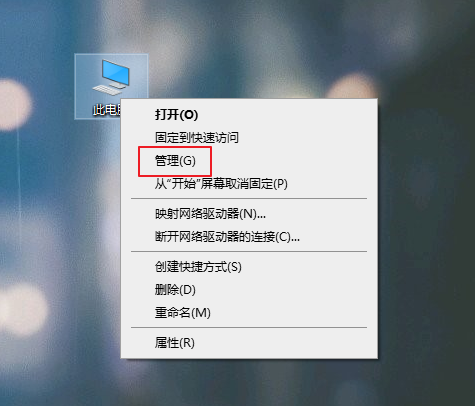
#2. Enter the computer management interface, select [Device Manager] on the left, and then click to open [Battery] on the right.
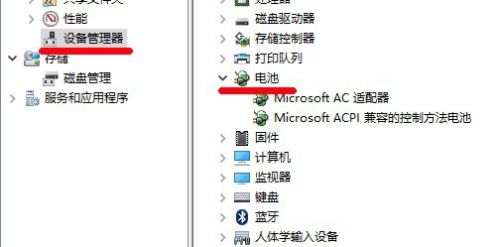
3. Right-click [Microsoft AC Adapter] and [Microsoft ACPI Compatible Control Method Battery] in sequence, and select [Disable] to disable these two options respectively.
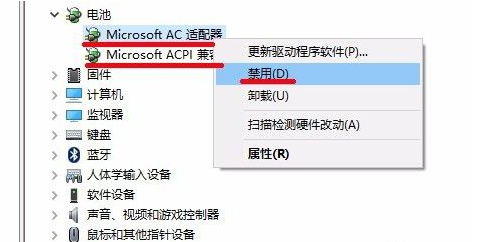
#4. After the disabling is completed, right-click these two options again and select [Enable] this time, so that the computer's battery icon will be displayed.
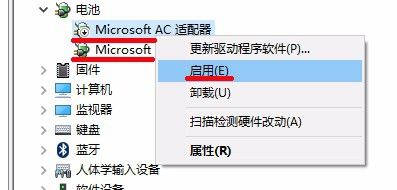
The above is the detailed content of What should I do if the battery icon on my laptop is missing in Windows 10?. For more information, please follow other related articles on the PHP Chinese website!

