Home >System Tutorial >Windows Series >What should I do if the mouse pointer in Win10 has a shadow? How to turn off mouse pointer shadow in Win10
What should I do if the mouse pointer in Win10 has a shadow? How to turn off mouse pointer shadow in Win10
- PHPzforward
- 2024-02-13 11:00:271274browse
What should I do if the mouse pointer has a shadow in Win10? How to turn off mouse pointer shadow in Win10. When using Win10 system, some users may find that the mouse pointer has a shadow, which may affect the user experience. So, how do you turn off the mouse pointer shadow? Below, PHP editor Apple will introduce in detail how to turn off the mouse pointer shadow in Win10.
How to turn off the mouse pointer shadow in Win10
1. In the first step, we open the start button in the lower left corner of the desktop, and then open the settings option in the menu list.
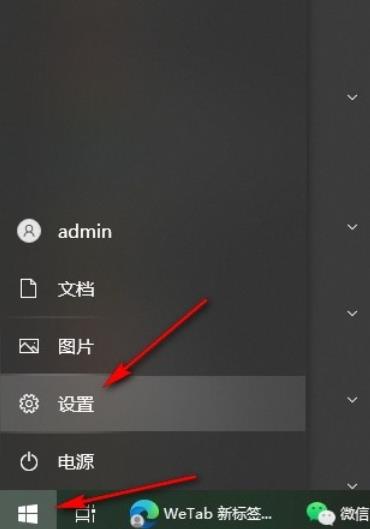
#2. In the second step, after entering the Windows settings page, we click to open the "Device" option on the page.
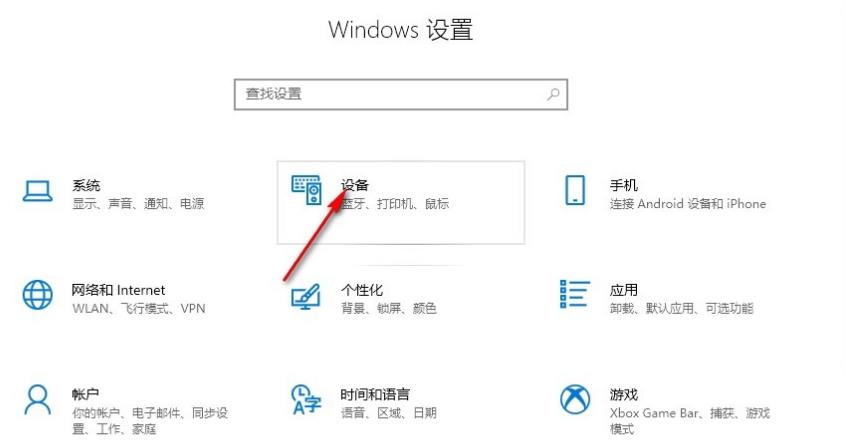
#3. Step 3. After entering the device settings page, we click to open the "Mouse" option in the list on the left.
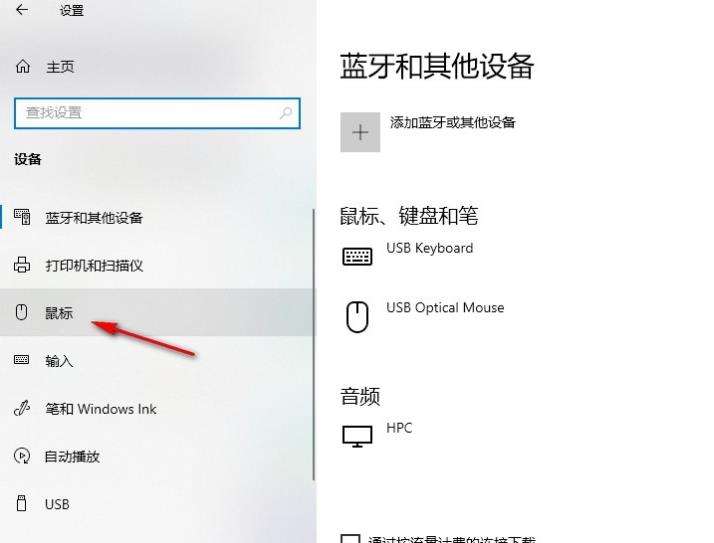
4. Step 4. In the mouse settings page, we find and click to open "Other Mouse Options".
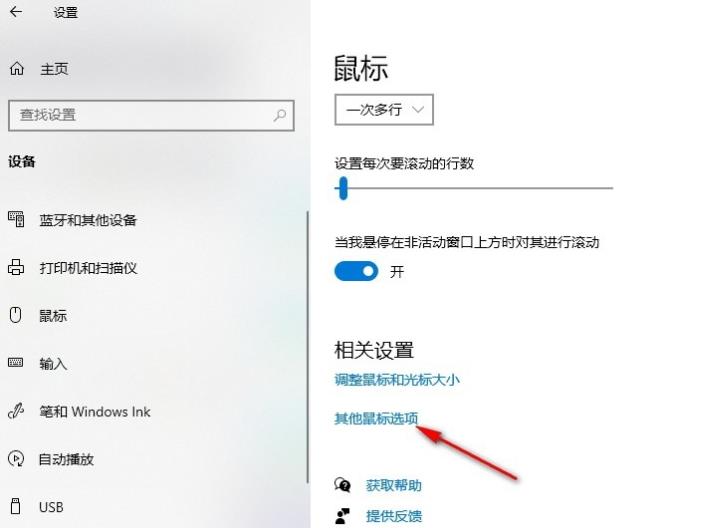
5. Step 5. Finally, we uncheck the "Enable pointer shadow" option on the pointer page, and then click Apply and OK.
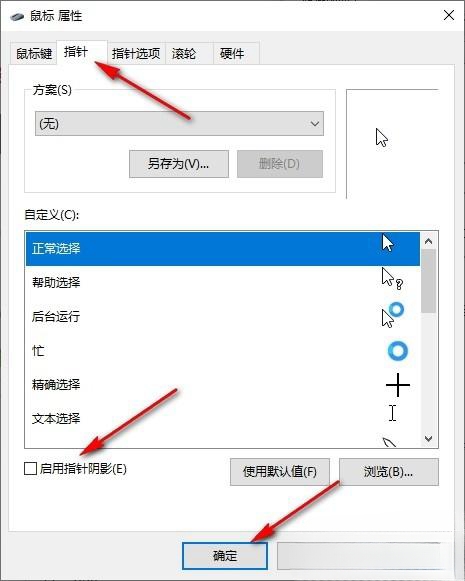
The above is the detailed content of What should I do if the mouse pointer in Win10 has a shadow? How to turn off mouse pointer shadow in Win10. For more information, please follow other related articles on the PHP Chinese website!
Related articles
See more- How much space is needed on C drive in Win10 system
- What should I do if my win10 computer always automatically installs software?
- What should I do if the application icon does not appear on the win10 system taskbar?
- How to adjust screen brightness in win10
- How to delete the administrator account in win10

